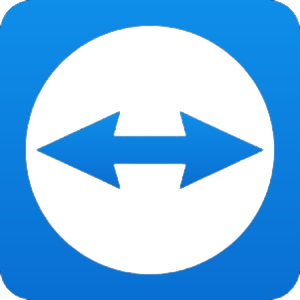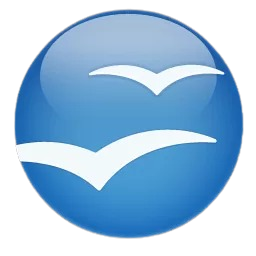You may also cancel your Disney Plus Subscription, just like you do with other streaming providers. You may test out the service for seven days for free to get a solid impression of everything Disney+ has to offer. After the trial period, you can cancel the free Disney+ plan at any time. Let’s Being How to Cancel Disney Plus Subscription On iPhone And Mac.
How to Cancel Disney+ Subscription on iPhone or iPad
During your free sample, you can stop your Disney Plus Subscription at any time and still watch for the full seven consecutive days. This means you don not have to wait until the seventh day to do these steps. You can do them what you want.
- Tap Settings, and then tap your Apple account.
- Tap “Subscriptions,” then scroll down and tap “Disney+.”
- Tap Cancel Subscription.
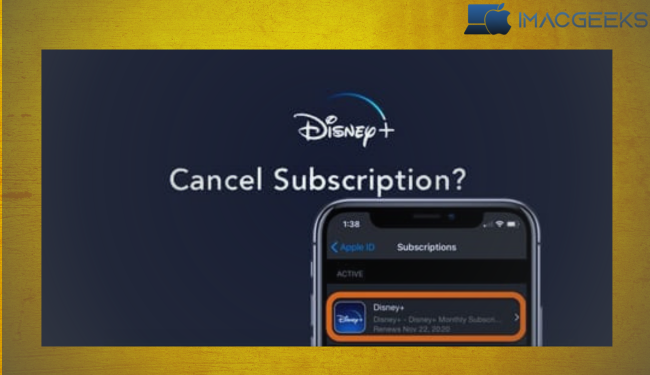
If you don’t want to stop, but instead want to change your Disney+ plan, click here. Just choose the choice you want on the page where you sign up.
How to Cancel Disney+ Subscription on Mac
- You can use any browser to sign in to your Disney+ account on the website.
- Select Profile. This will take you to the page where you make an account.
- Go to the subheading called “Billing Details,” and then click “Cancel Subscription.”
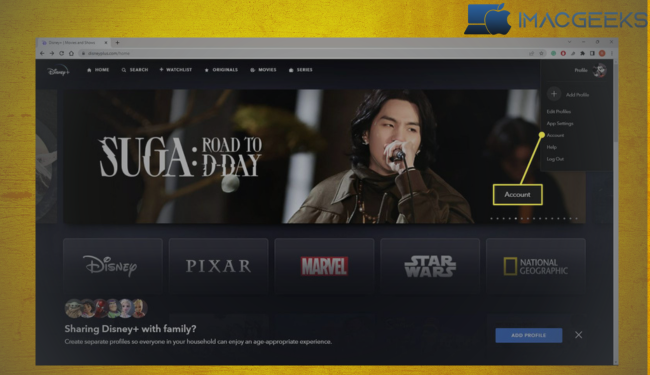
You can also add Hulu and ESPN+ to your account using this way.
All done, people!!
Disney + was an instant hit because it had so much content from so many different types. In fact more than 10 million people signed up for the streaming service in its first Twenty hours. But if you have decided to stop paying for Disney Plus Subscription, there may be a good reason for it.
We would love to know why, whether it is because the content is good it is easy to get to or it’s cheap.