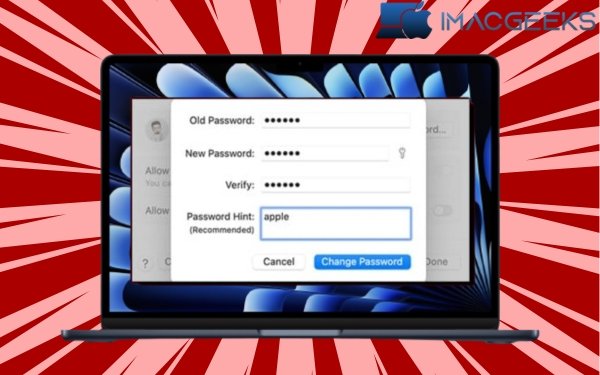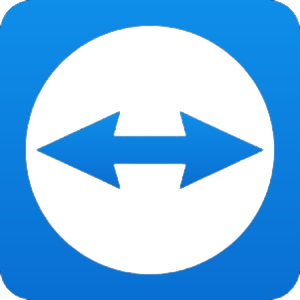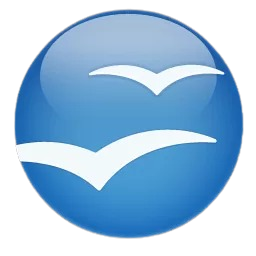Your Mac login password is essential for protecting your data from unwanted access. However, if your Mac password has been hacked now change login Password, you must quickly reset it. Don’t worry, it’s a straightforward task. This post will show you how to change your login password on your Mac without any problems.
Note: These methods only work if you can remember the existing Mac login password. Follow our guide if you can’t recall the password Reset Your Mac Password.
How to Change the Password on Your Mac
- Click on the Apple Logo (◊)→ System Settings.
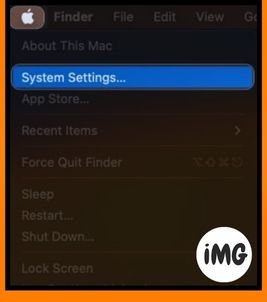
- Navigate to Passwords & Touch ID.
- Click Change and continue.
- Enter your new and old credentials.
- Verify your password.
- Enter a password hint if you desire.
- To save your preferences, click Change password.
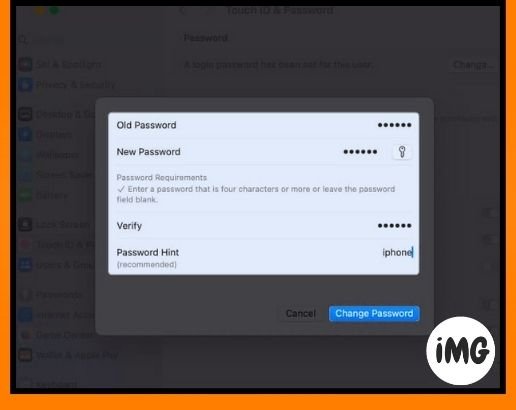
How to Change the Password on a Mac with Multiple Users
You can change the password of any active user on a Mac change login Password that is set up to allow multiple users. Here’s how:
- Hit the Apple Logo (◊) → System Settings.
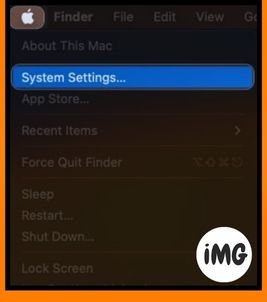
- Click on the info icon next to your profile.
- Click and change next to the Password Label.
- Enter your old password and new password.
The credential must be at least four characters long. - Now, verify your password.
- Set a hint to your new password.
- Click Change password at the end to complete the process.

Note : Your Apple ID will be locked out until you enter your macOS system password. You will be required to enter your Apple ID password to gain access.
Pro Tip: When resetting the Mac change login Password, assign a Password hint to avoid this happening again.
FAQs
What happens if I forgot my old password?
You can use the password reset utility to reset your login password by restarting Mac in recovery mode.
Can I use the exact same password on multiple Mac accounts?
Using the same password for multiple accounts may appear convenient, but it is not advisable. It can raise the danger of security breaches. Use unique passwords on each account.
Can I remotely change my Mac login password?
You cannot change the login password of a Mac remotely. To change the password, you will need to physically access the computer.
Can I use special characters as my password for Mac?
You can use special characters as your change login Password. You can save your password in a Password Manager or remember it for future use.
When should I change my Mac’s login password?
To improve security, it is best to change login Password of your Mac every 90 days. It is vital to immediately change your password if you believe it has been compromised.
There you go!
Remember to use a password that’s difficult to guess now that you know how to change your Mac’s login password. You can protect your Mac against many unknown vulnerabilities by following this practice.
You’re welcome! If you have questions or concerns, please feel free to post a comment.