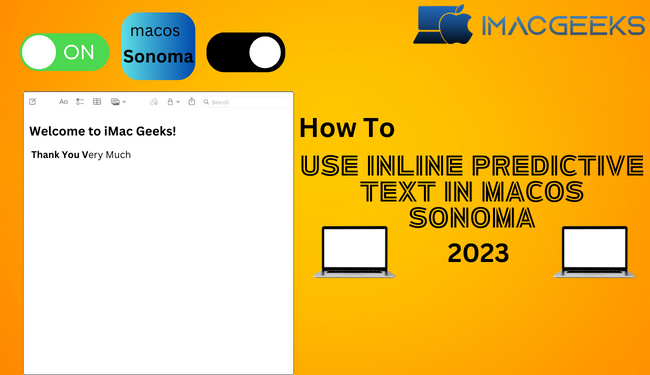How relieved would you be if your Mac could write emails or messages for you? Apple has introduced the inline predictive text capability to Macs with the introduction of macOS Sonoma. This innovative tool provides real-time suggestions to help you write and save time. Doesn’t it sound cool? So, let’s find out more about inline predictive text and how to activate or disable it on your Mac.
What is inline predictive text on Mac?
Before we talk about the steps, let’s talk about what inline predictive text is and how it works. Inline predictive text will suggest lines and words as you type. They do this by noting how you write how often you use certain words and where you are. Don’t forget that the iPhone already has predictive text capabilities before iOS 17.
In the year this case, your Mac uses machine learning techniques to guess the next word you want to type. Notes, emails, and papers may now be composed more quickly and with less effort. But it will take some time for your Mac to learn how you write and guess the right words.
At the time this was written, only Apple’s own apps allow inline predictive text in English. I can use it in TextEdit, Apple Notes, and Apple Mail. But it’s a part of the whole system and will finally be used everywhere. No activation is needed on your Mac because it’s already installed. By default, it’s set up and turned on.
How to use built-in predictive text input on your Mac
- Open a program like Messages or Notes that lets you type inline predictive text.
- Open a text field and start typing.
- As you type, dark words or sentences will pop up to help you.
- Based on what you’ve already written and where you are in the writing these ideas come to mind.
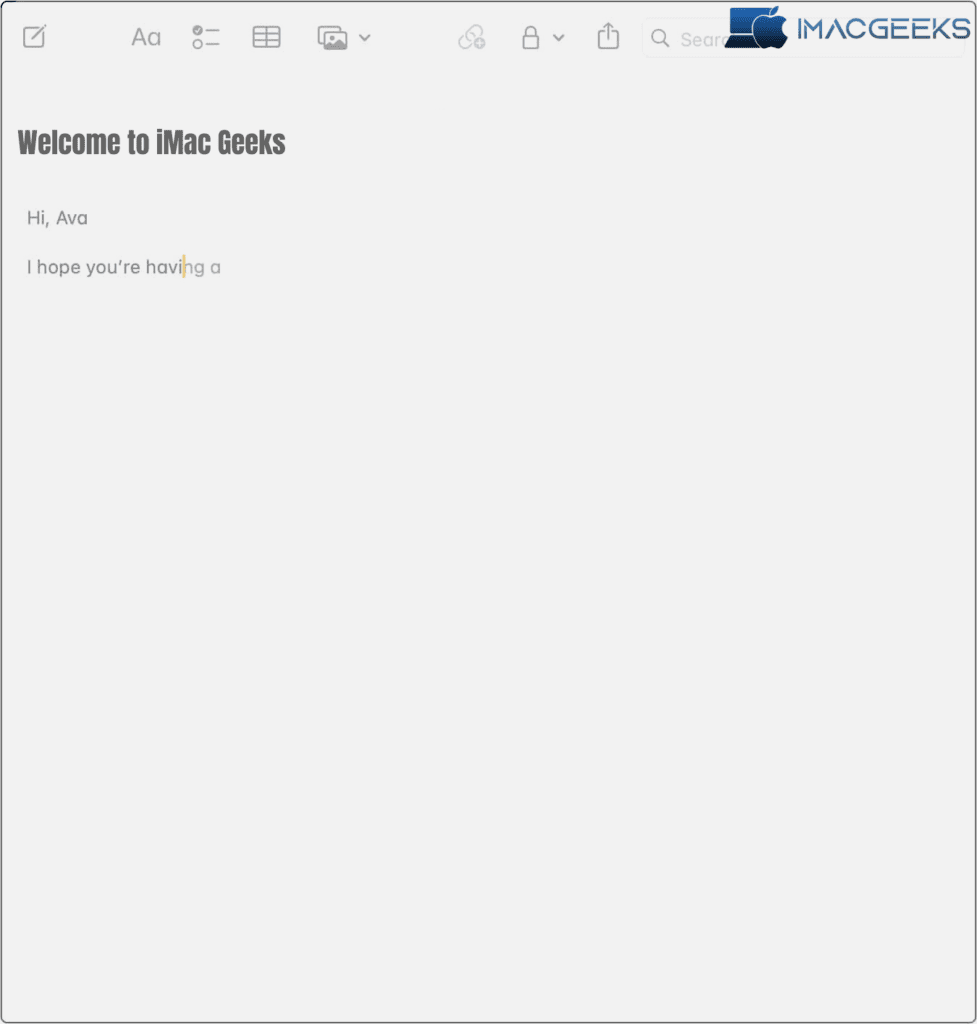
- To add them to your text press the space bar on your computer.
- If the suggestions don’t match what you want to write, you can keep typing normally, and macOS will change the ideas to fit.
If you’re a quick typist, though, you could have already written the following letter by the time the prediction appears. However, as the machine learning systems become more familiar with your writing style and favored words and phrases, they will gradually improve. On another sense it learns from your habits and improves over time.
And don’t worry, Apple can’t see what you type. The inline predictive text inputs are made safely on the device and only use the information in the text box that is being focused on. The best part is that the papers don’t have any grammar mistakes. If you don’t like these ideas onscreen, you can easily turn off predictive text on your MacBook.
How to turn off inline predictive text in macOS Sonoma
- Select System Settings from the Apple Menu.

- Click Edit next to Input Sources. On the left panel, click Keyboard.
- Turn off Show predictive text onscreen.
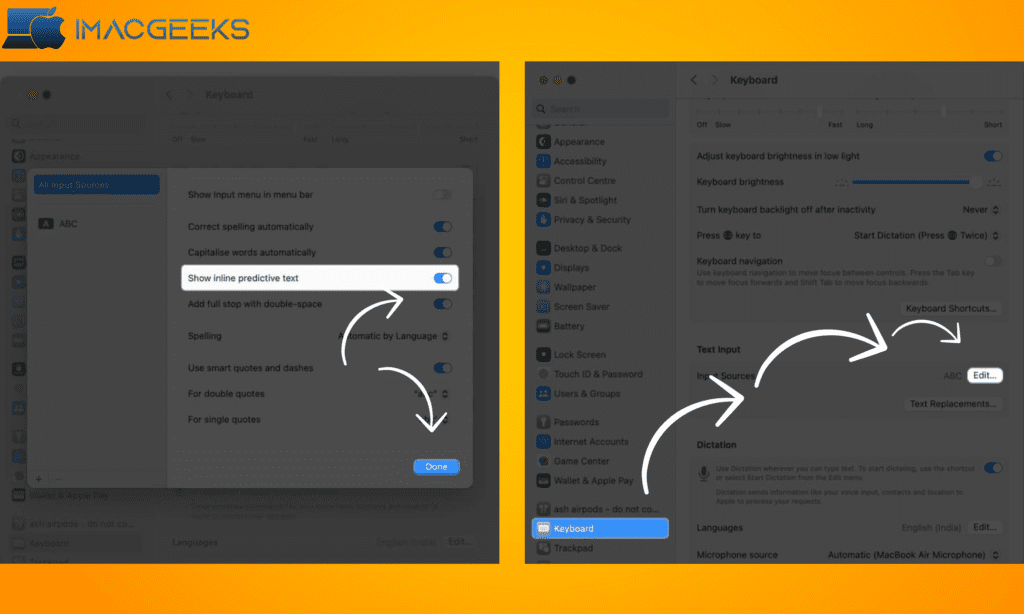
- To save the changes choose “Done.”
If you change your mind later, you can follow steps 1-3 and turn on Show inner prediction text.
Enjoy a better experience typing!
On macOS Sonoma, predictive text can help you type faster, write better, and get more done. Making the most of your time and resources is possible with the help of clever methods. Also, turning off predictive text gives you full power over what you type without any processing.