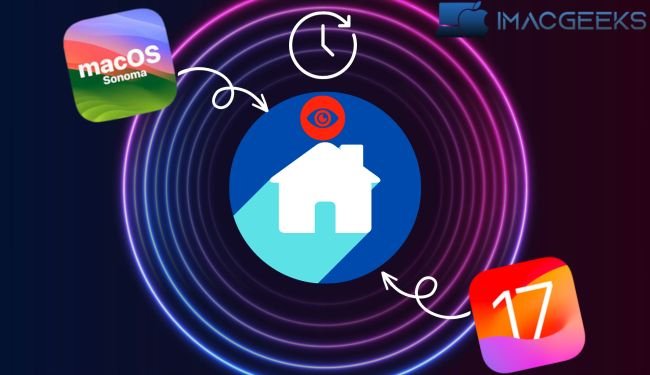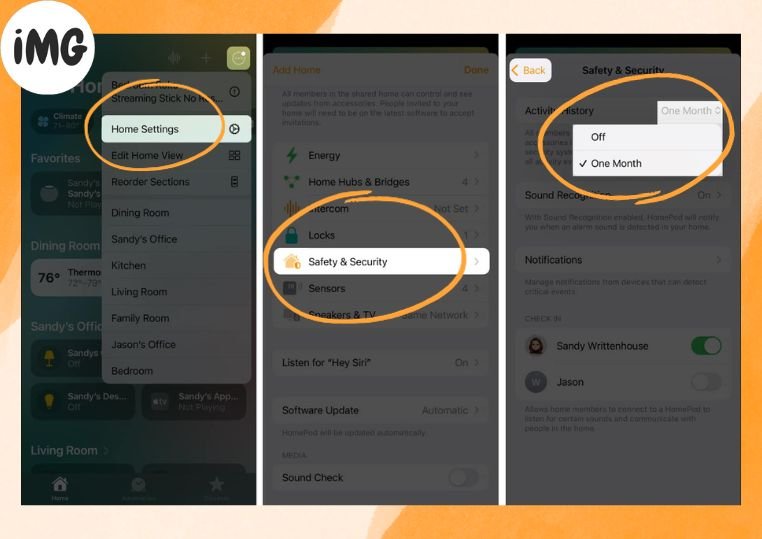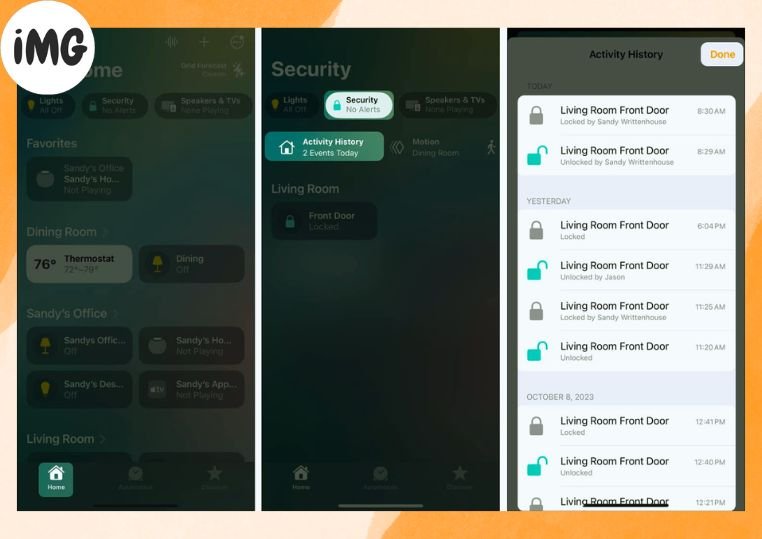Ever wondered about who turned off the alarm or unlocked the door after bedtime? Well, you can check all those activities in the Apple Home app’s Activity History. It shows you when they happened and who did them. Here’s how to check the Home app Activity History on iPhone, iPad, and Mac.
What is Activity History in the Home app?
The Activity History will show you any actions taken with these devices. Imagine you’re using the Home App and linking it with smart gadgets like alarms, garage door sensors, smoke detectors, or door locks. With this setup, you can easily check when someone has unlocked a specific door, for instance. It’s a terrific approach to keep your house safe.
When using Activity History, keep the following in your mind:
- To use Activity History in the Home App, you need iOS 17, iPadOS 17 and macOS Sonoma.
- Only the person who owns the app Home or someone they trust to add or change things can decide if the Activity History is on or off.
- Anyone living in your home can see the Activity History.
- The Activity History will be completely removed after 30 days.
- If you turn off this feature, all the stuff you’ve done before will disappear.
- If there is an outage of power, a network problem, or if the hub at home is not accessible, some activity may be missed.
- Apple cannot see your Activity History due to the encryption that is used for this feature.
Activity History is enabled by default if you upgrade to iOS 17, iPadOS 17 or macOS Sonoma. However, you can always check or disable it if you don’t want to use it.
How to enable or disable iPhone/iPad Home app Activity History
- Select Home settings by clicking the three-dots at the top of the screen.
- Select Safety & Security.
- Next-generation Activity History Use the drop-down menu to select One Month .
- To disable this feature, select Off.
- To quit the Home Settings, use the arrow in the upper left corner, and then click Done to return to the main screen.
How to view Activity History in the Home app
It’s easy to access the Activity History once you’ve enabled it, but it isn’t immediately obvious. To view your Activity History, follow these steps.
For iPhone and iPad:
- Open the Home app – Select Home At the bottom.
- Select Home from the left-hand menu.
- Choose the appropriate option at the top. Security, You should see Activity History display beneath. You will also be able to see the number of events that have been recorded for today.
- It may take several seconds before the option appears.
- Pick Activity History View all actions for your accessory.
- You will see the time, date, user, accessory and action. You won’t be able to see the name of the user if they take a manual action. For example, if the person locks the door manually, without using the app, then you will not see their name.
- When you’re done viewing the Activity History, select Done to return to your app’s Home page.
On Mac:
- Open the Home app and pick Home from the left-hand sidebar.
- Select Select Security, and you should see Activity History.
- To view all actions taken by your smart home accessory, click Activity Histories.
- To return to the home screen of the app, select Done.
Keep track of your smart home
Activity History is an excellent addition to the Home app that lets you keep track of your smart security accessories. You can easily find out who opened the back door or when the garage opener has been used.