Google Password Manager have become indispensable since remembering so many account passwords is impossible. I recommend using Google Password Manager over any third-party tool. Let’s see how to install and use Google Chrome Password Manager in Chrome on your iPhone, iPad, and Mac.
What is Google Password Manager?
Google Password Manager, a powerful tool that is integrated into Chrome to improve the browsing experience of users. It’s convenient, secure and handy. You can now save the login credentials of a website or app that you have opened in Google Chrome.
You can automatically fill in your username and password when you return to the website. Google Password Manager allows you to control your online activities more effectively without compromising user experience.
Why you should use Google Password Manager
- The manager synchronizes passwords between multiple devices that are signed up to the same Google account.
- It uses robust encryption to protect your personal information against unauthorized access.
- It can create and recommend a strong password for any new website or application.
Note: The Google Chrome Password Manager does not require you to install an additional app on your device. It can be accessed and used within the Chrome web browser.
How to Set Up Google Password Manager on iPhone, iPad, or Mac
- Open the Chrome application.
- Sign in with your Google account.
- Click the three-dot symbol to access Google Password Manager.
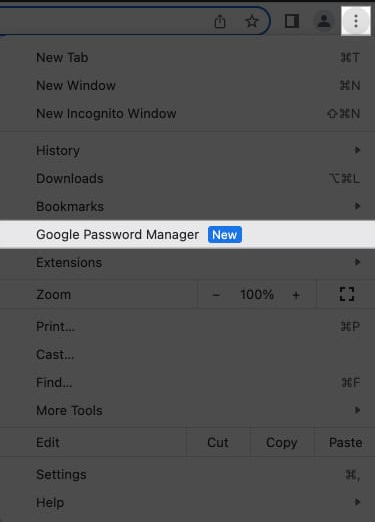
- Select Settings → Turn on the offer to save passwords.
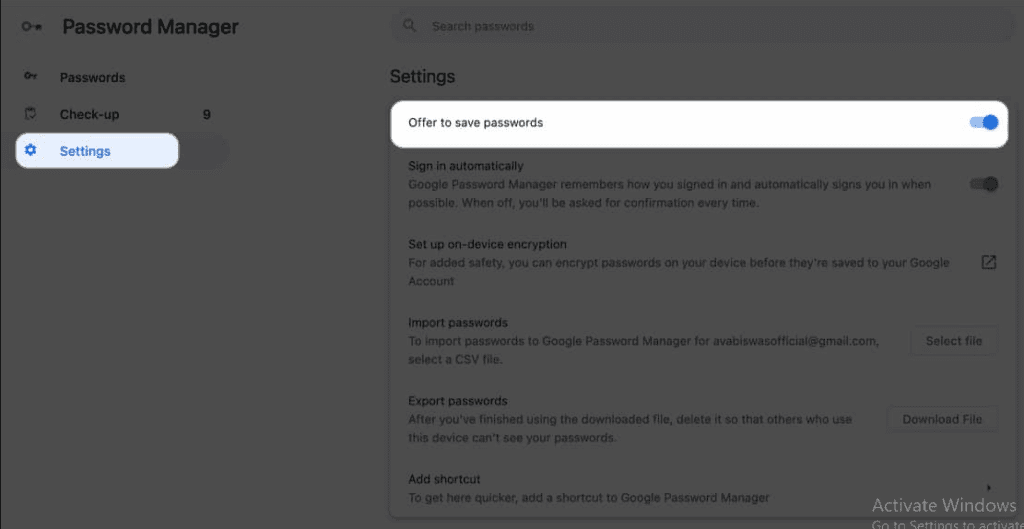
How to Use Google Password Manager on iPhone or iPad or Mac?
Let’s look at how to view or add saved passwords on Chrome now that you have configured your Google Chrome Password Manager.
Save your passwords with Google Password Manager
- Launch Google Chrome.
I demonstrated the method on a Mac, but it should work on other devices as well. - Create an account by visiting any site, application.
- Enter your username, and password.
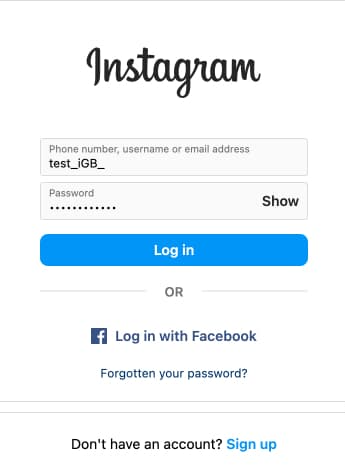
- When prompted, click Save.
You can also manually add your login credentials to Google Password Manager.
- Click the three dot icon after opening Google Chrome.
- Choose Google Password Manager.
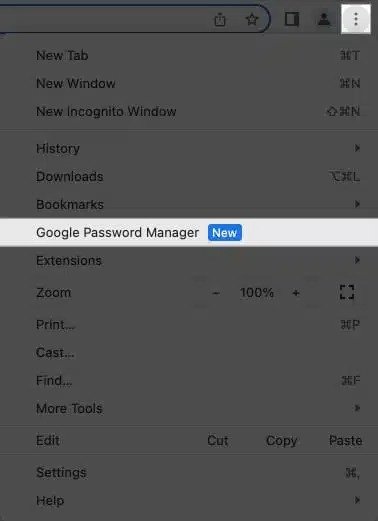
- Select and add.
- Fill in all the details required in each section:
- Site: Paste URL of website.
- Enter the active username.
- Password: Fill in the password for the exact same username.
- Notes: Add notes to the account if any.
- Click to Save.
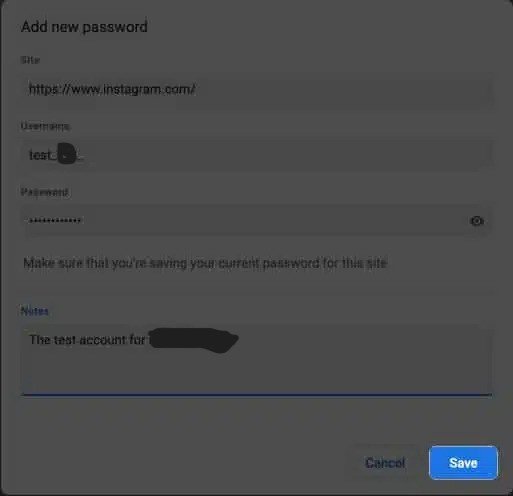
Note: If you cannot find the Google Password Manager, upgrade your Chrome browser to its latest version.
Edit and delete passwords saved in Google Password Manager
Google Password Manager has a two-way relationship. It allows you to edit and remove passwords.
- Launch Google Chrome from any device.
- Click on the three dot icon to access Google Password Manager.
You can find all your saved passwords here.
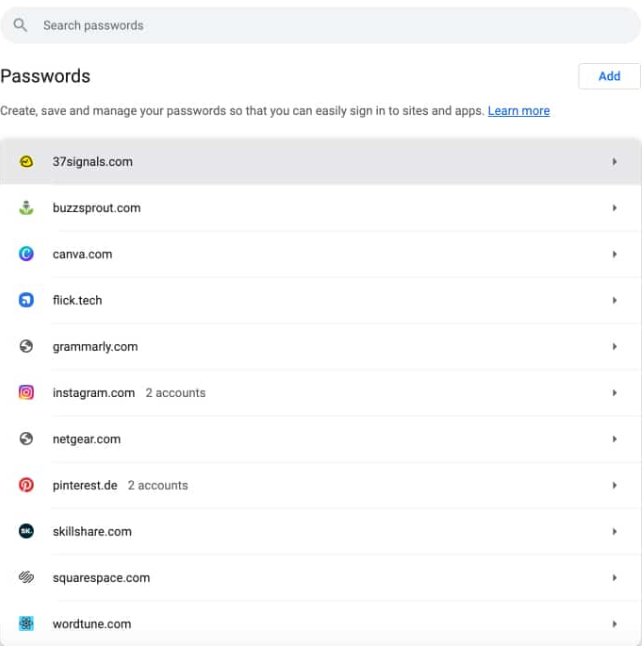
- Choose any website, or application that you prefer.
- Verify yourself using your Touch ID or device Password.
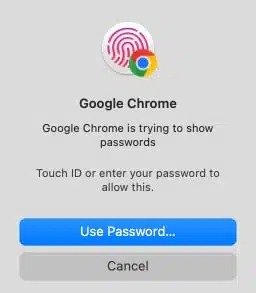
- Click OK.
If prompted, enter the device password. - Click Edit to make any changes, or Delete the account credentials to remove them.
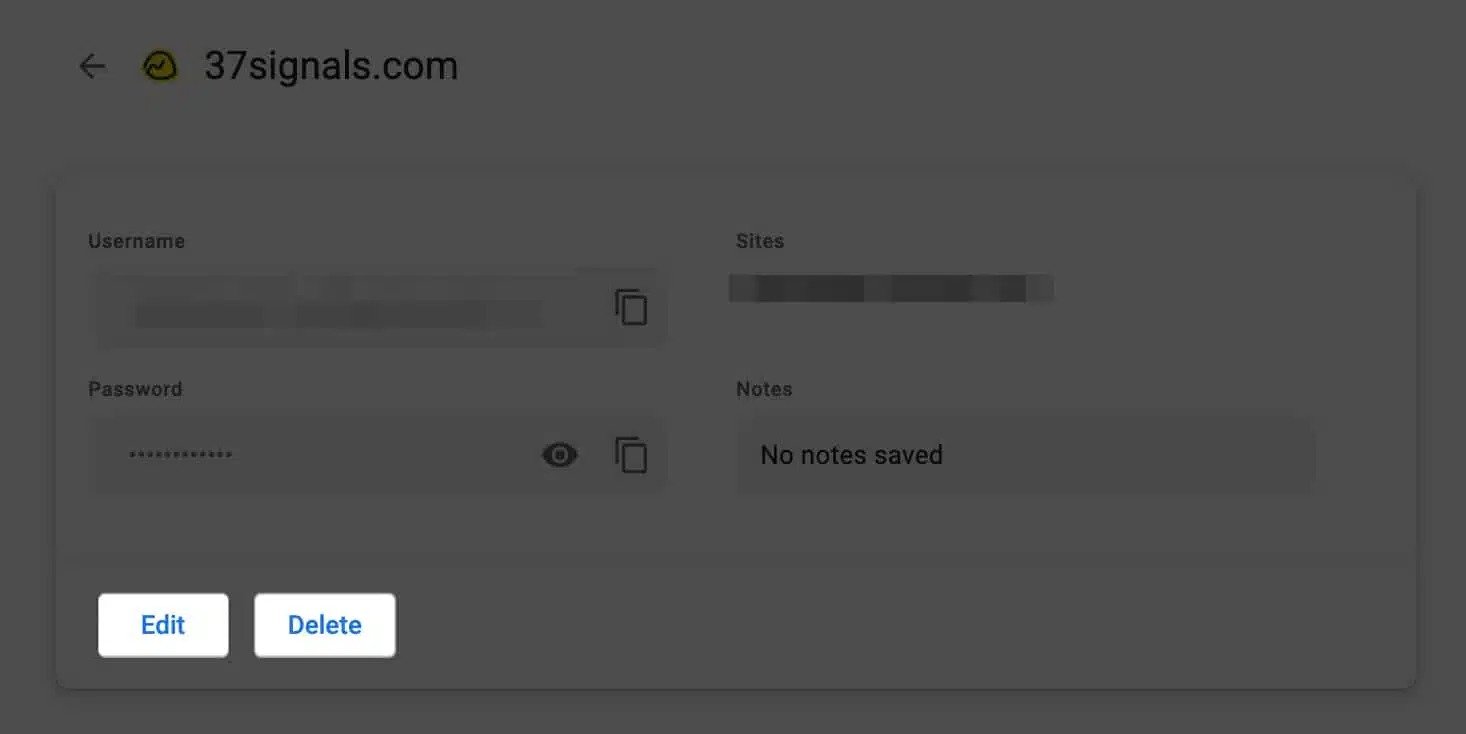
How to Update Passwords in Google Password Manager on iPhone, iPad, or Mac
If you experience a security breach, or any other incident that may affect your data, it is important to update your password. Chrome’s password manager includes an automatic password updating feature to ensure that your login credentials are always up-to-date. You don’t have to change the password manually.
- Visit the site, or the application.
- Reset password in accordance with the rules of the site
- You will be prompted for updating your password saved on the account.
Google also allows you to protect your account and navigate around potential security threats. Here’s how you can do it.
How to Secure Your Saved Google Passwords on iPhone, or Mac?
Google Password Manager helps you to protect your digital identity with its internal security measures.
- Follow the steps below to access the Google Password Manager.
- Browse to Check up.
- You can find a detailed analysis of your passwords in terms of their security concerns.
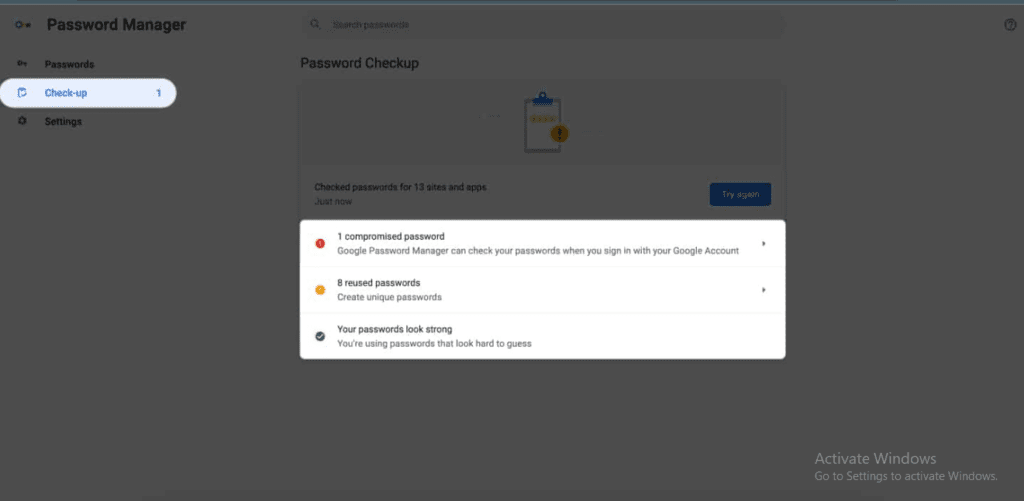
This add-on monitors passwords stored for possible security breaches. It checks online databases to see if there are any leakages associated with your account.
Encrypt passwords in Google Chrome Password Manager
Google’s encryption system is one of the safest, but I recommend multi-factor authentication. Your passwords will be safe if any data breaches occur.
- Launch Google Chrome. Click on the three dot icon.
- Click to Sync Google Services.
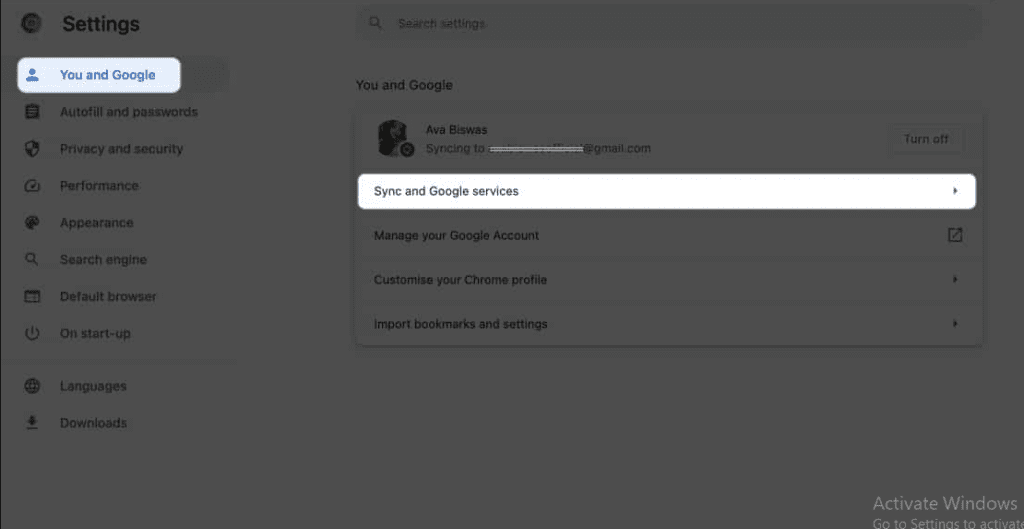
- Click Encryption Options and select Encrypt data synced with your own Sync passphrase.
- Enter your master password . Click Save.
How to Import or Export Saved Passwords in Google Chrome on iPhone, iPad or Mac?
You may lose the credentials that you have saved in Google Chrome if you reset the device or delete the cache. Google does allow you to export or import passwords at any time. This will also allow you to switch browsers or existing Password Manager.
Import passwords into Google Chrome
- As discussed previously, navigate to Google Password Manager.
- Click Settings and choose Select File beside Import passwords.
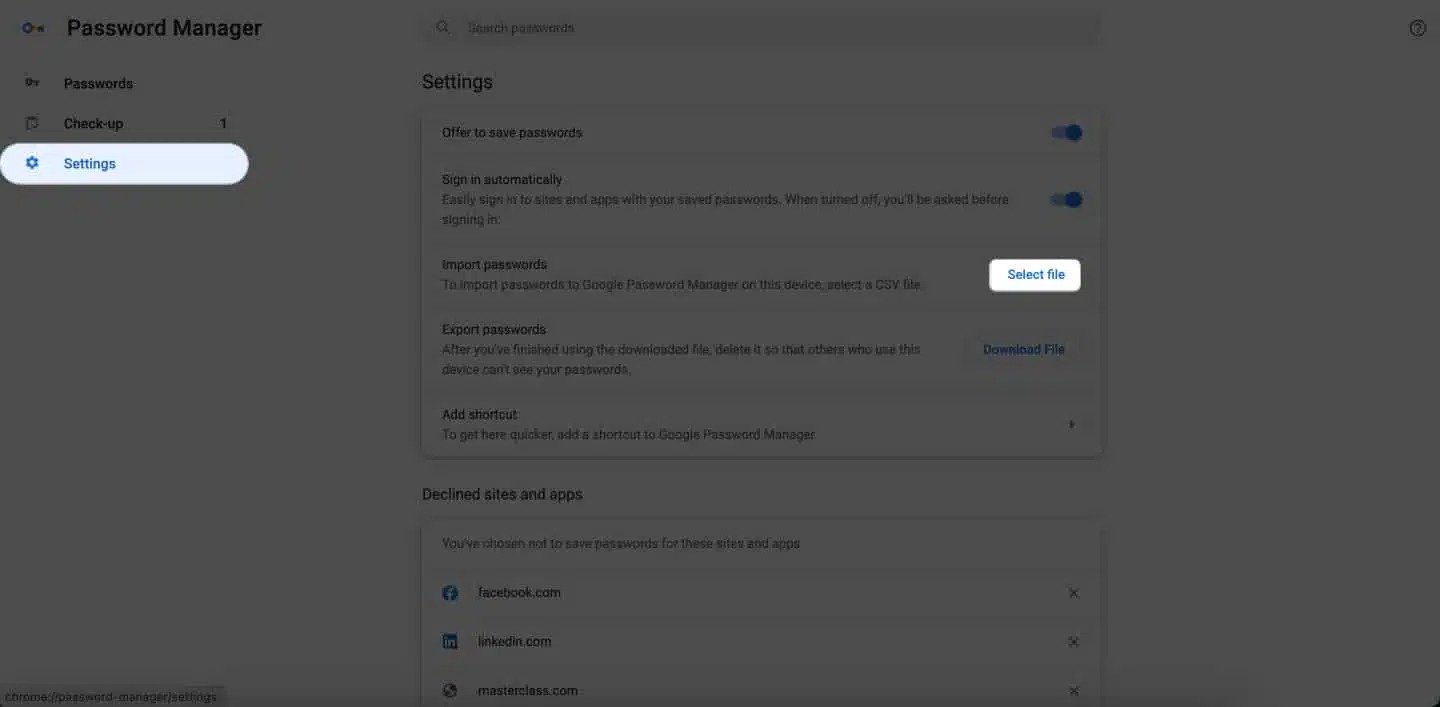
- Select the .csv you’ve resourced and click Open.
- After the import has been successful, click View Passcode.
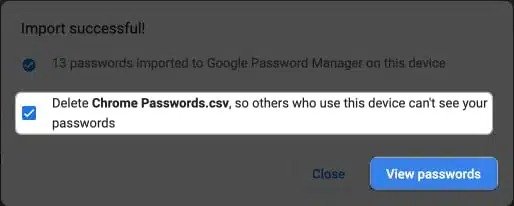
You can now add all your passwords to Google in one place.
Export passwords for Google Chrome
- Navigate to Settings in Google Password Manager.
- Select Export Passwords and click Download File.
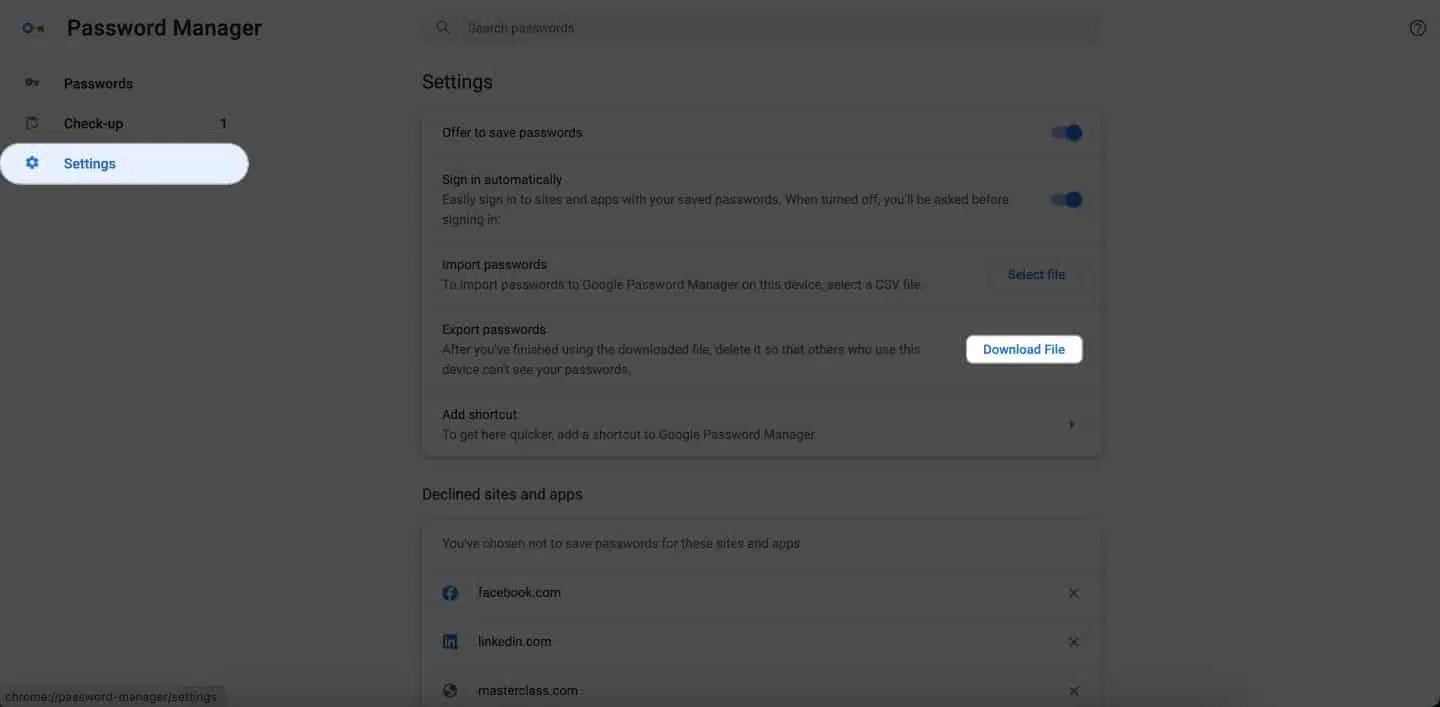
- Verify your identity using your password or Touch ID device.
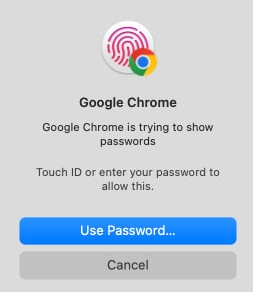
- To download the file, select the destination folder and click Save.

FAQs
Google Password Manager can be used with other browsers than Chrome?
You can use your saved Google passwords in other browsers and apps. You can choose Chrome by going to Settings – Passwords.
What happens if my Google Account password changes? Will this affect Google Password Manager?
Google Password Manager will not be affected if you change the password of your Google Account. You may, however, be asked to enter your Google Account password again when you access your saved passwords in Chrome. This is for security purposes.
Can Google Password Manager generate secure passwords?
Google Password Manager does have a password generator built in to help you create unique and strong passwords for your accounts. These generated passwords are recommended for enhancing your online security.
Wrap up
Finally, importing and exporting passwords saved on iPhone, iPad or Mac to Google Chrome is not as difficult as you might think. This straightforward and safe technique holds you back from having to retype passwords each time you change devices or applications.








