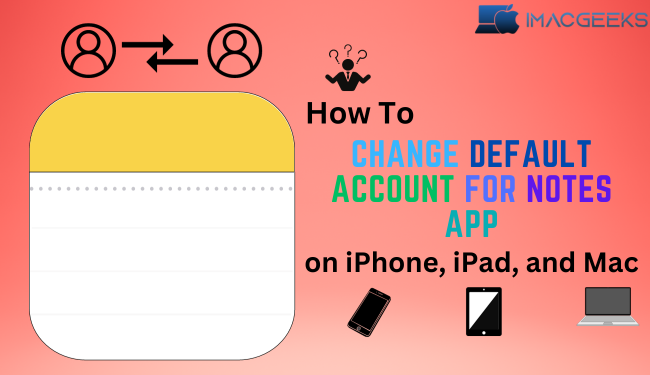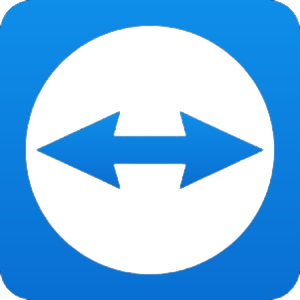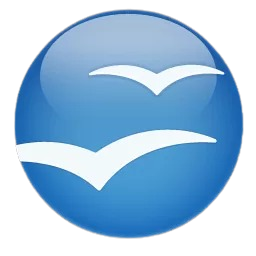The Notes app is an excellent tool for organizing your ideas and thoughts. However, understanding how to change the default account in Apple’s Notes app is important for managing numerous accounts and synchronizing data between devices. This article will demonstrate specifically how to accomplish it!
Why should you set a default account for Apple Notes?
- Simplified note access: When you set a default notes account, all new notes are saved there automatically. As a result, you may easily access your notes from any device simply entering into the appropriate account.
- Organize your notes: If you have numerous Apple Notes accounts, you can categorize them according to your needs. For example, you may set up one account for work-related notes, another for personal notes, and a third for shared notes. This method allows for efficient note organizing and access.
- Data Security: Setting a default Notes account duplicates your notes and stores them in two different locations. This duplicate is quite useful if one of your accounts experiences a problem. For example, if your smartphone is missing or stolen, you may still view your Notes on another device.
Set Default Account for Notes app on iPhone or iPad
- Open the Settings app on your iPhone.
- Scroll down and choose Notes.
- Select the Default Account.
- Select your preferred option: iCloud, Email, or On My iPhone.
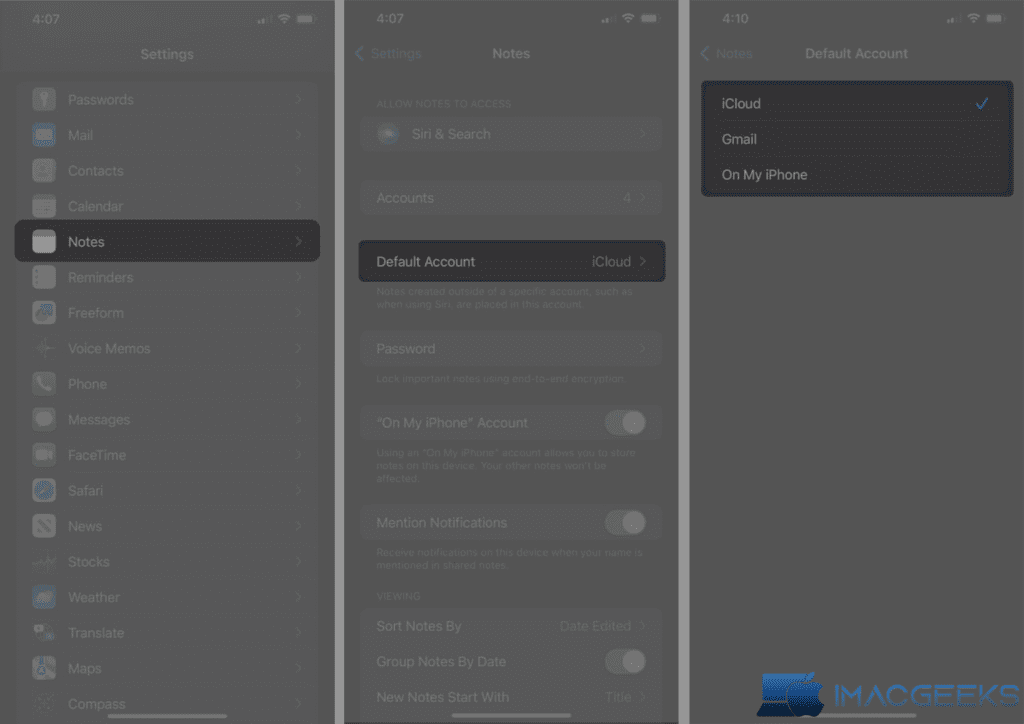
If you don’t see the On My iPhone option in the Default Account section, you may enable it by navigating to Settings → Notes → Find the “On My iPhone” Account and toggle the button next to it to the on position.
Set Default Account for Notes on Mac
- Launch the Notes application.
- In the menu bar, click Notes and then select Settings from the submenu.
Alternatively, press Cmd + (,) to swiftly access the Notes app settings.

- Click the option next to the Default account.
- Choose one of the following: iCloud, Email, or On My Mac.

If you don’t see the On My Mac option in the Default account menu, take these steps to activate it. Go to Notes app Settings and tick the option next to Enable the On My Mac account.
FAQs
Q: Can I have many free Notes accounts on my iPhone or iPad?
A: No, you may only have one primary Notes account on your iPhone or iPad at a time.
Q: To what extent will my Notes be accessible once I switch accounts?
Yes, as long as you’ve allowed iCloud syncing for your notes, you can keep them synced between devices even if you change the default account.
Q: What happens to my existing notes if I switch my default account?
A: Your notes will remain in the same place even if you switch the app that launches by default on your iPhone, iPad, or Mac.
Q: Can I move my notes from one account to another?
A: It was the fact that the Notes app on an iOS device allows you to transfer notes between accounts.
Wrapping up…
Congratulations on changing the default account for the Notes app! It’s a simple and effective method to organize your notes. For additional similar techniques, see our comprehensive Apple Notes guide.