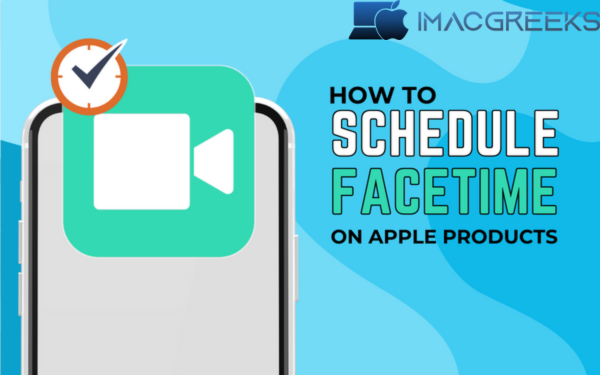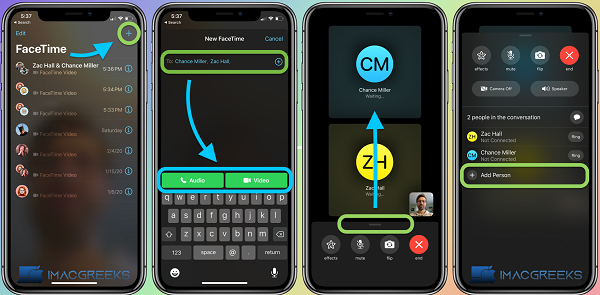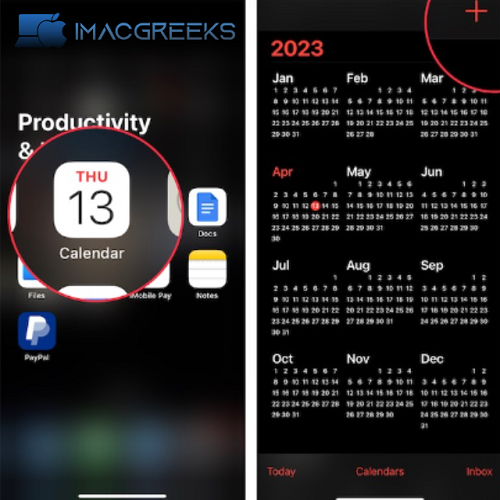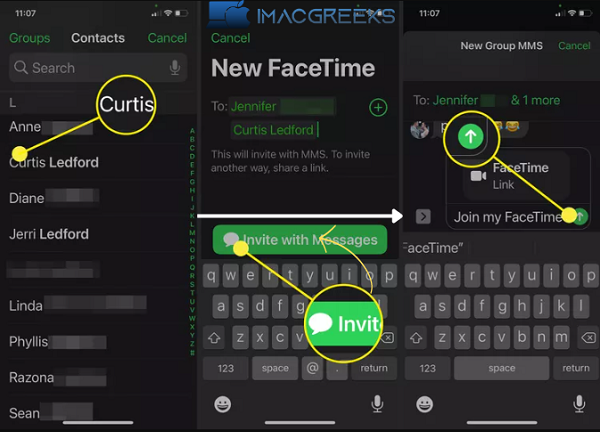Schedule FaceTime calls have become a popular option for Apple consumers to communicate live. And, with the most recent version, the app now supports video and voice chat. If you prefer, you may see the tutorial on your iPad or iPhone, making FaceTime calls easier to set up or manage.
How to Set Up An iPhone or iPad For a FaceTime Call
- Use iPhone or iPad to open the calendar.
- Enter an event Title based on what you want.
- Tap Location or Video Call, and when prompted, choose FaceTime.
- Set the start Date and Time of the call and set the Travel time if required.
- If you make these calls frequently, set the repetition rate
- Calendar: If you have multiple Apple IDs, tap the Calendar option and select the one you want to use.
- Invited: Enter the email ID of the participants to create the invitation list for the event. You can also tap the (+) sign and select invitees from the list of saved contacts. Tap “Done” to save your settings.
- Alert: You can choose a time slot to alert people involved in a future Facetime event.
- Add An Attachment: You can also give people important information ahead of time by attaching files or documents.
- URL/Notes: Finally you can add a URL or a note to each call depending on your case
4. After setting up your event, click “Add” to finish
How to Change or Cancel a Planned FaceTime Call on iPhone or iPad
- Open Calendar and search for FaceTime
- Tap the event and then tap Edit to change it. I’ve set up an alert to tell you how to do it.
- Tap Done when you’re sure to change or save.
- But if you want to get rid of the session
- Open the Calendar window and tap Delete event when prompted
How to Plan a Facetime Call on Mac
- Use your Mac to go to the calendar
- Click the plus sign (+) and then name the event
- Press Return or select the same to change your setting
- Click Add location or video call when prompted
- Type FaceTime and then choose FaceTime from the suggestions
- You can also tap the camera button and choose FaceTime that way
- Here you can change the event according to your needs
On Mac You Can Change or Cancel Scheduled FaceTime Calls
- Start the calendar and search for an event
- Right-click the event and select “Get Info” on the menu that appears
- Now make the changes you need and then close the pop-up window
Note: To get rid of a scheduled call, right-click on the event and select “Delete“.
How to Share a Link From FaceTime to Set Up Calls
It’s ridiculously simple to create a Schedule FaceTime Calls. I’ll explain the next step when I finish. You can send a link for a FaceTime Call. This link can be used by the person on the receiving end to join the call at any time.
About iPhone and iPad
- FaceTime can be found on your computer.
- Tap the button.
- Share this message as you like.
On your Mac
- Open FaceTime and click Create Link.
- You’ll also be given a list of options to share the link with your significant other.
Note: This link will not be removed unless the owner does so. You can use it as many times as you like.
Frequently Asked Questions
Q): Can I set up a FaceTime call with someone who doesn’t have an Apple device?
A): Facetime was designed for Apple fans, but recent updates have made it feasible for Android users to utilize it as well. You can also get phone requests by number.
Q): What if I miss a set up call?
A): You can easily resume a FaceTime conversation if you missed it. Just contact the other person involved. Calendar allows you to change an event, select a new time and date using a universal app.
Q): Can I set up a Facetime call when I’m not connected to the internet?
A): Calendar can be used to make Schedule FaceTime Calls. You don’t have to be online to make calls. However, FaceTime calls only work with computers that are connected via Wi-Fi or wireless.
Q): Can I make a Facetime video call for multiple people?
A): Yes, you may utilize Invites to add more than one person to an event; when you do, Group Facetime will be activated instantly.
Wrap up
FaceTime is now easier than ever. With this guide, you’ll be able to use FaceTime as a pro. Use technology to simplify your life by managing your jobs, routes and duties. FaceTime allows you to connect with loved ones far away, share memories, and create new ones with just a single tap.