The Apple ID payment method serves as more than simply a means of accessing various Apple services. You may use your Apple ID alone to make purchases or subscribe to services for usage on individual devices or across the family by linking a payment method to your account.
Payment methods may encounter a number of problems, including account closures, card expiration, and data upgrades. Thus, unless you update, change, or add a new payment method on your iPhone, iPad, or Mac, you won’t be able to make purchases or subscribe to services. See many methods for doing so by reading on.
How to change the Apple ID payment method on iPhone or iPad
In most cases, your bank will automatically update any changes to your card information, saving you from having to do it yourself. Occasionally, this automatic update will not occur. In this case, you will need to manually update the payment method on your iPhone and iPad.
If you are an organizer of Family Sharing or have an active subscription, you must add a card before you can update the default payment method. You must also pay any outstanding charges before updating your payment method.
- Open Settings and tap [your Name].
- Select Payment & Shipping.
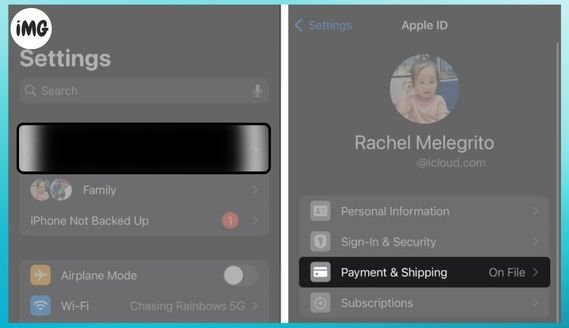
- Select “Add Payment Method.”
Complete the new payment method’s details. When you’re done, click Done. - Select Edit.
- On the previous payment method, tap the red Delete (-) icon and choose Delete.
- You will be able to confirm your decision to remove the payment method via a popup window. Choose Remove.
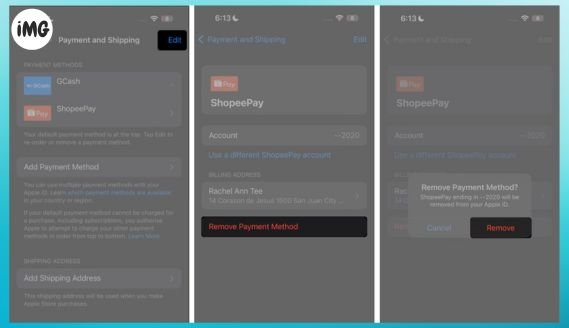
How to update the Mac payment method for Apple ID
You can change your Mac Apple ID payment method by changing your payment method in the App Store.
- Open the App Store.
- Hit your name if you are already signed in. Click the sign in button to sign in with your Apple ID if you haven’t already.
- Click Here to Learn More Account Setting.
- Your login credentials may be requested again.
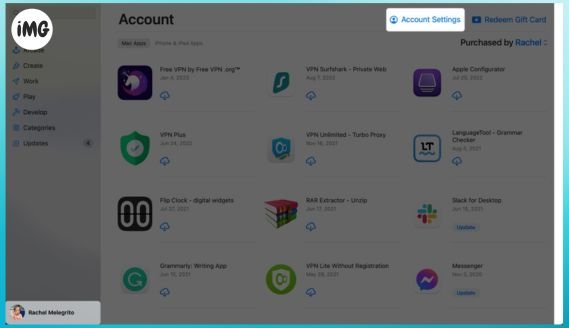
- Click Manage Payments beside Payment Information.
- After you have finished entering all the details, click Done.
- Click to delete the old payment method.
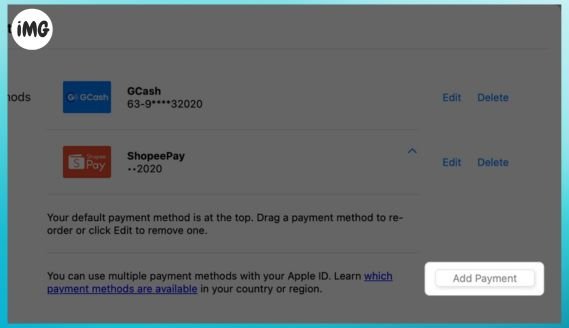
How to change the Windows PC payment method for Apple ID
iTunes can be used to update the Apple ID payment method on an older Mac or Windows PC. To do so:
- Launch iTunes.
- From the menu bar at the top of the window, select Account.
- Go to View My Account → Manage Payments and choose. Select Edit, which is located next to Payment Type, if you’re using a previous version of iTunes.
- After entering all the information, click the “Add Payment” button.
- Click on Done.
How to change your online payment method
Apple no longer allows you to change your Apple ID payment method by logging into appleid.apple.com. Or, by logging into dedicated Apple sites like music.apple.com or tv.apple.com. Instead, Apple only allows you to view and edit payment methods directly from your Apple device.
You can choose to continue on device when you sign in to appleid.apple.com. This will send Apple a notification directly to your Apple devices. This notification will take you directly to the Payment & Shipping Settings on your device.
FAQ
How do I change my payment method for Family Sharing on iPhone?
You can only change your Apple ID payment method as the organizer of the Family Sharing group if you are. You can change the payment method by going to Settings, Family Share and [your Name].
Wrapping it up…
And that’s it! It’s very simple to update your Apple ID payment method. Just make sure you have no remaining loans or subscription fees that need to be repaid beforehand. Tell us if this resolves the issue!








