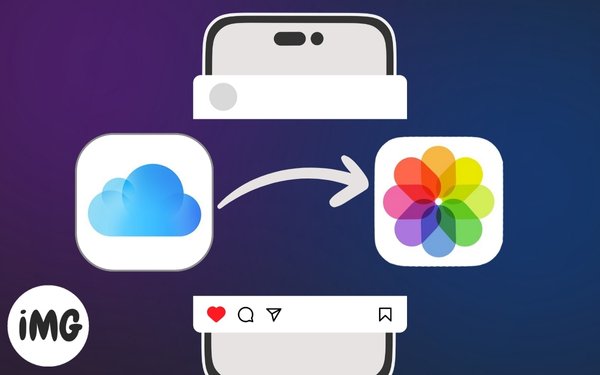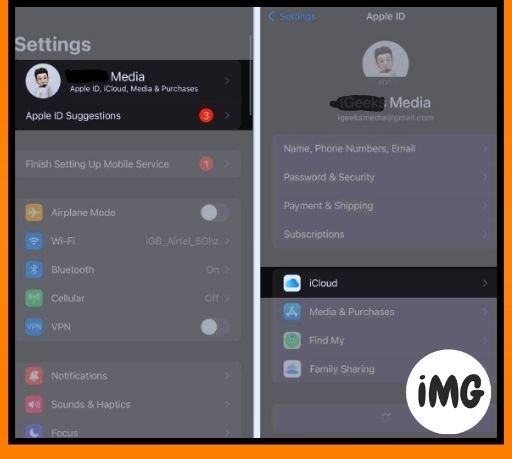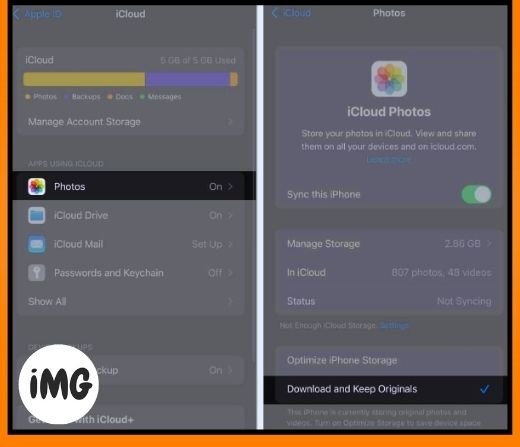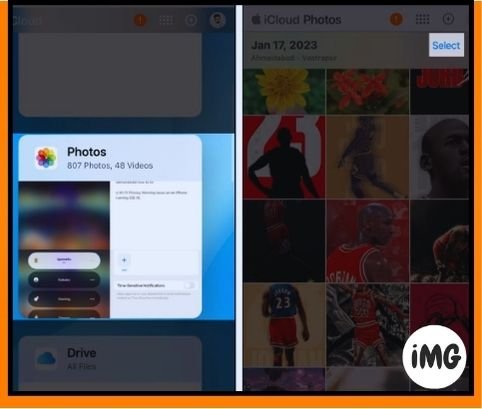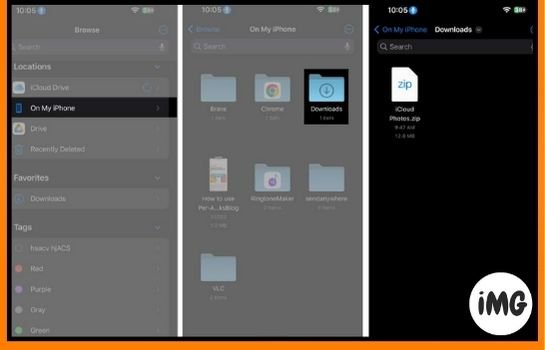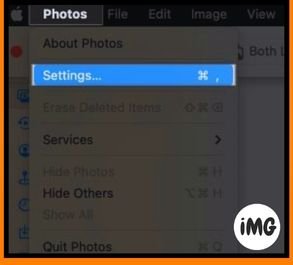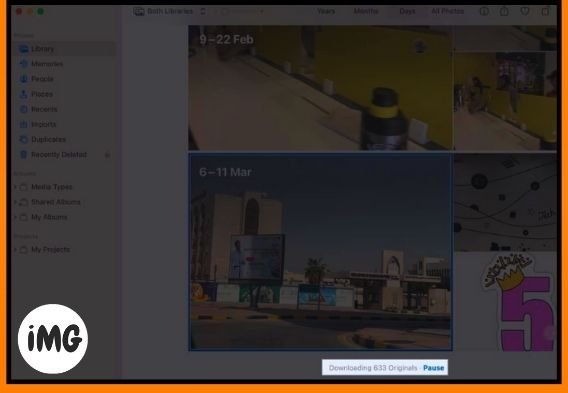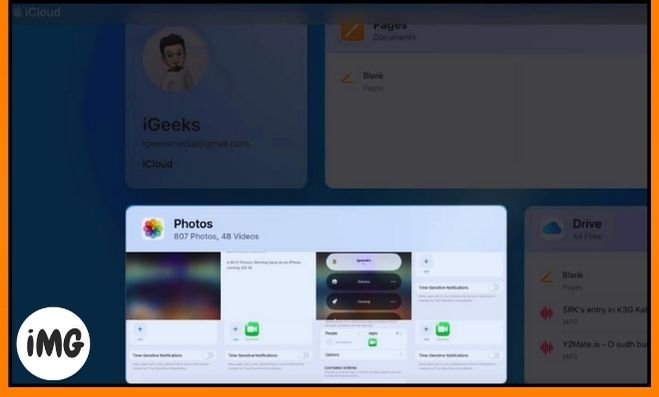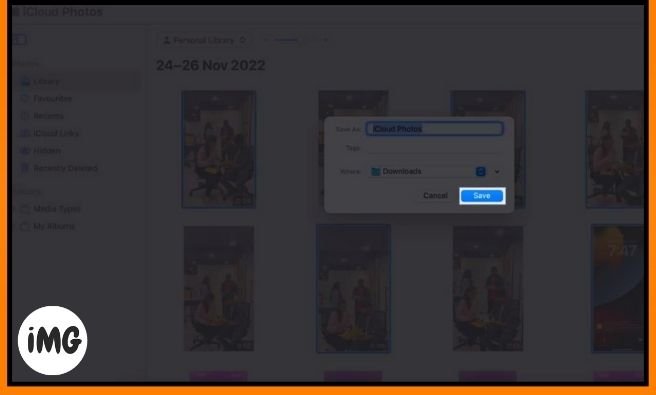Understanding how to download iCloud photos can be crucial, whether you are upgrading your iPhone or switching devices, as well as simply wanting to access your photos off-line. This tutorial will show you how to easily download iCloud photos onto your iPhone, iPad or Mac. This technique allows you to access your favorite pictures without having to worry about an internet connection. Let’s get started!
How do I download photos from iCloud onto my iPhone and iPad
This is the best way to download videos and photos from iCloud in a conventional manner.
- Open Settings. Access your Apple ID. Select.
- Tap Photos – Download Originals.
This will download photos and videos at full resolution onto your iPhone or iPad. This method’s time can vary depending on the size of the photos app.
Download selected photos and videos to iPhone or iPad
If you would rather only download certain pictures, follow the instructions below.
- You can access the official website at icloud.com using any browser.
- Enter the credentials in order to access your account.
- Choose Photos from the list of apps.
- You can save photos, videos by selecting.
- Download.
- To save selected files as Zip format, tap Download.
- You can also download an album in its entirety using the Albums option.
- Open an Album. Tap Select. Select all.
- Press download.
- Launch the Files app and go to the Browser menu.
- To locate the file, navigate to My iPhone– Downloads.
To access the images and videos, you will need to unzip all the files downloaded on your iPhone.
How do I download photos from iCloud on my Mac
- Launch Photo for Mac.
- Click Pictures in the menu bar and select Settings.
- Choose Download Originals on this Mac from the iCloud Settings.
- You can see that the files are being downloaded from the Photos app’s center-bottom.
How to download photos directly from iCloud onto PC
Follow these steps if you are an iPhone user who wants to save videos and photos on your PC.
- Open Windows for iCloud on your PC.
Log in if you are not already logged on. - Click here to learn more. You can find out more about the options by clicking here. Photos feature is located next to the app.
- Set a designated folder for the downloaded files. Click Done-Apply.
As such, every time you take a picture with your iPhone, the photo will be saved directly to.
- Set a designated folder for the downloaded files. Click Done-Apply.
- Search for iCloud Photo to download previously backed up iCloud photos.
- Right-click on the images or videos.
- Select the Keep this device on all the time option.
Please wait for the file to prepare. - Click Download to download the files.
- After the zip file has been downloaded, you can access it in the Downloads Folder on your PC.
Download pictures from iCloud.com using Mac or PC
It can be difficult to download software and then follow through on the installation process. But don’t worry! I will share a simple and ultimate technique with those who are looking for a quick and easy way to download videos and photos from iCloud.
- Open iCloud via with any browser.
- Enter your Apple ID, and password to verify your identity.
- Browse to Images.
- Select the images or videos you want to download.
- Press and hold the CMD keys (Mac) or the Ctrl keys (PC) and click on the files.
Use the CMD/ctrl+A key combinations to select all the files in your library. - Click on the Download option.
- Set your preferred Location on your device. Click Save.
Note: The saved file will be in zip format. You must unzip that before you can access its content.
FAQs
How can I download videos and photos from iCloud directly to my iPhone?
You can download photos and videos by visiting the official icloud.com website.
How long does the download of videos from iCloud take?
The speed of the internet and the size of the zip files will determine the time it takes to download the file.
What should I do if an error occurs while downloading videos and photos from iCloud?
If you experience an error when downloading photos or videos, restart your device, check your internet connection, and sign out and back in to iCloud.
How much space will I have on my device after downloading photos and video from iCloud?
Downloading photos and videos to your device from iCloud does take up space. Be sure to have sufficient space on your device before downloading large quantities of media.
How do I restore deleted photos and videos that I have uploaded to iCloud?
You can download erased photographs and recordings that you have erased on your gadget from iCloud, as long as the documents are not forever erased.
Voila! You’re done!! !
You can now access your media from anywhere, anytime. This is a great method to store your memories and easily share them. Downloading photographs and recordings is simple and fast with every one of the choices that are accessible. This guide is expected to be a useful asset. Remember to impart your contemplations to us underneath.