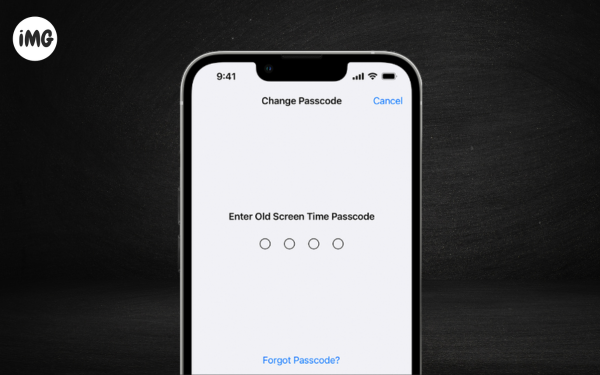Reset Screen Time passcode allows you to monitor and regulate the amount of time you or your child spends on their devices. However, if you forget the PIN, you will be unable to disable Screen Time or utilize restricted applications. Avoid being terrified! Here’s how you may change your child’s or your own Screen Time passcode on any iOS or macOS device. Let me teach you How to reset Screen Time passcode on iPhone, iPad, and Mac.
How to change iPhone, iPad, or Mac Screen Time Passcode
Are you testing out different passcodes on your iPhone and iPad to access and use the Screen Time feature? Remember that if you input the erroneous Screen Time PIN ten times, your device will lock and you will be unable to use Screen Time for one hour. Your Screen Time Passcode should be updated.
For iPhone and iPad:
- To modify your screen time passcode, select Settings > Screen Time > Passcode.
- When asked, tap Change Screen Time Passcode.
- Tap “I Forgot My PIN” Type in your Apple ID and password, and then press OK.
- Set a new code for screen time.
- Check the same thing to finish the process.
If Share Across Devices is enabled, your new Screen Time PIN will be changed immediately on all devices that share the same Apple ID. If you want to utilize Screen Time on a Mac, follow these steps.
For Mac:
- System Settings can be found by clicking on the Apple sign.
- Get to Screen Time Click on Change PIN.
- When asked, click “Forgot Passcode.”
- Enter your Apple ID Password, then click “Next.”
- Wait until the approval process is done.
- To change it, set a new password and confirm it.
Note: Both your Screen Time password as well as the passcode to unlock your device can be identical. Use a Screen Time password that is unique to ensure your choices are secure.
How to reset Screen Time Passcode on your child’s device
If you’re a parent who uses Apple devices with the family sharing function, follow the instructions below to recover your lost Screen Time password.
For iPhone and iPad:
- Start Settings Click on Screen Time Pick the picture of your child.
- Tap Screen Time Passcode Change. When asked, choose Change Screen Time Passcode.
- Type in your Apple ID and password.
- Set a new Passcode for Screen Time on your child’s iPhone or iPad once the proof is done.
For Mac:
- Click on the Apple sign , and then click on System Settings.
- Click on Screen Time. Choose your child’s profile from the list of “Family Members.”
- Press the “Change PIN” button. Type in the details for your Apple ID.
- Wait until the authentication is done and then change the password.
- Check the new password to make sure the new changes are saved.
What to do if you can’t reset your Screen Time passcode?
When resetting your password, you may not see the message “Forgot Screen Time passcode“. Check to verify whether you’re using the same Apple ID that you used to set up your Screen Time password. It could not be the same as the one you use to sign into your device.
If your iPhone is acting up, you may try updating the Screen Time Passcode on your Mac. To update the PIN for a Family Sharing group, you must be its head or leader. Screen Time settings cannot be changed on family or children’s accounts.
Frequently Questions(FAQs)
Can I change the Screen Time PIN without wiping my device?
Yes, changing the Screen Time Passcode does not mess with the info on your device.
Can I change the Screen Time code from a distance?
No, Screen Time does not allow users to alter settings from afar. If you want to make changes to the device, you’ll need physical access to it.
After changing the PIN, can I turn off Screen Time?
Screen Time can be disabled after the PIN is changed. Click Settings, Screen Time, and then Turn Off Screen Time. Tap Turn Off Screen Time when asked.
Will changing the Screen Time PIN change how much my child can use and what they can see?
If you update your child’s Screen Time password, the use restrictions and content controls will remain the same. Unless you modify them manually, these options will remain the same.
How do I change the Screen Time passcode without my Apple ID and password?
You cannot update your Screen Time passcode without first validating your Apple ID. So, if you lose the keys, please instantly renew your Apple ID passcode.
Reset and restart over!
I hope this article helps you update your Apple device’s PIN if you forget it and regain control of Screen Time. Changing the Screen Time PIN is simple, whether you’re a parent looking to create a new one for your child or wanting to change it for yourself.