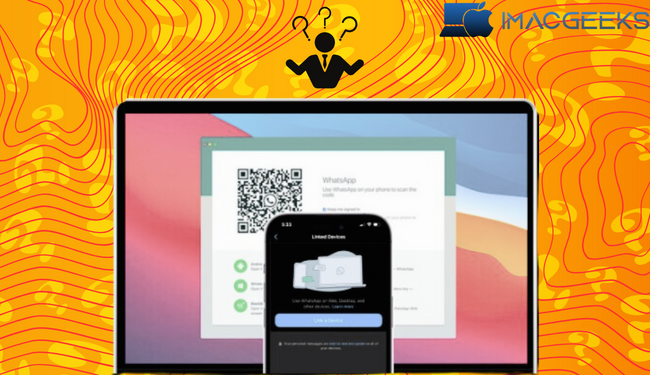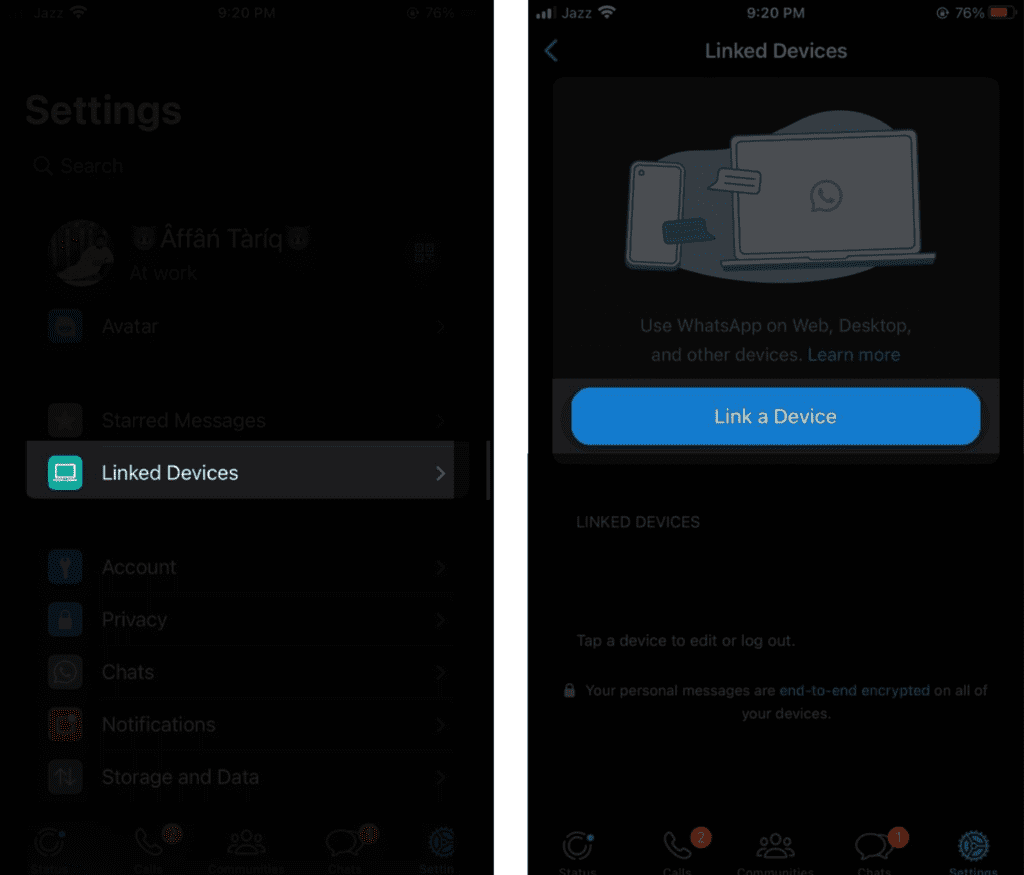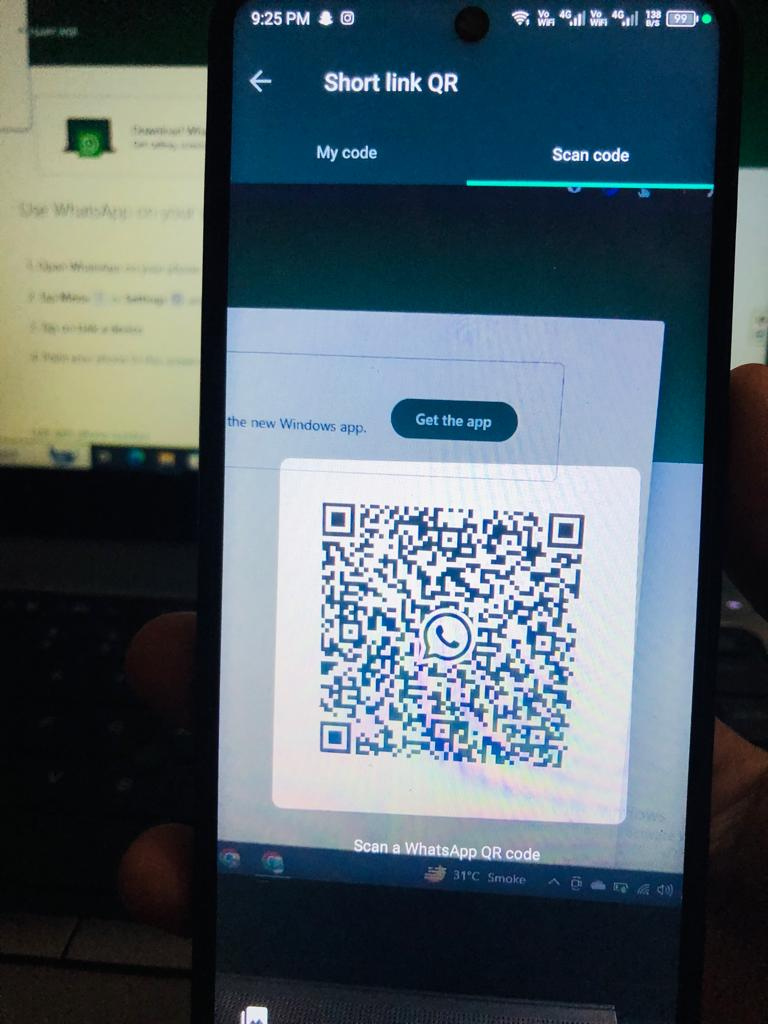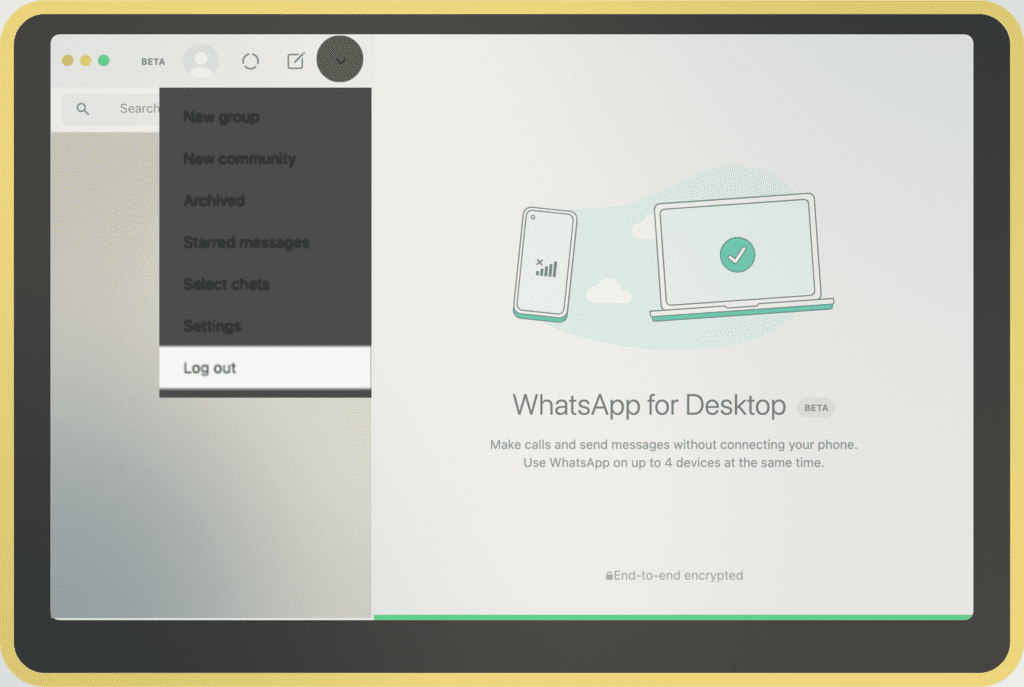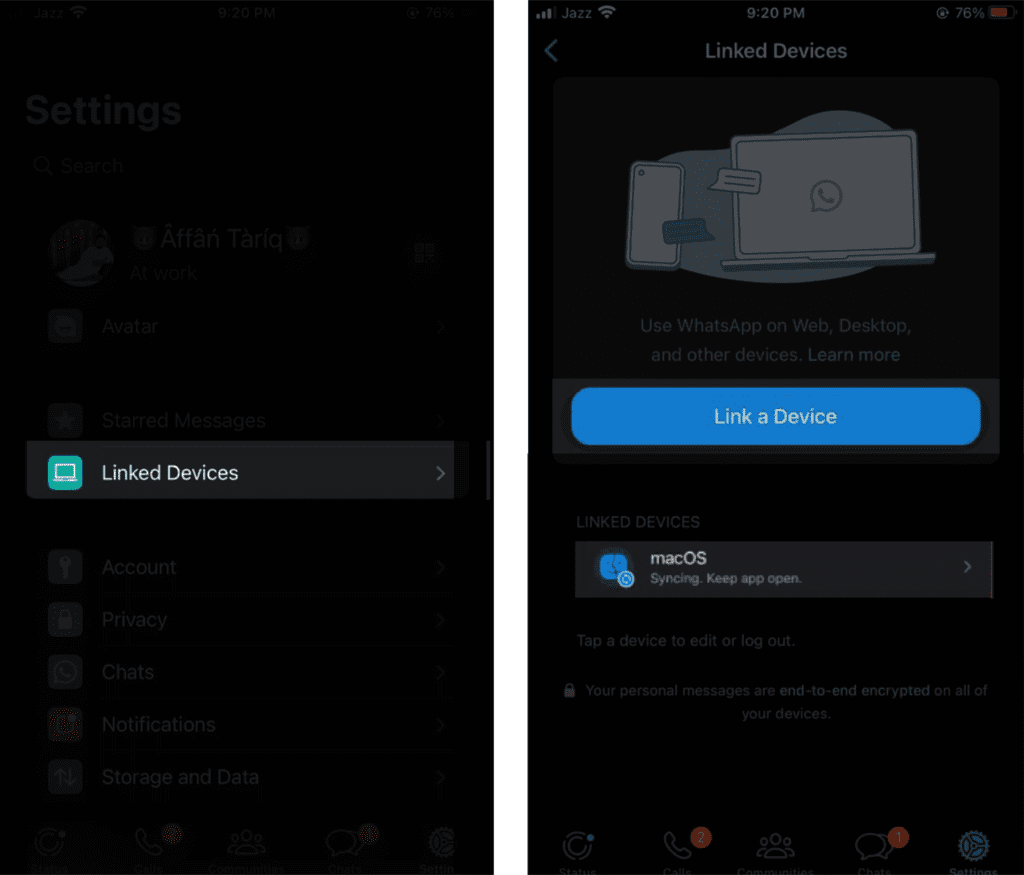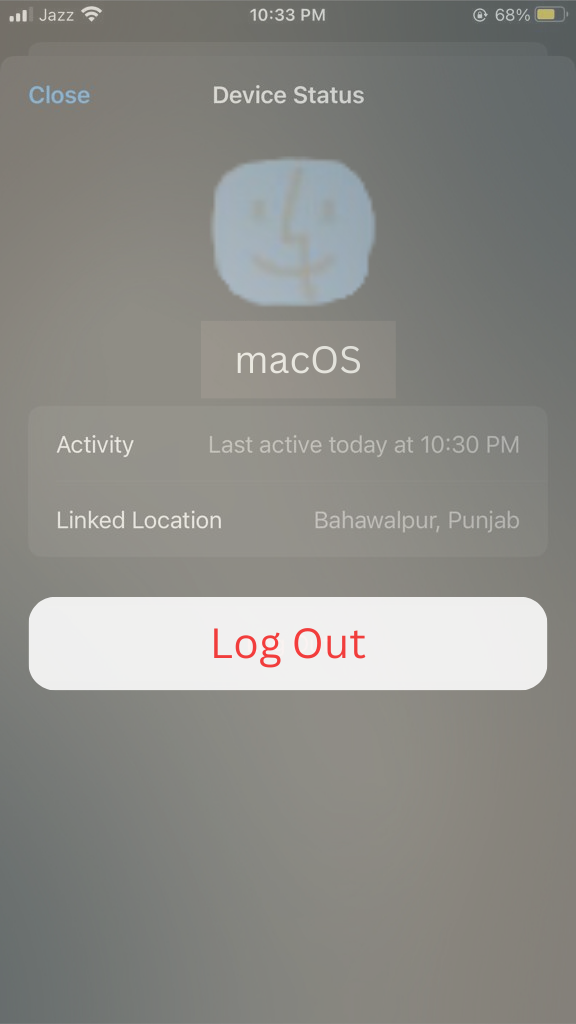WhatsApp is a popular texting app for devices other than phones because it is simple to use. This article will provide you with all of the information you need to use WhatsApp on your Mac.
How to use WhatsApp Desktop app on Mac 2024
- You can put the WhatsApp Desktop app on your computer by getting it from the Mac App Store.
- Open the WhatsApp app on your Mac.
- Get WhatsApp up and running on your iPhone.
- Go to Settings, then Linked Devices, then Link a Device.
- Now, use the camera on your iPhone to read the QR code on your Mac’s WhatsApp Desktop app.
- Now, WhatsApp will connect to your Mac app and sync the information. This will take a few minutes.
You’re good to go once it’s done!
You can now chat with your friends or even call them by phone or video.
How to set up WhatsApp web on Mac 2024
- Open any online browser on your Mac. Go to the WhatsApp online page.
- Now, open the WhatsApp app on your iPhone.
- Go to Settings, then Linked Devices, then Link a Device.
- Use your iPhone camera to read the QR code on the page.
It will take a few minutes for WhatsApp to connect, get your chats, and sync the information. You’re good to go after that.
A different way:
If your device is giving you problems like if the camera on your iPhone freezes you can also use your phone number to log in to WhatsApp online. To do this follow the steps below.
- Go to the page for WhatsApp.
- Click on the phone number link.
- Click “Next” after choosing your country and entering your phone number.
- Now, open WhatsApp on your iPhone.
- Go to the Settings tab click Linked Devices and then click Link a Device.
- Instead, tap the link with the phone number.
- Enter the code that is shown on the WhatsApp page, then press the return key.
How to unlink WhatsApp web/desktop in 2024
Follow these instructions to unlink any signed-in devices from your WhatsApp account.
Method 1: Unlink WhatsApp from Mac
- Open WhatsApp in your MAC or download the app.
- Click the down arrow or the sign with three dots.
- Choose Log out, then choose Log out again to confirm. On Mac, you will be logged out of WhatsApp.
Your iPhone’s WhatsApp settings > Linked Devices list your linked devices. Follow the steps below to separate these gadgets.
Method 2: Unlink WhatsApp from iPhone
- Open WhatsApp.
- Go to Settings.
- Select Linked Devices. Choose your device to log out.
- Log out and confirm by tapping Log Out.
Benefits of WhatsApp web on Mac 2024
WhatsApp has tips and ways to do things that can be helpful. The internet app now has several of the same features as the mobile app. Key features of the online edition are listed here.
- Messages in sync
- The native messages
- Shortcut keys
- Giving Out File
- Group chatting
- Sets of stickers
- People Rising?
Limitations of WhatsApp web on Mac
The WhatsApp web version has some limits, just like every coin has two sides. Here are just a few.
- Chat history: If you use the web version of WhatsApp, you can’t look at your chat past. The best way to see all of your old texts would be to use your iPhone.
- Export chats: There is no straight way to save or export chats in the web version of WhatsApp. It would help if you saved your talks on your iPhone.
- Sharing your location: Your phone must be used to report your location. You can’t share your location when you use WhatsApp on your computer.
- Adding new people: If you get a message from a number you don’t know while using the PC app you can not directly add that number to your contacts.
Key differences between WhatsApp desktop and web
| Feature | WhatsApp for your Mac | Web WhatsApp |
| Get ready | Needs to be downloaded and set up | No setup needed. |
| Getting along | Linux, MacOS, and Windows are all operating systems. | Browser web (Computer, Mac, Phone, iPhone) |
| Features | Full of features | Limited |
| Showing off | More quickly | Not all |
| Simple to Use | Simple | Simple |
Guides
Q: How come WhatsApp doesn’t work on my Mac?
A: If WhatsApp does not work on your Mac it could be because your device is not connected to Wi-Fi. You should be good to go if you can get a stable internet link.
Q: Can I use Safari to get to WhatsApp?
A: Yes, you can use Safari to open WhatsApp. But when you use WhatsApp on Safari, you can’t make or receive calls or video calls.
Q: Can I use WhatsApp without bringing my iPhone to my Mac?
A: Yes, you can use WhatsApp on your Mac without connecting it to your iPhone.
In the end…
WhatsApp is simple on Mac. Comment if you need help with any of the following processes. I’ll gladly assist.