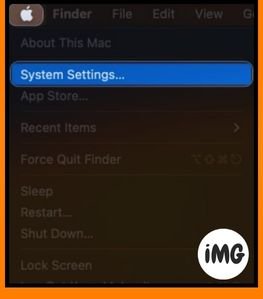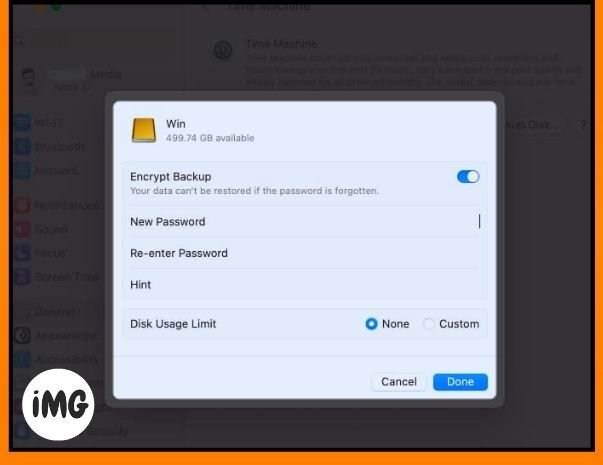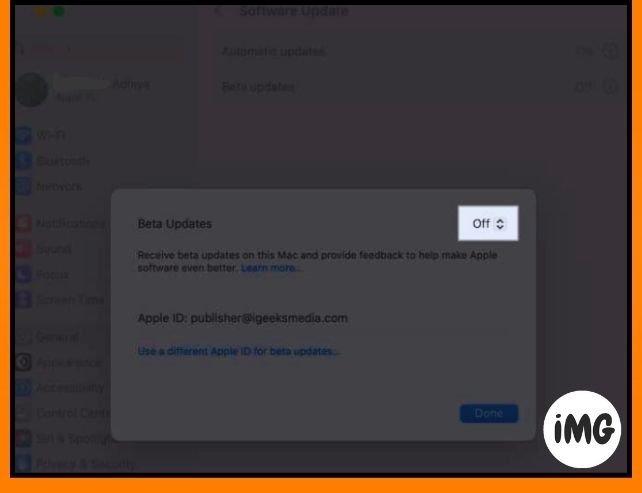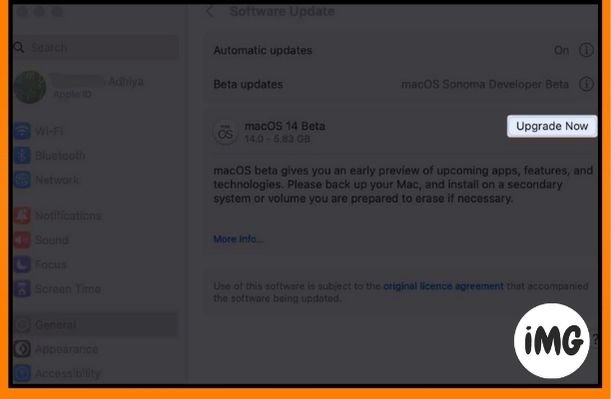MacOS Sonoma is Apple’s most recent operating system. This new version of macOS is jam-packed with exciting new features and changes that will change the way you interact with your Mac. Here’s how to download and install macOS Sonoma 14.4 beta 4.
What you need to know about macOS Sonoma 14.4 beta 4 before downloading it:
- Before installing macOS Sonoma, make sure you have a backup of your Mac.
- Download and install the macOS Sonoma Developer Beta Updates on a separate partition to protect your data.
What is new in macOS Sonoma Beta?
- Screen Saver: Enjoy the moving images on your Mac screen even when the computer is not being used.
- Desktop Widgets: You can now add widgets directly to your Mac desktop, view your iPhone widgets from Mac, modify the position of these widgets and more.
- Presenter Overlay: MacOS Sonoma’s new version also includes a feature that allows presenters to include more participants in a video conference if they are frequently used.
- New features in the Messages App: You can find messages easily on your Mac using search filters. You can also catch up with conversations that you may have missed and respond to messages by simply swiping. One of the best features is being able to organize all your stickers into one location.
- PDFs and Notes: Special features are available for PDFs and notes, as well as improvements in the Safari browser. There is also better autocorrection on the keyboard and an enhanced gaming experience.
The macOS Sonoma Update adds tons of new features to your Mac, which will improve your experience.
MacOS Sonoma Compatible Mac List
- MacBook Air 2018 or Later
- MacBook Pro 2018 or Later
- iMac – 2019 and later
- iMac Pro – 2017
- Mac Mini 2018 or Later
- Mac Studio 2022
- Mac Pro 2019 or Later
Click the Apple logo (◊) and select About This Mac. This will reveal the name of the Mac. Now you will receive an overview of the Mac with information on its model, macOS and chip. The list of MacBooks above will also receive macOS 14 support.
How to back up your Mac
Do you want to experience the new macOS Sonoma 14.4 beta 4 features, but are concerned about your Mac’s safety? Before you can enjoy the latest macOS features, it is important to prioritize data security. Backing up your Mac will protect you from any data loss. Follow the steps below to quickly create a back-up of your Mac.
- Click on the Apple Logo (◊) and go to System Settings.
- Select Time Machine from the General menu.
- Click on Add Backup Disk.
- Select your disk – Choose Set Up Disk.
- Enter a password to protect your backup disk. Select a Disk Use Limit.
If you find that the method above is too complicated, we can offer you an alternative. Please feel free to read our article which offers simpler ways to effectively back up your Mac.
How to Download macOS Sonoma 14.4 beta 4 on Mac
- Navigate to developer.apple.com on Safari and click the Discover tab.
- Click Download to download macOS.
- Log in using your developer account credentials if requested.
- Click Install Profile to install the latest macOS 14 Sonoma.
- Open the Downloads Folder (or the default location where files are stored).
- Locate and double-click the file titled macOSDeveloperBetaAccessUtility.dmg to open it.
- A file called macOSDeveloperBetaAccessUtility.pkg may be found within the disk image. To run the installer, double-click it.
- In the prompt, click Continue to accept the terms and condition. – Then, click Install.
- Follow the instructions on the screen to install macOS Sonoma 14.4 beta 4.
- You should now see the Software Update Screen. Click the Apple logo (◊) and then System Settings > Software Update if you don’t see it.
Click Upgrade Now. The download time may vary depending on your internet speed.
Note: If the Software Update section does not appear, you may need to restart your computer.
How to install macOS Sonoma 14.4 beta 4
It is time to install macOS Sonoma 142 beta 4 after you have successfully added the beta profile and created a backup. After launching the beta installer, you will be prompted to start the installation.
Macs running Ventura 13.3 or earlier
- Click the Continue button.
- Check the “I accept Apple’s terms and conditions” box.
- Click the Install button to continue.
You may need to make some room for installation. - Follow the instructions on the screen to install macOS Sonoma.
Macs running Ventura 13.4 or later
Starting with macOS 13.4 ventura, you can download and install beta versions without having to visit a developer portal. The steps are outlined below.
- Click the Apple Logo (◊) in the menu bar and select System Settings.
- Click on General – Software updates.
- Select the “i” next to Beta updates.
- Select the drop-down menu next to Beta updates.
- Click on macOS Sonoma Developer Beta and click Done.
- Upgrade Now is located next to macOS 14.
Please be aware that the installation may take some time. You can find more information in the section below entitled “Getting started“. If you plan to install macOS Sonoma 14 2 beta 4 on your main device, then it’s best to install it in a separate partition.
Note: To download macOS Sonoma Public Beta follow the steps 1-4 above and select macOS Sonoma Public Beta in the available options.
Install MacOS Sonoma 14.4 beta 4 on any partition
As I mentioned earlier, beta versions of software are subject to bugs and other problems. It is best to install a beta version on a second device or create a separate partition in Mac storage to protect data.
If you do not already have a Mac partition, read our article for more information. Use the steps above to download the beta for developers as well.
- After the download has finished, click Continue in the installation window.
- Click on Agree to Confirm.
- Select the partition that you want by pressing Show All Disks.
- Click Install to start the installation procedure.
You can choose to start a new installation or use the installation assistant to transfer your current OS data.
MacOS Sonoma 14.4 beta 4 : How to install it
After the installation, your Mac will start with the latest version of macOS Sonoma. Before you can begin exploring the new OS, you must complete some tasks.
- Click Continue.
- Sign in using your Apple ID and Password to sync all your data.
- Click Get Started.
This is probably all you need!
Installing macOS on your Mac is now complete. Send us screenshots on our Instagram or Twitter pages. If you are not happy with macOS Sonoma, or have problems with the beta release, you can return to macOS Ventura.