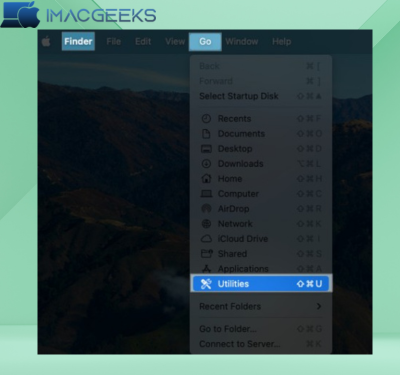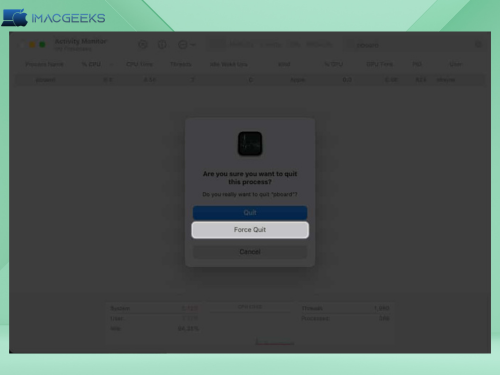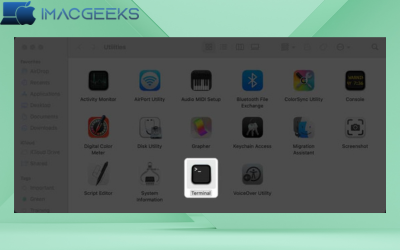In this Article, I’ll show you how to fix copy paste not working on Mac. It is so common to copy and paste that we don’t even think about it anymore. Many people would say that it’s the most used tool on a Mac, or any desktop computer.
When your Mac suddenly stops allowing you to copy and paste, it can be a real pain. It’s not uncommon for your actions to “stick“, but other times they don’t.
Follow these steps to fix the problem if you cannot copy and paste on your Mac.
Why does copy and paste not work on Mac 2024?
You may not be able to copy and paste anything on your Mac. Most of the time, these things are to blame:
- OS bugs and faults
- The keyboard shortcut is being blocked by other programs or applications
- Clipboard problems
- Copying is not possible
- Finding it difficult to get along
- Apps and software that are harmful
- You are having issues with your software
How to make copy and paste work on Macs again 2024
You may be experiencing a number of problems that prevent you from using Mac’s Copy and Paste function. Below are some solutions.
One : Forcefully abort the program
If so, the problem you are having copying and pasting may be specific to one program. You can then try closing the program using Cmd + Q, and reopening the application. The software has been updated, and the copy-and paste features should now work.
If you think that the problem is caused by a particular program, you can try updating it (if an update is available) or uninstalling and restarting the program to see if this resolves the problem.
Two – Restart Your Mac
If force-closing an app does not work, restarting your device may help. To restart the device and confirm, select Apple > Restart > Restart again.
Most of the time, restarting Mac will restore clipboard functionality and clear RAM.
Three: Reload the clipboard.
If the problem persists or spreads to another program, you can restart the clipboard.
via the Activity Monitor
- Visit the Finder Click Use the drop-down menu.
- Pick Utilities, then click on Activity Monitor.
You might also use Spotlight to seek for Activity Monitor.
- In order to find pboard, use the search bar at the top right of the Activity Monitor window.
- In the search results, choose pboard, and then select the X to close it.
- Just select the “Force Quit” option.
This triggers an immediate process termination. Once you’ve closed Activity Monitor, try copying and pasting again to see whether everything is working normally.
Via the Terminal:
The Terminal also provides a way to terminate the clipboard operation immediately.
- Open Finder → Click on Click on the menu bar → Click on Utilities.
- Start up Terminal.
- Do this: sudo killall pboard.
- Type in your password.
- Click on it “R” key on your computer.
Four: Kill the WindowServer process
Restarting the WindowServer process is another way to fix it.
There is contact between apps and displays through this process, which also handles the graphics you see on your computer. It’s possible that copy and paste doesn’t work on Mac because an app window isn’t being shown correctly.
To restart it:
- Start up Activity Monitor → Use the search bar to look for Windowserver.
- Pick it out and click the “X” to stop.
- Pick “Quit.”
Five: Update macOS
First versions of major macOS updates are often plagued with bugs and problems. Many people complain about bugs on forums after installing major updates. You can downgrade your Mac, or you can wait until Apple releases an update to fix these problems.
Six: Boot Mac in Safe Mode
When you start up your Mac in Safe Mode it will only load the apps and files it needs to work. And if you can copy and paste fine in Safe Mode, you know that something you added, like a plug-in, extension, or new app, is to blame.
Seven: Use a third-party clipboard app
Even though this doesn’t really fix copy paste not working, using a third-party clipboard app can briefly handle copy-and-paste on your Mac so you can get things done.
If you already have one, and you find you cannot use the built-in copy and paste functions on your Mac, you may want to remove it. This could be the cause of your Mac not working normally.
Contact Apple Support
If nothing else works, it’s best to get help from a professional at the Apple Support closest to you. For right now take your Mac to the service center. They might maybe repair it, or even replace it.
Different ways of copy-pasting on Mac
Now having covered the fixes, it would be helpful to briefly go through how the copy and paste tools on Macs actually works.
- To copy and paste on a Mac, most people use the computer shortcuts Cmd + C for copy and Cmd + V for paste.
- The second way is to pick text or a file with your mouse or cursor and then double-click or control-click on it. This will bring up a menu with options like “Copy” and “Paste.”
- The Edit toolbar is another one. It’s on the menu bar. To copy something, just pick it or highlight it, click Edit, and look for Copy. Then go to the place you want to paste it and click Paste from the same menu.
- With Universal Clipboard, you can copy and paste between Apple devices as well. If you’re having trouble copying on your iPhone and putting on your Mac, the problem is with the Universal Clipboard.
- To fix this problem quickly read our post on how to fix Universal Clipboard not working.
To sum up…
It is a very important feature of desktop computers and any issues with copy paste are annoying. You will be able copy and paste again on your Mac in no time if one of these fix copy paste not working works.