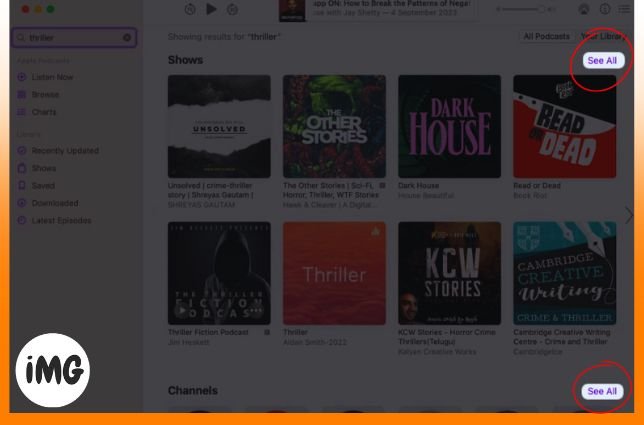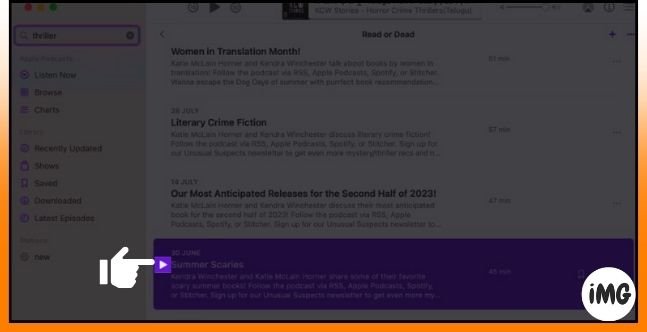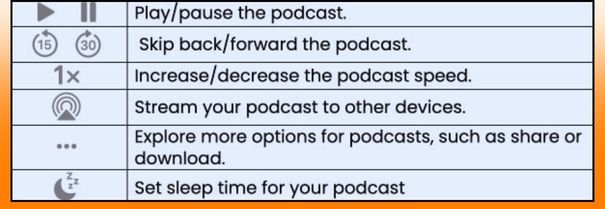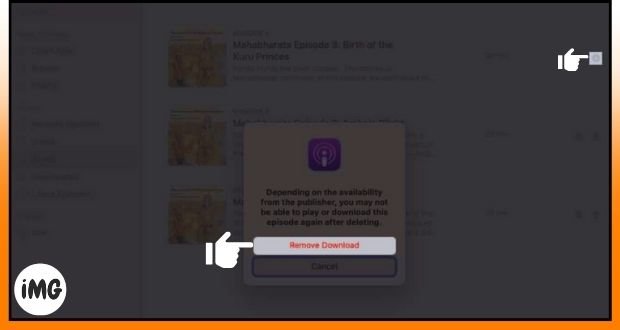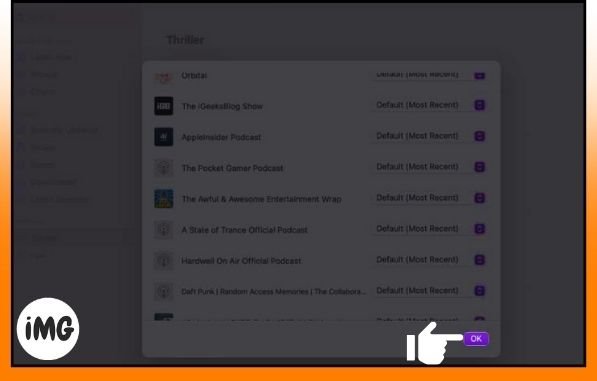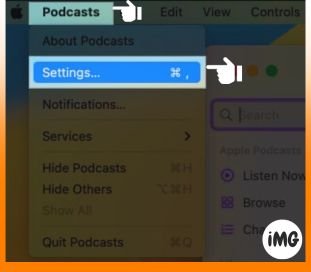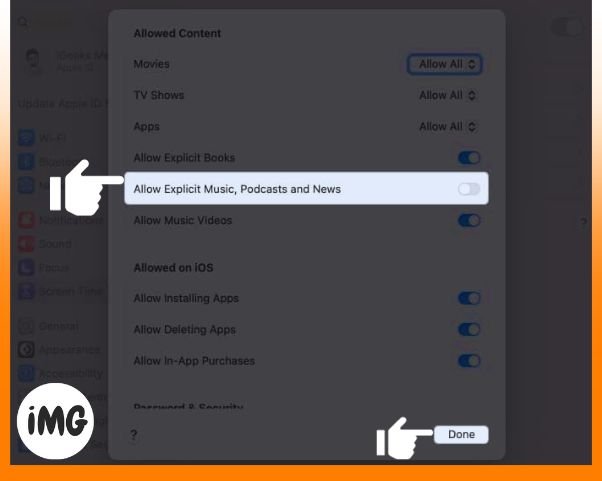Hello there, buddies. This is the most thorough tutorial to the Mac Podcasts app. This manual includes everything a podcaster, whether beginner or experienced, requires. This thorough tutorial covers all you need to know about this powerful tool, from discovering new shows to managing your collection. How to use the Apple Podcasts app on Mac.
How to find and listen to podcasts on Mac
To start with, we should take a gander at a simple methods for getting podcasts and play them.
Look for podcasts.
- Start up the Podcasts app on your Mac.
- In the upper left corner is the search bar.
Pressing CMD and F simultaneously opens the search menu. - Choose from the choices or use the search bar to discover what you need.
I demonstrated using the search bar. - Moving the arrow to the desired word in the results list.
- Click “Same” or press “Return” to continue.
- This time, you’ll be shown Shows, Channels, and Episodes for the subject you picked.
- Click See All to see all groups.
Listen to podcasts
- After repeating the steps, choose the one you like.
I picked a Show to show you how to do this. - If you chose a series, you can scroll through the episodes or click “See All” for a full breakdown.
- Listen to the newest show by clicking “Latest Episode“.
- Pick out an older show and press “Play” to play it.
Note: The same methods apply to radio stations. Click the play button to play Episodes in the meantime.
Follow or unfollow shows
- Go to the home page of the podcast or show you like the most.
- To move on, click Follow.
- After a short time, all the shows in that collection will begin to download.
- Along these lines, you’ll be advised when there are changes.
- Also, people who want to stop following the channel or show can just hit the “Tick” sign and choose “Unfollow Show.”
- Additionally, ensure you switch off programmed downloads in the meantime. In order to keep you from getting episodes you don’t need.
Apple Podcasts app for Mac: If long-term show listening has made you want to stop, I can assist. Use Podpulse.ai to find important information and crucial points without spending hours digging!
How to Use Podcasts app playback controls on Mac
After you’ve learned how to play your favorite podcasts as you want, look for the tools that will help you manage episodes effectively.
Following a podcast, the app’s main screen will provide a selection of options.
How to get podcast episodes in Notification Center
MacOS is about making life easier. It tries to make life easier for its users in any way, no matter how odd. You can easily access the Podcasts application from the Mac Notification Center.
- Visit the Mac home screen.
- From the menu bar’s Notification Center, you can get to the Widgets area.
This guide can be used by people who are using macOS Sonoma. - Click on Edit Widgets at the very bottom of the page.
- Pick Podcasts from the list of apps that are available.
- Pick the form size you want from Small, Medium, or Large.
- To add the Podcasts button to your screen, click the plus sign (+).
- Scroll to the bottom of the widget screen and click “Done.”
Apple Podcasts app on Mac” This manner, you may launch the Podcasts app on your Mac directly from the Notification Center. This approach also allows you to play the next episode, pause the current episode, and more.
How to save or download Mac podcasts
Listening to podcasts on a regular basis boosts your chances of discovering stuff you can’t wait to hear. But what if your internet subscription does not allow your favored activities? Apple Podcasts app for Mac “Being prepared ahead of time is ideal.
Save an episode
- Move your mouse over the show you wish to listen to in Podcasts.
- You may implement this notion two ways:
- Press “Save“.
- Press the three-dot menu button and pick “Save Episode.”
- By default, when you save an episode, it downloads the next one too.
- You can change this, though, by going to Podcasts → Settings → Disable Download When Saving.
- Lastly, go to the Saved page in your Podcasts app to get to your saved shows.
Download an episode
For the same reason, getting a podcast is also very easy.
- The following can be done:
- Click + to download.
- Click on the icon with three dots and then pick Download Episode.
- Visit the Download page to see all shows.
- Now you’re ready.
Apple Podcasts app for Mac”. This approach is ideal for frequent movers and those with weak cell coverage.
How to Delete downloaded podcast episodes
It’s pretty easy to get rid of a downloaded or saved show in Podcasts.
- Choose whether to go to the Saved or Downloaded menu in the Podcasts app.
The Saved choice is what I chose. - To get rid of the saved episode, click the link button.
- Pick the Download button → When asked, click “Remove Download” to get rid of the shows you’ve downloaded.
How to share podcasts on Mac
Love the folks you know who like podcasts as much as you do. Going the extra mile and sharing fantastic radio shows or episodes is an excellent method to do this.
- To share an ongoing show, go to the podcast control center and click on the three dots.
- You can now either copy the episode’s link and share it in one of the ways on the list.
- You can also go to the homepage of the area if you want to share a Show or Channel.
- After clicking the three dots, do what you want to do.
- You should also click on the show you only want to share.
- Click “Share Episode” after clicking the three dots, then follow the on-screen directions.
Listen to shared Podcasts on Mac
On the off chance that you’re fortunate, your companions will presently inform you regarding their top picks as well. Assuming that is the situation, read through the steps below:
- Visit Podcasts’ “Listen Now” page.
- Access the “Shared with You” menu.
- You can do the following here:
- You can play or pause the show.
- To get an idea of the Show or Episode, click on the title link.
- Click the sender’s name to reply.
- Do not forget to copy the audio link.
- Feel free to share it.
- Get rid of the show or episode that was shared with you from the area called “Shared with You.”
- No further action.
Create and manage Mac Apple Podcasts stations.
Apple Podcasts app for Mac Would you accept to be a station master? Don’t worry, I’m referring to the Podcasts station. When you utilize podcasts on your Mac, you may create your own program to suit your likes. This is the well kept secret:
Create a station
- Launch Podcasts on Mac.
- Select File > New Station from the menu.
- Give the station any name you want.
- Click “Save” to move on.
- in this case, the station settings menu will appear at the request.
- Here is where you can set your choices for how to group new podcasts into their own stations.
- Click Choose Podcasts at the bottom.
You need to download the episodes or shows you want to add before you start.
- You’ll be asked if you have any downloaded episodes or shows on your computer.
- You can choose which ones to add or turn on “Include All Podcasts” to add all of them to your station.
- Press OK to move on.
- If the settings are right, click OK.
- At your station, everything is ready.
Play a station
- On your Mac, open the Podcasts app.
- In the Podcasts app, choose a Station from the list on the left.
- Now, move your mouse over any show and click the Play button.
- Click the three-dot icon in the top right corner if not.
- To start the station, press “Play.”
Delete a station
- To get rid of it, click on the three dots and then pick Delete Station.
- To finish the process, click Delete Station.
- We’re done.
How to make changes to the Mac Podcasts app
- Open the podcasts application. Click Podcasts and then settings.
General
- Sync Library: It makes sure that all of your devices that use the same Apple ID have the same podcast library.
- Download When Saving: If you check this box, the episode will be downloaded as you save it.
- Remove Played shows: Every 24 hours, this function deletes the shows that have been watched.
- Regularly Download: You can choose how many episodes of paid shows you want to download regularly.
Playback
- Continuous Playback: Choose what will happen after a show is over.
- Skip Buttons: Set the time for the “skip” button for podcasts between 10 and 60 seconds.
- Headphone Controls: Use the headphone controls to choose how far along the podcast you want to listen to.
Advanced
- Episode Display: lets you hide shows that you’ve already listened to or marked as played.
- Show Siri Suggestions: This will let Siri learn how you usually listen to podcasts and make suggestions based on that.
Customize Show and Episode settings
We’re still not done. Know how to change what you love because you’re interested in it. Now let’s begin:
Change Episodes settings
- On your Mac, open the Podcasts app.
- Pick out Saved from the app’s left side.
- Click three dots next to an episode to watch.
- Make any of these changes now:
- You can get an episode.
- You can get rid of an episode that you downloaded by accident.
- Keep up with the show that has the episode.
- To get rid of an episode you saved, select “Unsave Episode.”
- Play or skip the episode. Marking an episode as “unplayed” in the “Playing Next” queue keeps it there until you play it again.
- To request assistance, click “Report a Concern“.
- You can pick between Play Next and Play Last.
- Share a show.
- Pick one. To learn more about the episode, go to Episode/Go to Show.
Restrict access to explicit content on Mac
This guide is just for you if you’re wary of the content you listen to on Podcasts. Let’s make Screen Time on your Mac work for you.
- Click the Apple icon (▿), then go to System Settings and select Screen Time.
- Make sure that your Mac has Screen Time turned on.
- Toggle this feature on by going to the Content & Privacy option.
- Now, go to the Store Restrictions menu.
- Allow Explicit Music, Podcasts, and News should be turned off.
- Finish by clicking “Done“.
- That easy.
Manage podcast notifications on Mac
Set the application to naturally check for new episodes of your most loved podcasts in the event that you lack the opportunity. Get to the base.
- You can get to Podcasts on your Mac.
- Click Notifications under Podcasts in the menu bar.
- Click Allow Notifications on This Mac if this is your first time.
- When asked, go to the system settings page and turn on Allow notifications.
- Go back to the app and turn on the podcast channels or shows whose alerts you want to receive.
- When completed, click OK.
As a result, you will only receive information on podcast channels or shows available for online viewing.
How to rate or review a podcast on Mac
Long-term subscribers to a channel or show will always have something to say. With the Podcasts app for Mac, you can easily share your thoughts with other digital podcast enthusiasts, whether new or seasoned. In actuality, it is straightforward.
- Visit the podcast’s homepage.
- Just keep scrolling until you see the Ratings & Reviews menu.
- Click “See All” when you’re ready to read others’ comments.
- If not, click Write a Review.
- Just write what was asked for in the boxes.
- To send, click “Save.”
Remember that you can edit your review even after publication.
Popular keyboard shortcuts to use the Podcasts app
You should already be aware that the Podcasts app for Mac has its ups and downs. So, why not improve? Apple support has provided a list of widely used keyboard shortcuts to enhance your experience.
Use Podcasts Professionally!
This guide should help you comprehend podcasting and identify compelling and instructional content. Rate, review, and subscribe to your favourite podcasts. Also, share this guide with podcast enthusiasts. Many thanks for reading. Allow yourself some time to express your ideas in the area provided below.