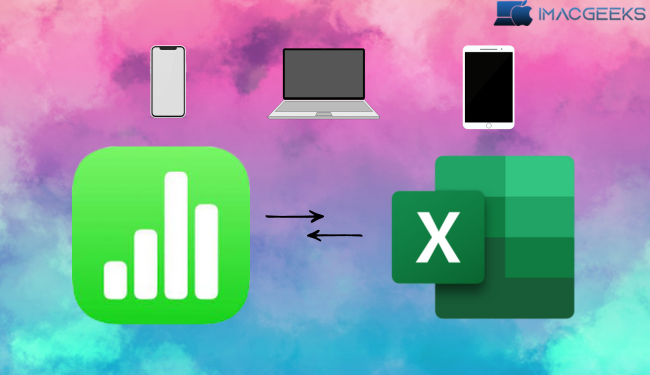Let’s Being How to convert Numbers to Excel on iPhone, iPad, and Mac. When things are finished easily and on time, everyone is grateful. Blocks that prevent compatibility are the worst case situation. Similarly, this article can help you decide between Microsoft Excel and Apple Numbers on your iPhone, iPad, or Mac if you’re having trouble making that decision. Regardless of your level of spreadsheet familiarity or frequency of usage, this article will assist you in switching from Apple Numbers and Excel with ease. Let’s Being How to convert Numbers to Excel on iPhone, iPad, and Mac.
Benefits of converting Numbers files to Excel sheets
Excel is the most used spreadsheet program. Global enterprises use it. In the end Excel files are more important in a work setting than Numbers files. Excel is better in many ways even though they are alike in some ways.
By changing the format of Numbers papers to Excel:
- Working with Excel-only colleagues, clients, and partners is easier with Excel.
- Document conversion preserves formulae, macros, and conditional style. Knowing the information in this way assistance in making wise choice.
- VBA is the only way to use Excel’s advanced programming features.
- Scripts that may be shared throughout teams worldwide allow workers to adapt their work style.
These are just a few ways in which Excel is better than Numbers at handling the flow of numbers.
It makes sure that professional work settings will have better interoperability seamless functionality uniform reporting capabilities and increased efficiency.
How to convert Numbers to Excel sheets on iPhone and iPad
- Open the app Numbers.
- Select and then open the file that needs changing.
- Tap the button with three dots. When asked, choose Export.
- Select the Excel version from the list that comes up.
- You can choose either of the following if asked:
- One Per Sheet: It shows the user a different sheet for each sheet in the Numbers file.
- One Sheet Per Table: Each table in the Numbers file gets its own sheet.
- Select Export > Continue after making a choice.
- When the choice for sharing comes up, swipe up and choose Save to Files.
- Choose the final folder you wish to use, and then press the Save button.
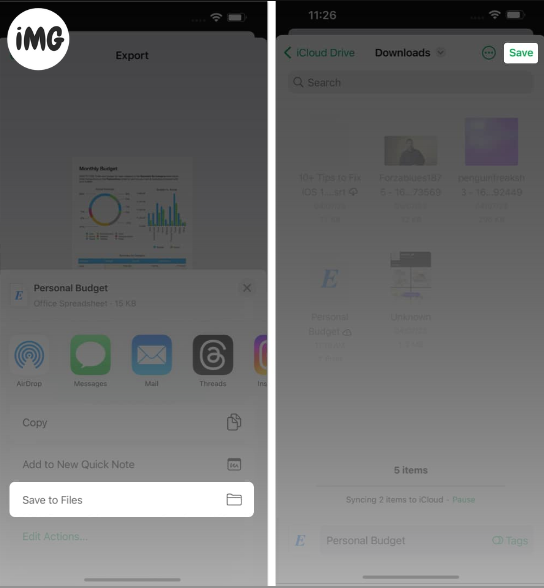
How to convert Number files to Excel spreadsheet on Mac
- Start the Numbers app on the Mac, Click the file you want to open.
- From the File menu, choose Export To…Choose the type of Excel file.
- Turn on the password protection option if you are so inclined.
- Add a strong password to the file, double-check that password, and then provide a clue.
- To continue, select “Save.”
- Give the file a meaningful name and save it where it belongs.
- When everything is how you want it, click Export.
- At last, if prompted, choose OK.
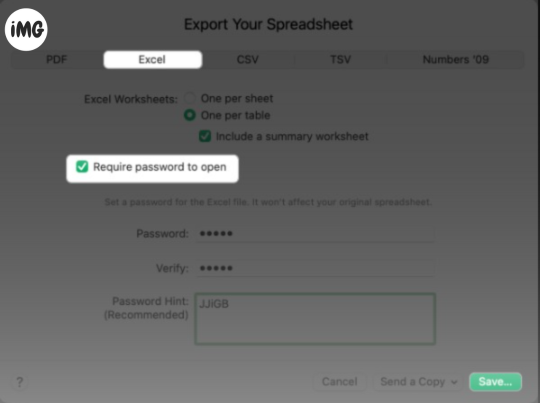
Steps to convert Number files into Excel documents using iCloud
- You can use any browser you want to get to the main iCloud page.
- Make sure your Apple ID is signed in.
- Choose Numbers from the list of programs.
- To open a file, click the picture with three dots.
- When asked, click Download a Copy to move forward.
- When asked, choose the Excel file.
- Let the process of changing the file run its course.
- When asked, press OK.
- The file will now be downloaded to the place where it belongs and will be in Excel format.
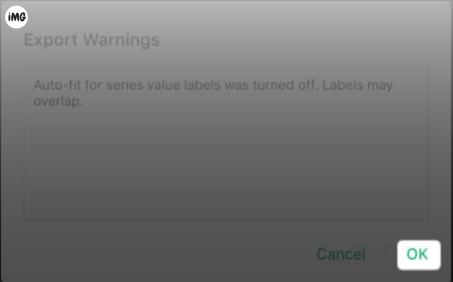
Note: Both the iPhone and the iPad can use this method.
FAQs
Q: Will the changed file look exactly the same in both Apple Numbers and Excel?
A: Most of the time, the changed file will still look about the same. But the design might be a little different from app to app because of how each app handles certain style elements.
Q: Can I work with other people after moving a file from one platform to the other?
A: You sure can! Converting files between convert Numbers to Excel is great because it makes it easier for people to work together on different systems. Once you’ve changed your file, it’s easy to share it with people who use either Numbers or Excel.
Q: Will any info be lost when files are changed?
A: In general, moving files between Apple Numbers and Excel is a safe process that doesn’t lose any data. But you should always keep backup copies of your original files especially if they have important or unique information.
No more compatibility issues!
Congratulations on mastering conversion. You can easily switch between Number and Excel on any device with this information. Take on data difficulties, interact with coworkers and create great visualizations with confidence. Smooth integration and productivity are now at your fingertips.