One of the most widely used navigation programs for iOS and macOS is delete Google Maps history. It provides users with a number of services, such as satellite images, real-time traffic updates, and directions. All of these features, regrettably, may not be free. It saves your browser history and information, just like any other internet service. You must erase your Google Maps history if you wish to keep it private. Here’s how to delete Google Maps history from your Mac, iPhone, and iPad.
Why should you regularly delete your Google Maps history?
Google Maps is a useful tool for global navigation, but it might accumulate your search history over time. Additionally, we would like to draw your attention to the following few points:
- Google Maps gathers information about your searches and location each time you use it; this information may be sold to outside parties or used to target you with advertisements. You can be sure that your private information is kept private by delete Google Maps history.
- Old navigation routes and locations might fill up a lot of memory on your smartphone, making searches take longer. Your searches will become faster and more precise if you clear your history.
- A compressed environment might be the consequence of several searches. You won’t have to waste time looking through previous searches or finding your way around strange places by delete Google Maps history all of the outdated information.
Delete Google Maps history is a quick but important process that may protect your private information and improve the effectiveness and accuracy of your searches.
How to clear the search history from Google Maps on an iPhone or iPad
- Open the Google Maps application.
- Press the avatar in the upper-right corner.
- Go to Settings, then choose Maps history by swiping down.
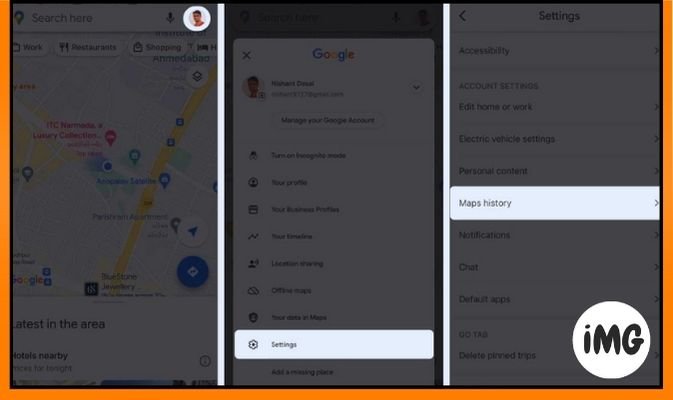
- Wait a few seconds till the Maps activity displays.
If you are prompted to authenticate your identity as a user, touch authenticate and enter your password. - Tap Delete at the bottom, then select your preferred time frame.

- Choose from the following four options:
- Delete Today: This will delete Google Maps history for the day. When you are prompted by the Deletion completed alert, tap OK.
- Delete Custom Range: This feature allows you to erase your Maps history for a specific period. Tap Next- Delete and select the dates from which you want to delete the Maps history. To confirm your decision, you can view the history saved before deleting it. Once you are alerted, press OK to complete the deletion.
- Delete the entire history: This will delete all of your Google Maps data in one click. When prompted, simply press Delete-OK.
- Auto-delete: The most convenient option is to set an automatic deletion and a time limit. To complete the process, tap Next – OK. This feature will delete your entire Google Maps History based on the duration you choose from 3, 18, or 36 months.
How to clear your Mac’s search history for Google Maps
- Go to the official page for My Google Activity. If you haven’t done so previously, sign into your Google account.
- Click on Online & App Activity.
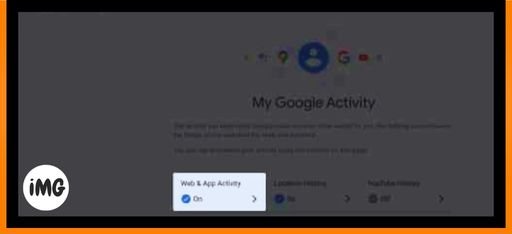
- Click the Google Maps button located in Activity Control.
- Choose your preferred method after selecting the Delete option.
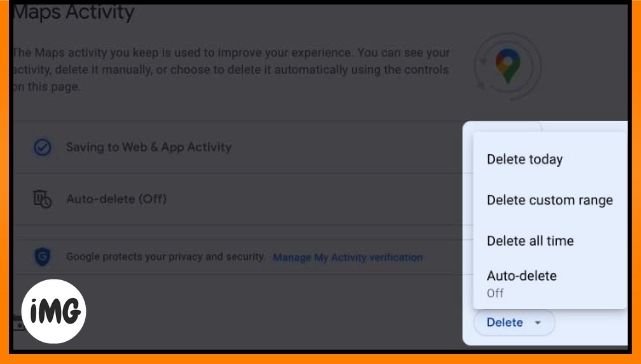
The choices for delete Google Maps history are the same as those showed above for iPhone and iPad. Before you take any step to gain more control over your activities, be sure you understand them completely.
FAQs
Will the functionality of the app change if I delete my Google Maps history?
No, delete Google Maps history won’t have an impact on how well the software works. It could, however, have an impact on how accurate some features are, including suggestions based on your past searches.
Is it possible to prevent Google Maps from initially storing my browsing history?
Yes, you may disable the “Location history” feature in your Google account to prevent Google Maps from storing your past locations. Open Google Maps and select your profile to accomplish this. Select Your data under the Maps menu, then Location History, then Turn Off. In order to stop your location from being recorded, choose the Pause option now.
Will modifications made to Google Maps settings be reflected on other devices?
All of the devices connected to that account will use the same settings if you manage Google Maps from that account.
Become more in charge of your presence!
To sum up, Google Maps is a fantastic tool that lets you organize a whole journey. But it gathers a lot of information, which might jeopardize privacy. Delete Google Maps history on a regular basis is therefore essential. We covered how to remove Google Maps history from iPhone, iPad, and Mac in this article.
You can be sure that no one who could get access to your smartphone can see your location or search history by doing the easy actions mentioned above.
We appreciate your reading and encourage you to share any worries you may have in the comments section below.








