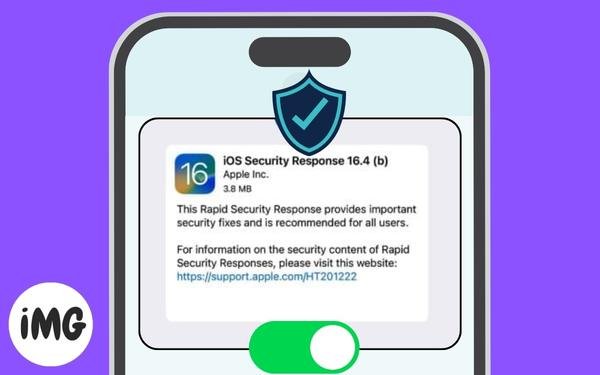Have you heard rumors about a new feature coming soon Apple Rapid Security Response for Mac, iPad, and iPhone security updates? When a flaw in a recent system upgrade is discovered, you may use this capability, which is called Rapid Security Response, to keep your devices updated.
In order to make your devices more safe, let’s examine what Apple’s Rapid Security Response function is and how to activate it.
What is the Apple Rapid Security Response Update?
Apple Rapid Security Response system is used to deliver frequent security updates to users of Apple devices. This feature was first introduced in iOS 16.2, iPadOS 162, and macOS 132.
In some cases, restarting your device is unnecessary. If the Rapid Security Response updates affect the operating system, you may need to restart your device.
These security updates are only applicable to the latest operating system versions. If the upgrade of the operating system is delayed, so will the security update.
Lowercase letters beginning with “a” are included in Rapid Response Security versioning. For example, the version number “iOS 16.4 (a)” can be displayed to you. In the event that there are many updates, additional letters like “a,” “b,” “c,” and so forth will be included.
This update feature is enabled by default in your Apple device. Here’s how you can manually activate it.
How to disable or enable updates for Rapid Security Response
By following the instructions below, you may quickly enable the Apple Rapid Security Response capability in iOS 16.2 or later and macOS 13.2 or later.
Using an iPad or iPhone
- Toggle between General and Settings apps.
- Choose Software Update and then select Automatic Updates.
- Turn on System Files & Security Responses.
Note: The two settings above this feature are not necessary to activate it.
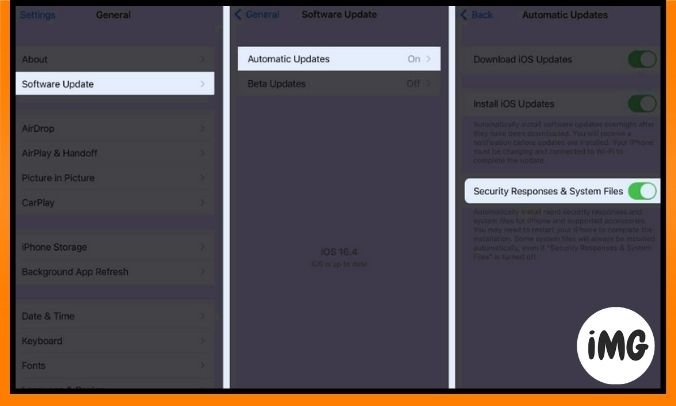
On a Mac
- In the menu bar, click the Apple logo and choose System Settings.
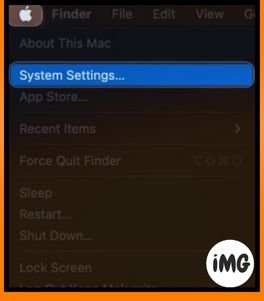
- From the General menu, select Software Update on the right.
- To the right of “Automatic updates,” click the information icon (i).
- Turn on the system files and Install Security Responses.
Note: In order to utilize this function on macOS, you must activate the top option for Check for updates.
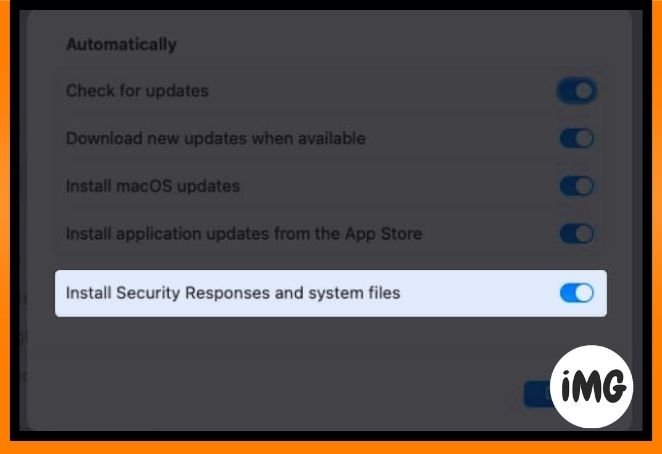
- To save the modification, click Done.
How to remove updates for Rapid Security Response
It’s not advised, but you may uninstall a Apple Rapid Security Response update from your device if it’s giving you problems.
Using iPad and iPhone
- Toggle between General and Settings apps.
- Choose About.
- Select the iPadOS or iOS version that is closest to the top.
- You will be able to remove the update when you see it. As previously said, keep an eye out for the Rapid Security Response indicated.
- To remove the update, select Remove Security Response.
Advice: You may also check out how to delete an unacceptable software update from your iPad or iPhone.
On a Mac
- On your Mac, choose System Preferences.
- Choose About on the right and General on the left.
- To the right of your macOS version, click the Info button.
- To remove the update, choose Remove.
The reasoning behind using Apple Rapid Security Response feature!
Security upgrades are essential for protecting the data stored on your devices and for keeping your devices safe. By turning on this automated function, you can now install a Rapid Security Response update from Apple in the event that a problem in a recent system upgrade is found and fixed. It’s also worth it because you can undo an update if something goes wrong, don’t you think?
See how to secure your Apple ID on the iPhone, iPad, and Mac for further information.