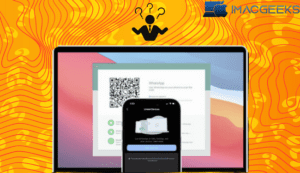YouTube is the world’s largest video-sharing and social media network, with millions of daily active users. Mac users may be Fix YouTube program Keeps Crashing by using the specific Mac program or any web browser, such as Safari. People occasionally claim that YouTube does not work properly on their machine. You must solve the problem by determining why YouTube does not work. You might have an issue with your Mac, the YouTube program, or your web browser. This detailed tutorial will assist you in troubleshooting issues such as YouTube not loading. We’ll address any YouTube issues you can think of on your Mac now!
Why does YouTube not work on Mac?
It is essential to understand why YouTube does not work on Mac. There are many possible causes, but the most common ones include: triggers and problems.
- Fix YouTube on Mac may be outdated or corrupt.
- It could be that your browser or system cache is causing a problem.
- You may be experiencing a lack of storage space or resources on your Mac.
- It is possible that the browser you are using to access YouTube may be damaged or incompatible.
- YouTube may not be working properly if there is a problem with your Mac’s network or internet connection.
- This problem can also be caused by a security or network setting in your Mac.
- The browser may have problems with third-party plug ins or disk issues.
You now know the reason why YouTube won’t work on Mac computers. Now you can continue to the next sections and find all Mac, Safari and YouTube app solutions. You can resolve the problem if you follow them step-by-step.
Mac Solutions: YouTube doesn’t work
YouTube is often not working due to a malfunctioning Mac, or incorrect system settings. It is not a macOS critical issue and can be easily resolved by following these simple steps:
Check your Internet Connection
It’s obvious that if you don’t have an internet connection on your Mac, it may not be able to load YouTube. You can check this by opening other websites on your Mac (like Google and Bing).
You can also use Network Utility to check if you can Fix YouTube and working on it. Open Network Utility by going to Finder > Applications, Utilities, and Network Utility. Enter YouTube’s URL in the textbox on the “Ping tab”. To check whether your system is connected or not, click on the “Ping button“.
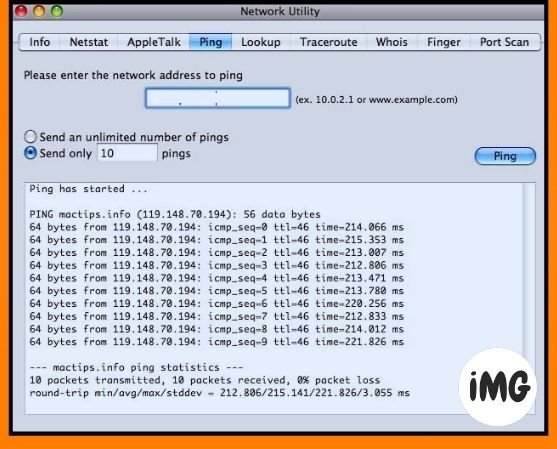
Check Date and Time
It can create unwanted problems if the date and time are out of date on your Mac. If your Mac’s time and date are out of date, YouTube will not work. You can Fix YouTube problem by going to Mac System Preferences > Time & Date. You can activate the automatic time and date features in its dedicated window. Manually set the date and the time according to your current settings is also possible. Restart Mac to check if YouTube works.

Reset Router
This is what I do first when my YouTube stops working. Many times, a bad network connection can lead to problems with YouTube or other websites. You can quickly fix this by resetting the network router. The reset button is located on the back of your router. To reset your router, press and hold the button for about 10 seconds. You can also turn off the router, wait a few minutes, then turn it back on.

Restart your Mac
It is one of the easiest and most effective ways to fix problems like YouTube not working on Mac. This will reset Mac’s power cycle, temporary settings and current power settings. Click on the Restart button on the Apple icon in the Finder. Wait a little while for your Mac to restart. If it’s stuck, you can also long-press on the power button.

Update Your Mac
YouTube may stop working if your macOS is outdated. Update your macOS version to the most recent version. Click on the Apple icon, then click ” Update“. Mac will automatically upgrade your system to the most recent stable version.

Safari Solutions: YouTube not loading on Safari
The most widely used browser for Mac users to view YouTube is Safari. The standard Mac browser, Safari, is frequently used to view websites like YouTube. Consider these suggestions if YouTube does not work on Safari.
Reboot Safari
It is the fastest way to resolve any minor Safari issue. Close the application and wait a few minutes before restarting it. You can also choose Force Quit Safari. Resetting the browser can fix most issues. Select the browser icon or launch Safari and click on.
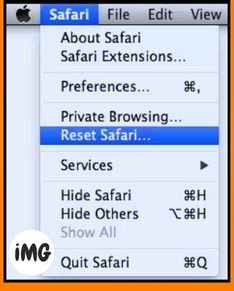
Safari History – Removed
Consider this solution if YouTube has stopped working on Mac. Safari will also reset YouTube’s settings by removing any existing data or history. Launch Safari on your Mac, then go to the Preferences tab and select Privacy. Click on “Remove All Website Data“. Confirm your selection to delete the data in Safari. Restart Safari after you have completed the process to check whether YouTube loads or not.

Fix website permissions
Safari lets us enable or disable specific permissions for a website. The website restrictions feature can be useful, but it also has its downsides. Launch Safari and launch YouTube to make sure that you haven’t revoked permission. Click on Settings For This Website in the main menu. You will see a pop-up window where you can grant YouTube the necessary permissions.
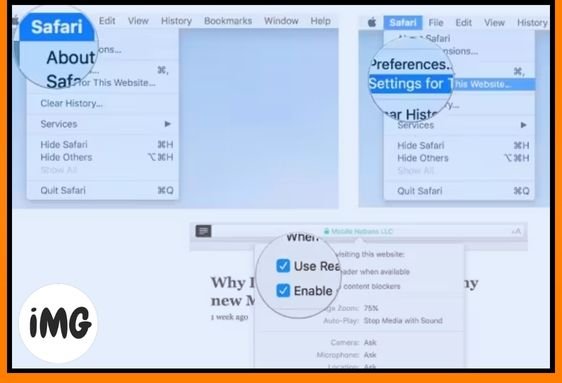
Remove Extra Plugins
Safari can malfunction if a plugin is faulty. If you use a third-party YouTube video downloader, this can cause problems. Open Safari and click on the Preferences tab. Click on ” Uninstall“, next to the extension/plugin you want to remove.
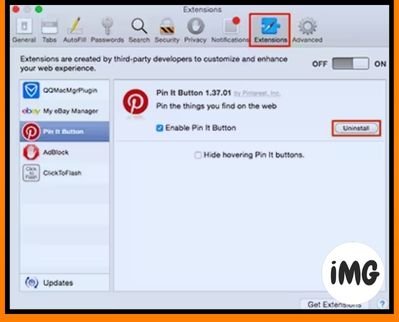
YouTube App Not Working on Mac?
The YouTube app can also suddenly stop working. Here are some easy ways to Fix YouTube App Keeps Crashing your app and get it working again.
Relaunch YouTube App
This is what I do when my YouTube stops working. On Mac, you can close the app, wait a bit, then restart it. You can hold down the Command, Option and Esc simultaneously if the YouTube application is stuck. The Force Quit Applications screen will appear. Close YouTube forcefully by selecting it and closing the application. The app will relaunch with new settings.
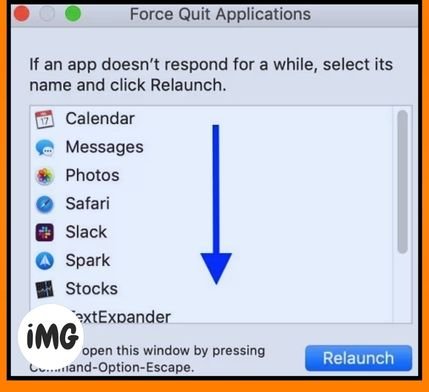
Update the YouTube App
Be sure to update the YouTube app before you resort to drastic measures. If the YouTube app for Mac is out-of-date, it may hang or stop working suddenly. Launch the App Store for Mac, and select the ” Updates ” section in the navigation bar. You can search for any apps that need an update. Click on ” Update” next to YouTube. You can also update the YouTube app by searching for it in the app store.
Clear Cache and Data
When was the most recent time you cleaned the cache on Mac? It could be that YouTube has stopped working because it’s been a long time since you cleared the cache on your Mac. It could be that you have an app, browser, or system cache on your Mac. This can cause a conflict with YouTube. Click the Go option in Finder and type “/Library/Caches” before pressing enter. You can delete the YouTube cache from the Mac’s storage by opening the Cache folder.
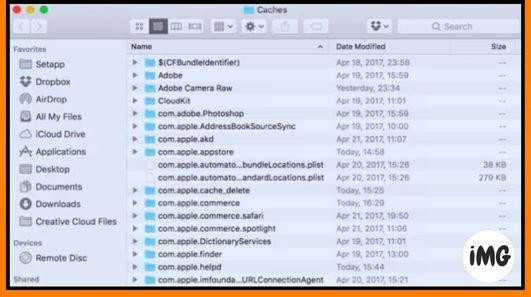
How to recover downloaded YouTube videos?
Let’s take it a step further now that you know the reasons why YouTube doesn’t work and how to Fix YouTube App Keeps Crashing them. Some users will download YouTube videos to their Macs and watch them later. You may end up losing the YouTube videos on your Mac. Wondershare Recoverit data recovery can help you get these videos back. Recover it is a must have application for Mac users.
Select a Location
When Wondershare Recoverit Data Recovery launches, you will be prompted to choose a scan location. Any internal folder or partition can be selected. You have the option to go to the precise spot where your movie vanished.
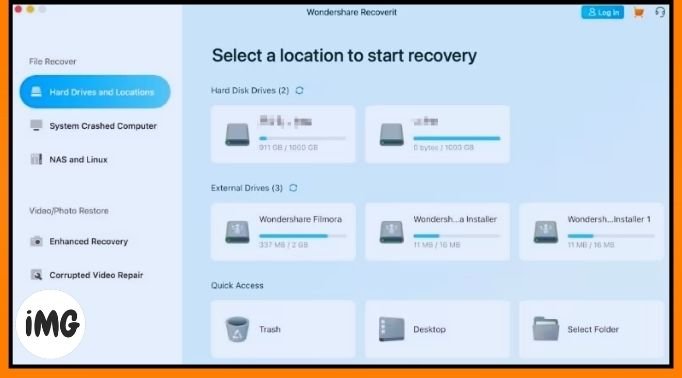
Scan the selected Disk
Wait a little while as Recoverit performs an extensive scan of the selected location. On-screen indicators allow you to monitor the scan progress.
Watch and Recover Videos
All recovered data is categorized by their file system. You can navigate to any folder on the left, or search for videos using the search panel. You can preview the extracted video right away on the interface. Select the files that you want to recover and click the “Recovery” button.
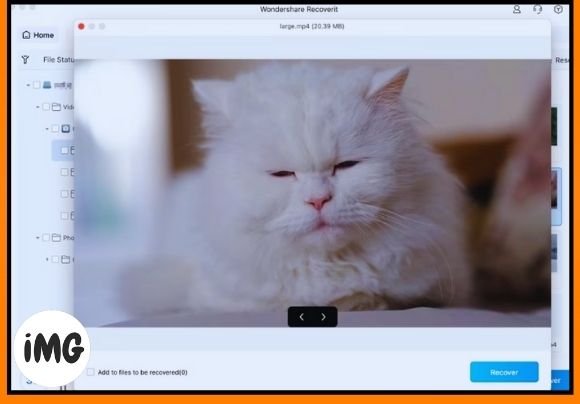
Wrap-up
After reading this guide, I am sure you will be able move on from this problem. The guide not only explains how to fix YouTube not working on Mac but also explains why YouTube does not work. A dedicated Fix YouTube App Keeps Crashing solution is also listed to recover lost or deleted YouTube videos. Recoverit is a powerful data recovery tool that can be used in all situations. The application is available in a basic free version that allows users to try it out without paying a penny.