When you received your titanium Apple Card number, you undoubtedly observed that it was not only beautiful, but also rather barren. You cannot see the card number, expiration date, or security code. While this is a fantastic security feature, what happens if you need to view your Apple Card number and other information for a transaction? In this post, we’ll teach you how to discover your Apple Card number on iPhone, iPad, Mac, and Apple Watch, as well as other card details.
Available Apple Card details
Apple Card is a credit card with a number, an expiration date and a security code.
However, the titanium card is not visible, which provides you with an extra level of security. If you’re making a purchase from an online retailer or a store that does not accept Apple Pay, it’s impossible to simply pull out your card and enter information.
Apple Card also has a virtual and physical number. The physical card number can be used to make purchases in-person by “swiping” the card. However, you will need the virtual card number when making an online purchase .
Apple devices only display the last four digits on the card number. This is for security purposes. You may need to do this if you are returning an item that was purchased using your Apple Card. You can still get the virtual card number to use when making purchases.
Learn how to see the Apple Card number and expiration date on your Apple device by following these steps.
How to view Apple Card details and number on iPhone
Follow these steps to see the virtual apple card number as well as the last four digits on the Apple Card number.
- Open the Apple Card app on your iPhone.
- Tap to tapCard number Icon (credit card with 123) on top right.
- When prompted, use your passcode, FaceID, or TouchID.
- You’ll find the virtual number next to card number.
- Choose Additional Cards for the last four digits in the card number.
- When you’re done, tap the Done button at the top-left corner.
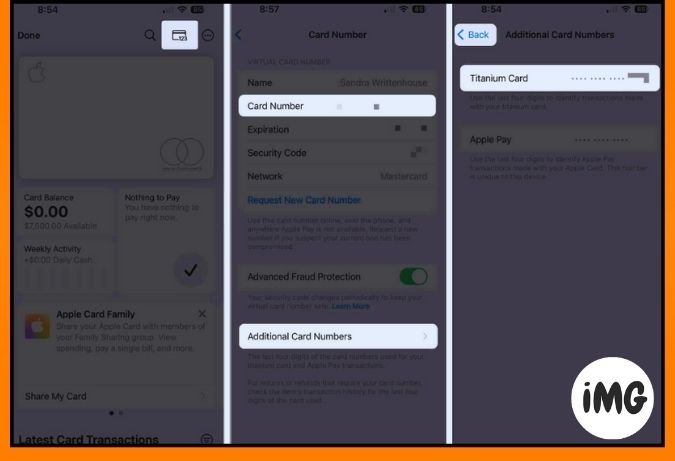
How can I see Apple Card details and number on iPad?
You’ll have to use the Settings app in order to get your Apple Card details and number, as iPad does not yet offer a Wallet application.
- Open Settings and select Apple Pay from the left.
- Select your Apple Card to the right.

- Tap Card Details. When prompted, enter your passcode or use Face ID or Touch ID.
- You’ll find all the card information below Virtual Number.
- Choose Additional Cards for the last four digits in the card number.
- When you’re done, tap the Arrow at the top-left.
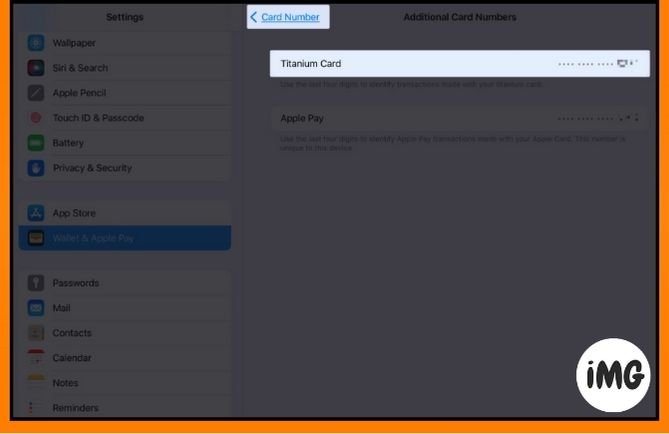
How do you find your Apple Card Number on Mac?
Apple Card is not available for macOS. You can access the virtual card number, as well as other details on mobile devices and wearables. The last four digits can be obtained, which is useful if you need to return an item or get a refund.
- Use the Dock icon or the Apple icon to open your System settings.
- Choose Wallet and Apple Pay from the list on the left.
- Select your Apple Card to the right.
- To view the last four numbers, click Show beside Card No.
- After you have finished, click Hide on the bottom of the screen to hide the “Done” numbers.
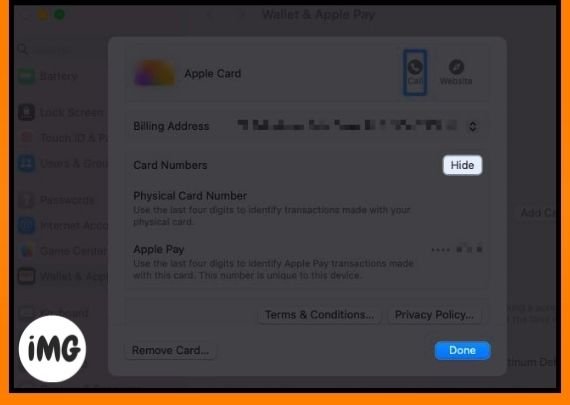
How to view Apple Card details and number on Apple Watch
Apple Watch is another way to get your Apple Card number or other information.
- Open the Wallet app and select your Apple Card.
- Scroll down and click Card details.
- Enter your passcode at the prompt.
- The card number, the expiration date and the security code will appear. You can view the last four numbers of your device account number by moving to the bottom of the display.
- To exit, tap the Arrow at the top-left.
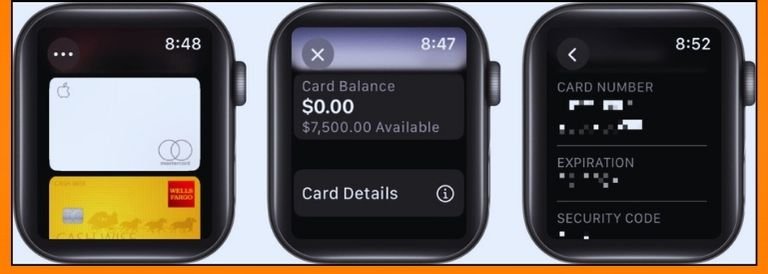
FAQs
How can I check the credit available on my Apple Card card?
Apple Card credit is displayed in the same places on iPhone, iPad and Apple Watch as the card details and number. Open the Wallet on iPhone or Apple Watch. Select Apple Card and you will see this information under Card balance. Open Settings on iPad. Select Apple Pay and then Apple Card. The credit available is shown below Details.
Secure and attractive
Apple Card’s titanium version is not only beautiful, but also secure as it does not display the card number or any other information. By adding the card to Apple Pay you will rarely need to remove it from your wallet. If you wish to purchase merchandise from an online retailer who does not accept Apple Pay, now you know how to obtain the virtual card number.








