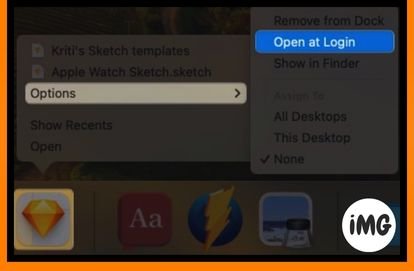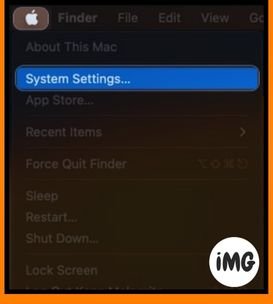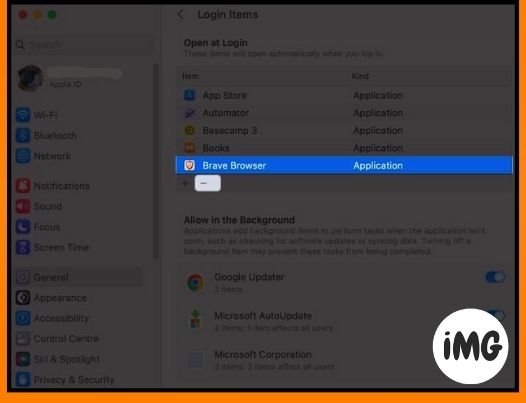Want to prevent unnecessary apps and programs stop apps from opening when you first start your Mac? Macs that have multiple startup programs are slow. To optimize the startup of your Mac, you need to delete login items that are not relevant. This guide will explain how to prevent apps from opening at startup on Mac.
How to use Dock to prevent apps from starting at startup
Follow these steps to remove multiple applications from the startup list if you notice that they are being opened by more than one application after login.
- Click the desired application icon in the Dock of your Mac.
- Uncheck Login at Login when selecting Options.
How to remove startup items and login items on Mac
It can be difficult to change each program that starts from the Dock. Let’s delete all login items from your Mac. Follow the steps below for Macs running macOS Sonoma and Ventura.
- Click on the Apple Logo (◊) and go to Settings.
- Select Login Items.
- You can access all your Mac’s login options here.
- Select an program and click the icon. This will remove the application from the Mac startup list.
- Now, you can stop your Mac from opening the apps at startup.
- Click the (+), icon if you want to create a customized list.
- Open the Application folder. Select an program. Click open.
Tips on how to organize Mac startup items
When your Mac starts up, startup programs can be launched and run automatically. You don’t have to open them manually. This process is very resource-intensive.
To ensure that your MacBook runs smoothly, remove any unnecessary programs from the startup menu. Hover over the tips below to get a perfect performance on Mac.
- The list of login items can be updated to include newly installed apps. Take the time to regularly review the list and make sure you have only what you need.
- Manage your login programs and apps with an app such as CleanMyMac. You can receive an alert when any unknown items are detected.
- Configure Mac for Multiple Users. You can control what startup items each user sees when they log in.
- Disable launch agents. You can then reduce the number startup items running on your Mac and the likelihood of a virus being able to infect it.
- It is important to exercise caution when modifying startup and login items for Mac. Remove any essential system files or apps that are necessary for the Mac to function.
FAQs
What impact will removing startup items and login items on my Mac applications have?
This procedure is primarily used to optimize your Mac’s performance and free system resources. To do this, you will need to get used to opening the application manually when your device is turned on.
How often should I remove startup and login items from my Mac?
It is a good idea to review your startup and login items regularly, particularly after uninstalling or installing applications. This ensures that only the necessary applications and programs are launched at startup.
Have a Happy Computing!
The above-mentioned tips and tricks are practical and proven ways to optimize your Mac. Stopping apps from opening at Mac startup will help you to get rid of unnecessary delays.
Please enjoy reading. Please feel free to share your comments below.