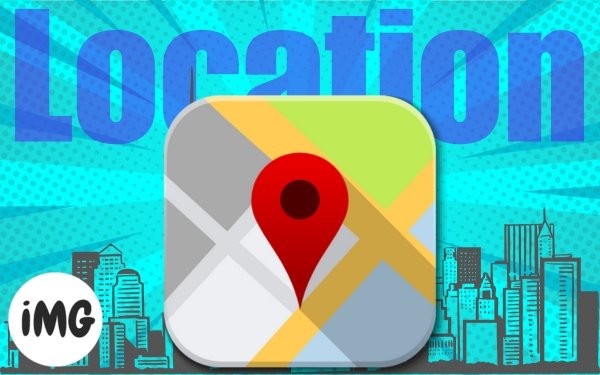Whether you’re traveling, discovering a new area, or simply trying to keep organized, enabling turn on or off Location Services on your Mac may be a handy tool. Enabling this option may substantially improve program operation and make it easier to customize your Mac experience. So, without further ado, let’s see how to enable Location Services on your Mac.
What are the advantages of location services on Mac?
- It can help users navigate new turn on or off Location Services by giving real-time traffic and weather information.
- In the event of an emergency, it may allow emergency personnel to better find the user and provide assistance more swiftly.
- Numerous services and applications utilize location data to give suggestions and information that are particular to the user’s location and preferences.
- It may be used to track the whereabouts of family members or other close relatives for purposes of safety and security.
- Businesses may provide clients with specific offers and promotions depending on their location and interests.
How to enable or disable Location Services on the Mac
The feature’s turn on or off Location Services may vary depending on the version of macOS you’re using. So, I’ve outlined the steps for activating Location Services on macOS Monterey and Ventura.
Ventura and later versions of macOS
- Click and choose the Apple logo (▿) to open System Settings.

- Locate Services by navigating to Privacy and Security.
- Turn on location services.
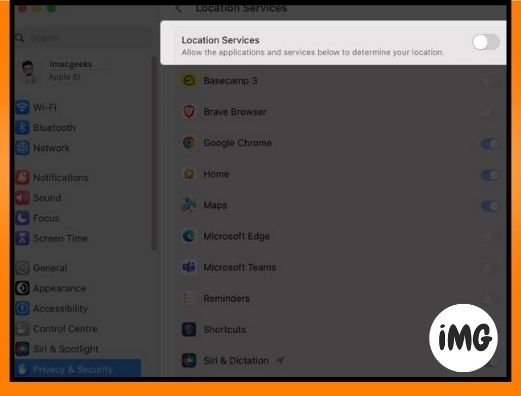
If you’re using the toggle for the first time, you may be asked to provide permissions for Location Services. You can do so by using your fingerprint or typing your password.
Find out which Mac programs use location services
Additionally, you may toggle the button next to any program on your Mac to allow turn on or off Location history for that individual app.
Monterey or previous versions of macOS
- Go to the Apple sign (<>) and choose System Preferences.
- Choose Privacy and Security.
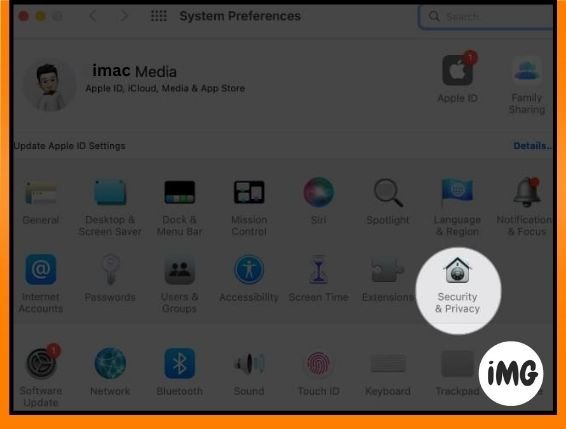
- Navigate to Privacy and choose the lock symbol at the bottom left of the screen.
Allow access to edit settings by entering the password or using your fingerprint. - Enable Location Services has a checkbox next to it.

Once you’ve enabled turn on or off Location Services on your Mac, you may activate the functionality for a single program, such as Safari, by checking the relevant box next to it.
FAQs
If I turn on Location Services, will it drain my battery?
Because it uses GPS and other devices to figure out where you are, turning on turn on or off Location Services may shorten the life of your MacBook’s battery a little. However, this article may help extend your Mac’s battery life.
How well does Location Services on a Mac work?
Location Services on your Mac’s accuracy depends on your location, GPS signal strength, and app. For most uses, though, Location Services can give you accurate information about where you are.
Is it okay for a Mac to have Location Services turned on?
It is generally safe to turn on Location Services on a Mac as long as you are careful and take the right security steps. Also, only enable Location Services for applications you trust and those need to know where you are.
You’re done!
Personalized information, instructions, and other location-based services may be accessed by many programs on your Mac by enabling Location Services. It can also give useful location-based information and assist your search results become more accurate. What do you think of the Mac version of Location Services? Post a comment below.