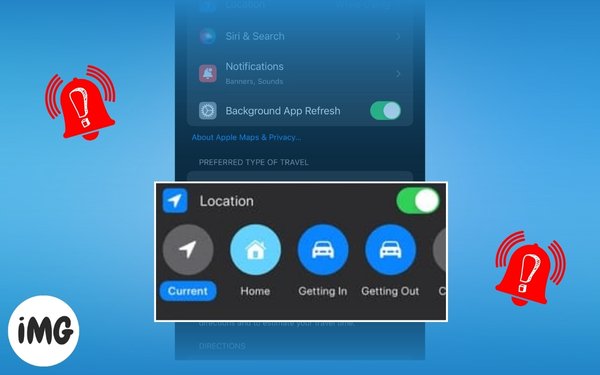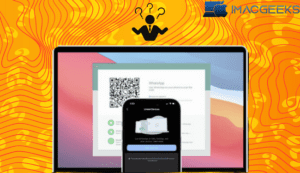With so many duties to complete these days, it’s difficult to remember everything. The set location-based reminders app allows you to set up reminders depending on when you arrive or leave a location.
“Text me when you get home,” “Don’t forget milk when you leave work,” or “Schedule that meeting when you arrive at the office” are all easy to ignore. Let’s take a look at how to set up a location-based reminder on your iPhone, iPad, and Mac so you don’t forget anything.
Regarding reminders based on location
Set location-based reminders based on location is useful in a variety of circumstances in Apple’s Reminders app. You may also set a reminder to arrive at or leave a specified area, such as school, the gym, or the library, or to get into or out of your car.
Here are several typical methods to use location-based reminders:
- When you leave work, stop at the store.
- Text your pal when you return from your date.
- Call home when you get to your hotel.
- When you get out of the car, put on your sun protection.
- When you arrive at school, meet with your guidance counselor.
- Respond to an email when you arrive at the workplace.
- Take out the garbage when you come home.
Set up location-based reminders for iPhone, iPad, and Mac:
Let’s look at what’s required to establish a set location-based reminders on your iPhone, iPad, or Mac.
Enable Location Services on the iPhone and Mac
- Open the Settings app on your iPhone or iPad.
- Navigate to Privacy & Security and choose Location Services.
- Turn on the Location Services toggle at the to
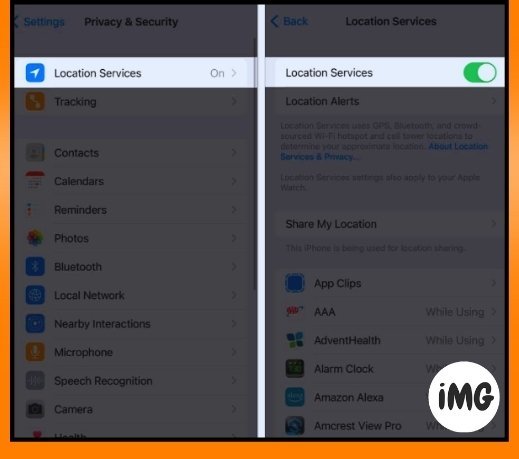
To do the same for your Mac, go to our full article on how to enable Location Services on Mac.
Enable Reminders synchronization
If you wish to set reminders on one device and access them on another, ensure sure the set location-based reminders app is synced. You may enable this in your iCloud settings.
On the iPhone:
- Open the Settings application.
- Select your Apple ID, then iCloud.
- Turn on the Reminders toggle.
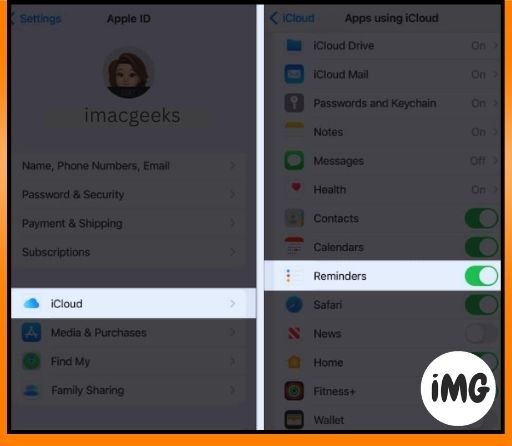
For Mac:
- Open System Settings.
- Select your Apple ID, then iCloud.
- Turn on the Reminders toggle.
If you cannot view the app, select Show All.

Again, this is optional but extremely useful if you want to establish a set location-based reminders on Mac that you can access from your iPhone, for example.
How to set up a location-based reminder on iPhone and iPad
- Launch the Reminders application.
- Choose New Reminder and input the task or reminder name.
- Tap the info icon and enable the Location toggle.
- You’ll notice a few options, such as utilizing your present location or getting in and out of your car.
You can choose one of these or Custom to specify a different place. - If you select Custom, you’ll receive the same possibilities, but you can also search a location using the Search box at the top.
- Select the place you wish to utilize from the results. Select Arriving or Leaving at the bottom.
- Tap Details in the upper left corner to return to the reminder.
- You should see the place you selected in the place section.
- Complete the remaining information for your reminder and hit Done in the upper right corner to save it. You will then see the location associated with the reminder on your list.
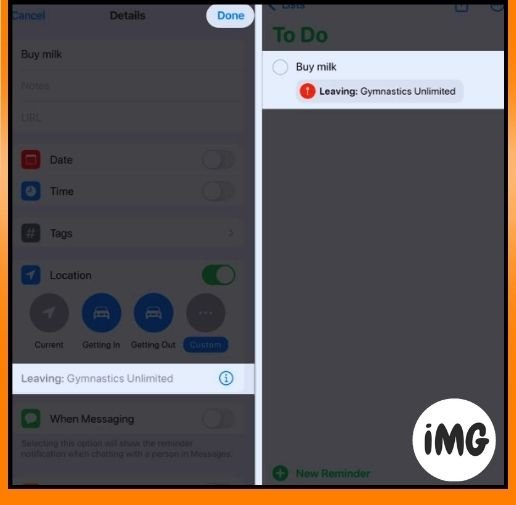
Now, when you arrive at or depart that area, or get in or out of your car, your reminder message will appear. Do the necessary tasks and mark the set location-based reminders as completed.
Tip: If you wish to remove the location from the reminder later, open it and disable the Location option.
How to create reminders based on location on a Mac
- Open the Reminders app on your Mac.
- To add a reminder, click the + sign in the upper right corner and enter the name.
- To add a quick location, such as your present position or getting in or out of your car, click Add Location at the bottom of the reminder.

- Alternatively, select a different location by clicking the Info button on the right.
- Select the At a Location check box and then click the Enter a Location button right underneath.
- Locate the location using the search box, then pick it from the list of results.
- Next, indicate if you are leaving or arriving.
- Fill in any further information as you see fit. After that, click the Info icon to store the reminder and dismiss the pop-up.
- At the bottom of the reminder on your list, you will then see the location.
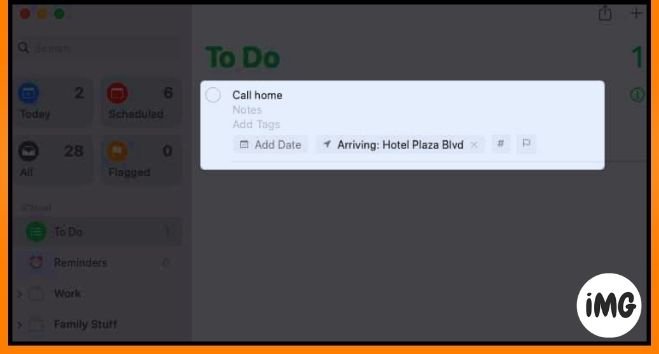
You’ll notice your set location-based reminders when you get in or out of your car and when you arrive at or depart from the spot. After attending to your needs, cross it off the list.
Advice: Simply click the X to the right of the place at the bottom of the set location-based reminders to take it out at a later time.
Remember to use this helpful Reminders function!
The greatest kinds of set location-based reminders for when you On iPhone and iPad, launch the Settings app. leave or get someplace are location-based ones for iPhone, iPad, and Mac. These prompts can help you remember when you need to get something, stop somewhere, text someone, or make a phone call.
Do you intend to utilize location-based reminders? Tell us if they are effective for you!