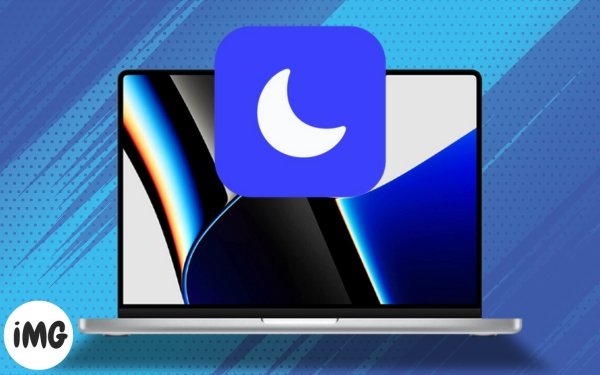It might be challenging to Focus mode when using a Mac since there are so many distractions that occasionally appear on your screen. It’s time to familiarize yourself with Focus mode if, like me, you enjoy avoiding distractions. Everything you need to know about utilizing Focus mode on your Mac will be covered in this article.
How to set up Focus mode on the Mac
- Click the Apple logo (⣿) to open System Settings.
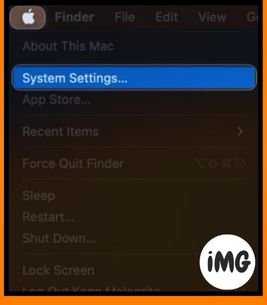
- Select the Focus option in the menu.
- To create a customized feature, click the Add Focus button.
- Select Custom at the prompt.
- To proceed, press the OK button.
- Now you’re ready to create a customized focus mode for your Mac.
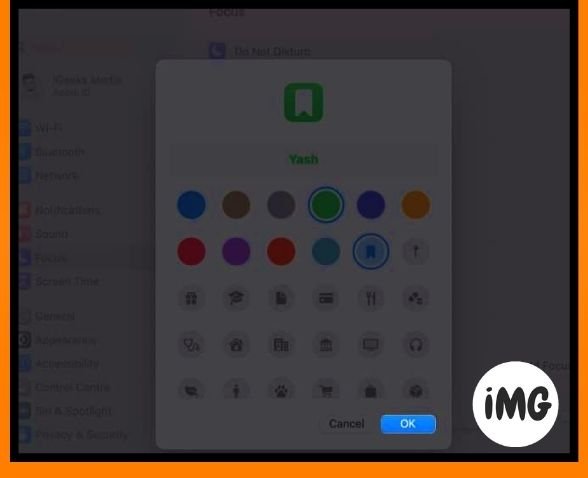
How to change existing focus modes on Mac
- Focus the system settings by clicking on Apple (◊) logo.
- Choose the Focus that you prefer.
I’ve chosen the custom focus mode that we previously set up.
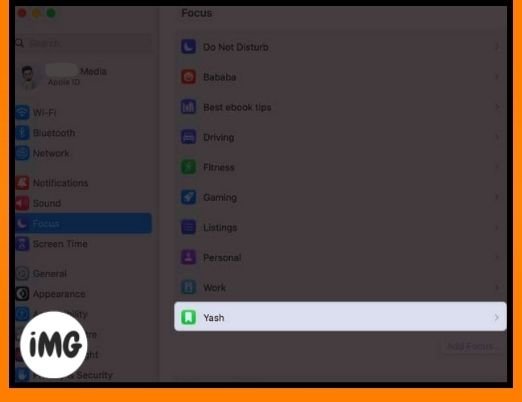
Select which notifications you want to receive
- Allow people: Customize the Focus Mode for notifications and calls.
- You can also add specific contacts that you want to be able to message or call during this mode. Moreover, you can choose which connections have the right to contact or message you.
- Finally, you can block calls that are repetitive. Click Done once you have set your preferences.
- Allowed Apps: You can select the apps that you want to receive notifications from during Focus mode.
- Click the Add button to select the apps you want.
- If you wish, you can toggle on Time Sensitive Alerts. Click Done when you are satisfied.
Schedule the automatic on/off of a Focus
Let’s see how to automate the Focus Mode for a date and time that you specify in just a few clicks.
- Click on Add Schedule.
- Select the option you prefer.
Time has been used to demonstrate the process. - Assign an input format that makes it easy to parse the starting and ending time, as well the days of the week for activating Focus Mode.
- Click Done to save the preferences.

You can repeat this process for both Location and Applications on your Mac.
Focus Filters
Focus Mode allows you to control how your Mac behaves when you are in this focused state. Whether you want to reduce distractions, boost productivity, or create a customized environment, you have complete control over the actions taken by each program.
- Calendar: You can choose to either receive alerts for upcoming events, or temporarily pause them to maintain concentration.
- Mail: You can also set the Mail app to silently fetch new messages in the background. This will prevent interruptions while you are working.
- Messages: You can also manage the behavior and appearance of the application. To avoid interruptions, you can disable the preview of incoming messages or temporarily muffle them.
- Safari: While in Focus Mode, you can customize actions for the Safari web browser. You might want to block certain websites, or restrict notifications that distract you.
Review and update the Focus Mode settings on a regular basis to ensure that they are aligned with your changing needs and priorities.
How to switch on or off Focus on a Mac
- Click Focus Mode to access Control Centre.
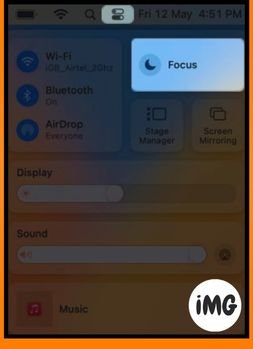
- Choose a focus of your choice.
- Now your device is in focus mode.
- Click the same mode in the Control Centre to turn off Focus.
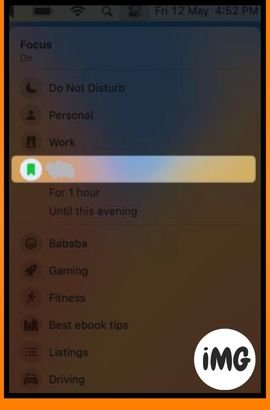
How to remove Mac’s Focus mode
- Access Apple Logo (◊) – System Settings – Focus.
- Click on Delete focus.
- When prompted, press Delete.
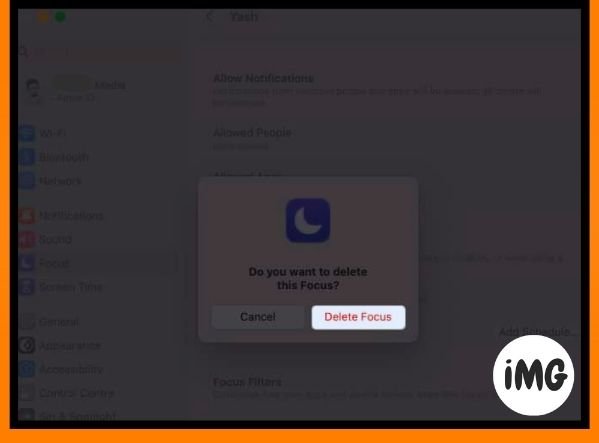
How to share Focus across many devices
You just cannot ignore the well-established ecosystem across all gadgets if you are an Apple user. For Focus mode, this is still the case. You did really hear correctly. To sync your preferences across all devices with the same Apple ID, follow the instructions below.
- Access Apple Logo (◊) – System Settings – Focus.
- Turn on the option Share across devices.
You will be able to see the Focus Status for your profile. - Toggle Share Focus Status by clicking on Focus Status.
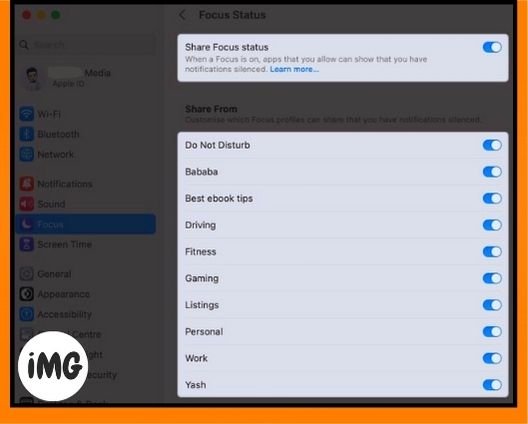
- Select the mode you want to share with all your devices.
- You can now customize Focus profiles to silence notifications when sharing.
FAQs
What notifications will I receive in Focus Mode?
Absolutely! Focus Mode for Mac has a lot of flexibility. You can choose the type of notifications that you want to receive in Focus Mode.
Can I block websites or apps which are a major distraction for me using Focus Mode?
What else do we need? You can block websites and apps that are known distractions during the Focus Mode.
Can I be contacted by people while in Focus Mode?
They won’t. Focus Mode is a feature of Macs that operates in a discreet manner, without broadcasting to other users your status. Focus Mode will not notify or indicate to anyone who tries to contact you that you are on the Mac.
Use Focus Mode to stay productive
As we say our goodbyes, it’s critical to keep in mind that focus is a valuable weapon at your disposal. Focus may assist you in ways you can’t even begin to conceive. It is made to customize your Mac experience based on your needs, enabling you to give the work at hand your full concentration. Now go ahead and savor the thrill of using a Mac without interruptions.
I appreciate you taking the time to read. Please feel free to leave a remark below if you have something to contribute or share.