This post will show you how to create Safari Profiles in iOS 17 or macOS Sonoma. You can now customize your digital world with the release of iOS 17 or macOS Sonoma. One of the best features about these operating system is their ability to create Safari profiles that allow users to change how they browse.
Importance of creating profiles in Safari 2024
For both personal and business use, making accounts in Safari can be a very helpful step.
- It lets people make their own profiles, which let them change how their computer works by blocking or clearing cookies stopping pop-ups and turning JavaScript on or off.
- When a company wants to make sure its employees only visit certain websites or use certain settings when they look this feature can be very helpful.
- When multiple people use the same Apple ID to access a computer or the internet each person can protect their own privacy as they see fit.
- The bottom line is that Safari Profiles make work easier and clear up the viewing area. It’s easy to switch between these profiles without losing any info.
Consumers may feel at ease while using this function allowing them to focus on their online work without sacrificing efficiency.
How to create Safari profiles on iPhone and iPad 2024
- Please open the Settings program.
- Choose Safari from the menu that appears.
- Select the Profiles menu and then tap New Profile.
- Distribute Favorites in accordance with your tastes.
- Give the new tab a title; pick an icon; change the color scheme; and finish by clicking the Done button.
The newly created profile may be viewed under the PROFILES tab. In addition, select the extensions you wish to utilize with the new profile by clicking the Extensions button.
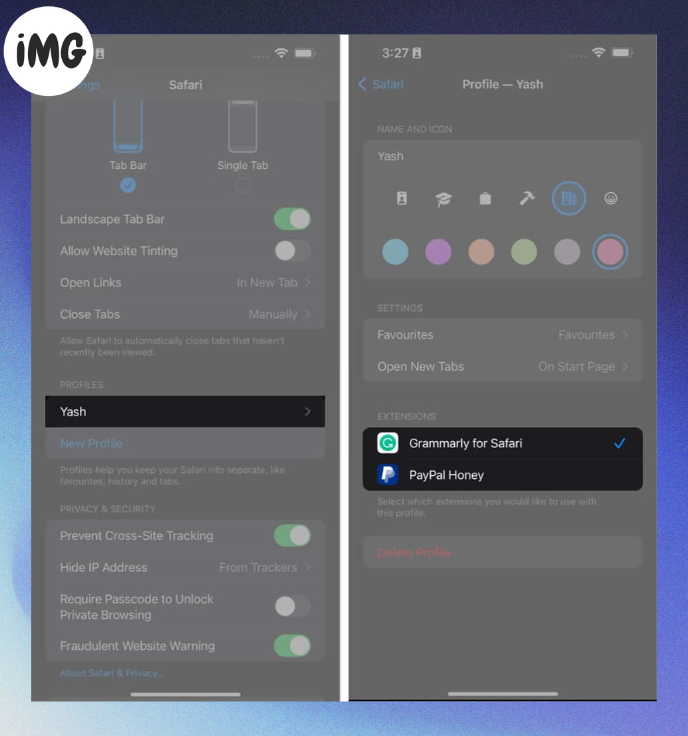
Switch profiles in Safari on iPhone and iPad 2024
- Get out your iPhone and fire up Safari.
- To continue, click the Tabs symbol and then the hamburger menu.
- Click the Profile button to select a profile.
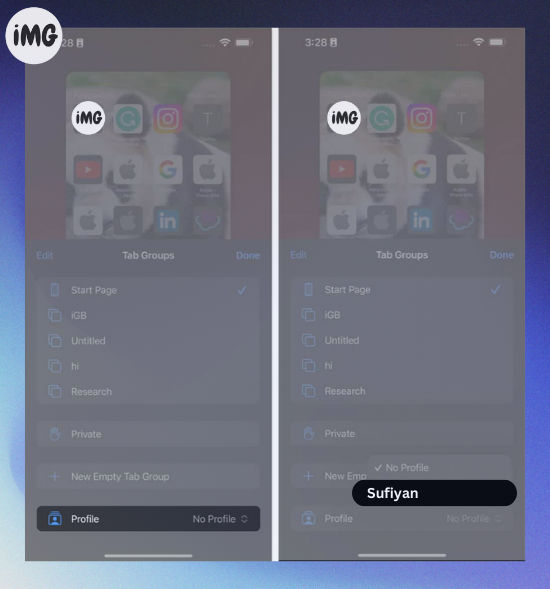
How to delete Safari profiles on iPhone and iPad 2024
- Visit the Settings app. Scroll down to Safari.
- Choose the profile to remove.
- Tap the Delete Profile option and confirm by pressing Delete again.
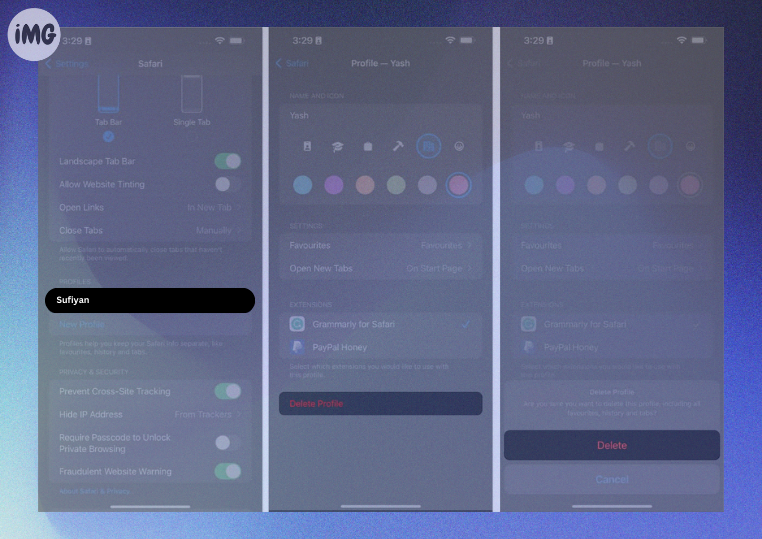
How to create Safari profiles on Mac
- Start up Safari on your Mac.
- Go to the menu bar and click Safari. Then, click Settings.
- Pick a name, a badge, and a color for your page.
- It also lets you “Create new bookmarks folder” or “Use existing folders.”
- Once you are happy with how your profile looks click “Create Profile.”
Just a few more options can be changed to finish making your page.
- You can pick where your new windows or taps open.
- If you click on Extensions, you can pick which ones you want to use with your new identity.
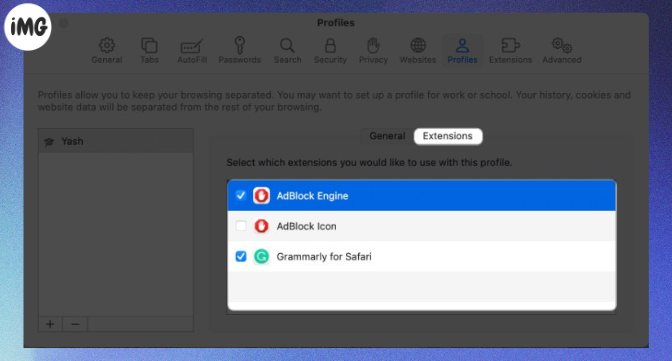
Your profile for Safari is now ready to go.
Switch profiles in Safari on Mac
- The normal screen will show up when you open Safari on a Mac.
- Click and hold on Safari in the dock to switch between user accounts.
- Pick the picture you like best.
- Safari will open the chosen page.
- You can also use the color codes to tell each profile apart if you work with more than one.
How to delete profiles in Safari on Mac
- To get to the Profile page, go to Safari Settings.
- Pick out the account you want to get clear of.
- When asked, click the (-) sign and then press Delete Profile.
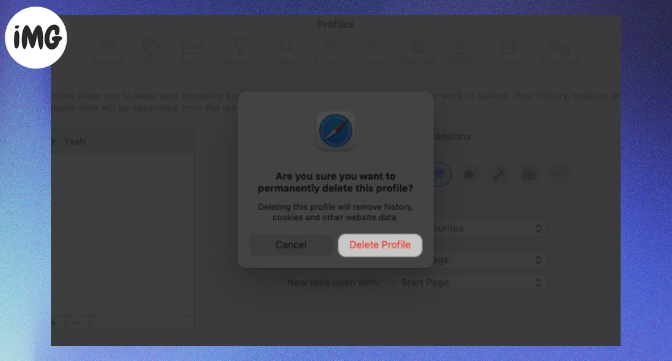
Questions and Answers Q/A
Q: Can I change the name of my identity and the settings in iPad Safari?
A: Yes, Safari on iPad lets you make multiple profiles or change the names and settings of each profile separately.
Q: When I switch between usernames in Safari, can I sync my sites and settings?
A: Without a doubt, Safari profiles work separately, and tabs and settings are not shared between profiles. Each page can be used as a separate viewing space.
Q: Can I use different add-ons for each user of Safari?
A: You can pick which options to save for your identity. This will only work for the apps that are already in your Safari, though.
Q: Will my name be the same on all of my Apple products?
A: Yes, using the same Apple ID on several devices syncs all user profiles.
Have fun browsing!
Safari profiles are useful if you want to separate your browsing between personal and professional, share your computer or bookmarks with your family, or separate bookmarks for your different hobbies.








