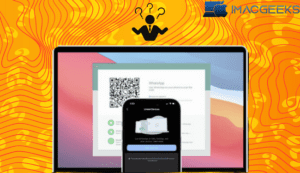If you often forget your passwords,, you can use iCloud Keychain to keep them secure and easily available on your recover recently deleted passwords on iPhone, iPad, and Mac. What happens if you unintentionally remove those passwords? Fortunately, Apple has your back. In this post, I will teach you how to recover recently lost passwords from your iPhone, iPad, or Mac.
Things to know before recovering a lost password on iPhone, iPad, or Mac:
- Your device should be running iOS 17, iPadOS 17, or macOS Sonoma.
- You can only retrieve passwords that were deleted within the previous 30 days.
- Only passwords saved in the iCloud Keychain can be retrieved.
How to recover Recently Deleted passwords and 2FA tokens from iPhone or iPad
- Access the Settings app on your iPhone or iPad.
- Scroll down and click Passwords. Verify your ID using FaceID/TouchID/passcode.
You’ll now see all the saved passwords using your iCloud keychain.
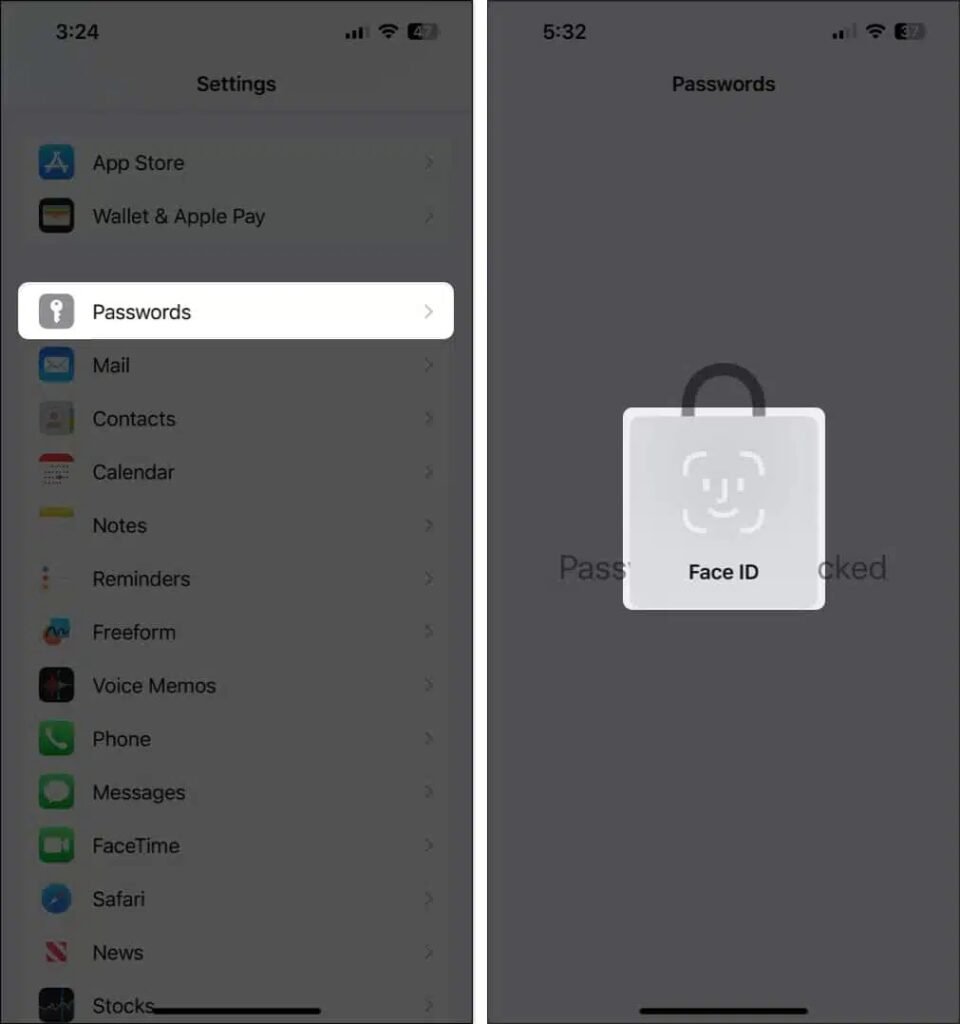
- Click Recently deleted to see your deleted passwords.
This option is only available for passwords that have been deleted within the past 30 days. This option will not appear if you haven’t removed any passwords. - Tap Select, then choose the passwords you want to recover. Finally, tap Recover.
- You may also tap on a password in order to see additional details, or to recover it.
The passwords that you have recovered will now appear in the Passwords section under iPhone Settings.
How to recover passwords deleted on Mac is different from how you do it for iPhone or iPad. Follow the steps below.
How to recover Recently Deleted passwords on Mac?
- Click on the Apple Logo on your menu bar and select System settings.

- You can navigate to Passwords and enter your Mac’s password, or you can use Touch ID. Here, you will see a list with all the passwords that were saved in iCloud Keychain.
- Select the Recently Removed option in the right pane.
This option is only available for passwords that have been deleted within the past 30 days.
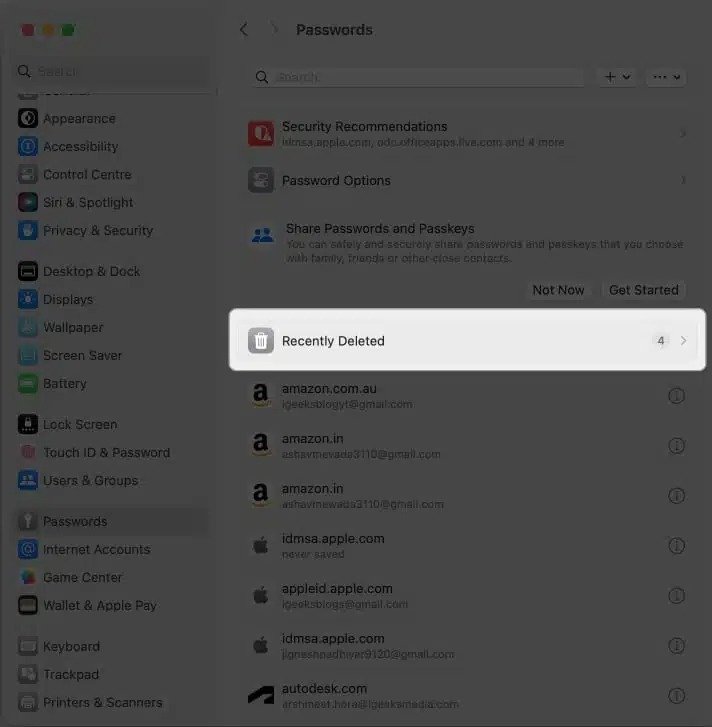
- Select the checkboxes to recover the passwords.
Click on the (i), info button to see details or recover one password. - To restore deleted passwords, click Recover at the bottom right.
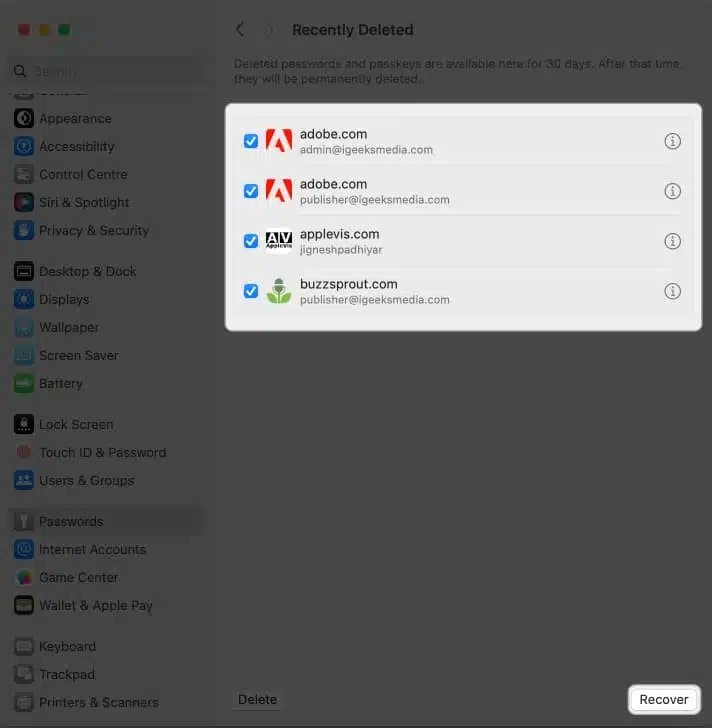
FAQs
Is there a way for me to access the Recently Deleted option from the Passwords menu?
Only passwords that you have deleted over the previous 30 days will appear under “Recently Deleted.” This option and password recovery will not show since your credentials were deleted more than 30 days ago.
Can I recover my passwords for previous iOS, iPadOS, or macOS?
Only devices running iOS 17, iPadOS 17, or macOS Sonoma may recover recently deleted passwords. You’ll need LastPass or 1Password to use this feature on a non-supporting device.
Can I retrieve more than one forgotten password at the same time?
Yes. Multiple passwords can be retrieved simultaneously. You may also opt to restore each password independently, reviewing the information to ensure you’re restoring the correct one.
Wrap up
With the option to restore recently deleted passwords in iOS 17, iPadOS 17, and macOS Sonoma, you won’t have to fear accidentally losing passwords. Even if you only have 30 days until these passwords are permanently destroyed, it’s preferable to not having such a safeguard in place.
What are your thoughts on this new feature? Please let us know in the comments section. Please feel free to share any questions or recommendations you may have.