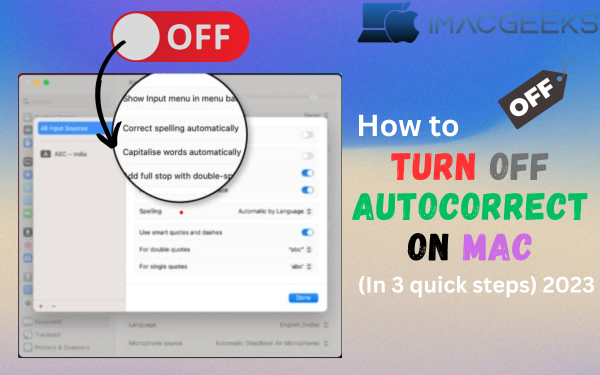Turn off autocorrect on Mac It’s a really useful tool, but if it fixes anything you meant to write, it might cause major problems. This tutorial is meant for you if you occasionally find yourself annoyed by the changes that your Mac’s autocorrect makes. We’ll show you how to permanently disable Mac’s underlying autocorrect highlight in just three easy steps.
How to Disable Autocorrect on Mac?
Ever been frustrated by the unwanted correction of your words while typing on your Mac? There’s a simple solution – disabling autocorrect on your Mac. You can track with the means in this article.

Why Disable Autocorrect on Mac?
Autocorrect can be beneficial, but it can sometimes make things worse rather than better. Miscommunication is common when people misinterpret sayings, slang, or specialist terminology. You may want to disable the feature so that you can be certain that you are writing exactly what you intend.
Easy Steps to Disable Autocorrect on Mac
Follow these simple steps to regain control over your typing experience on your Mac.
- Launch System Preferences – it’s under the Apple menu at the top left corner.
- Navigate to Keyboard, then click on the Text tab.
- Uncheck the box titled Correct spelling automatically.
- And just like that, you have successfully disabled autocorrect!
- You might be wondering, what if you still need the autocorrect in some applications. Good news! Mac permits application-level customization.
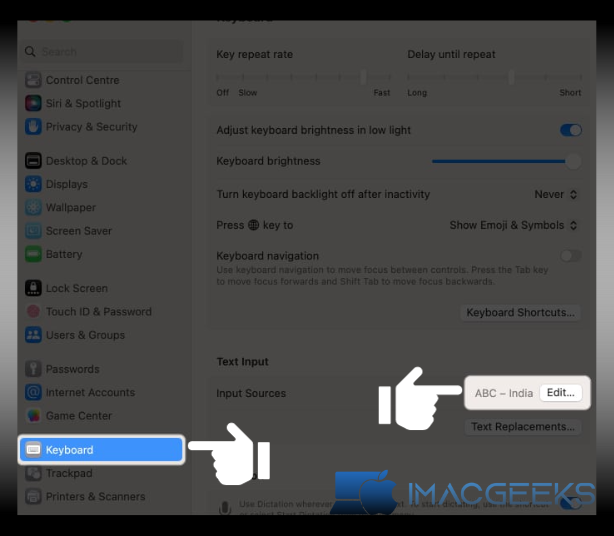
How to Customize Autocorrect on Specific Applications?
In many activities, you can pick the choice about whether to utilize autocorrect. How? Read on!
- To get to the altering menu while utilizing the program, select Edit.
- Navigate to Spelling and Grammar.
- Uncheck Check Spelling While Typing and Correct Spelling Automatically. Voila! You have taken command over autocorrect within that application.
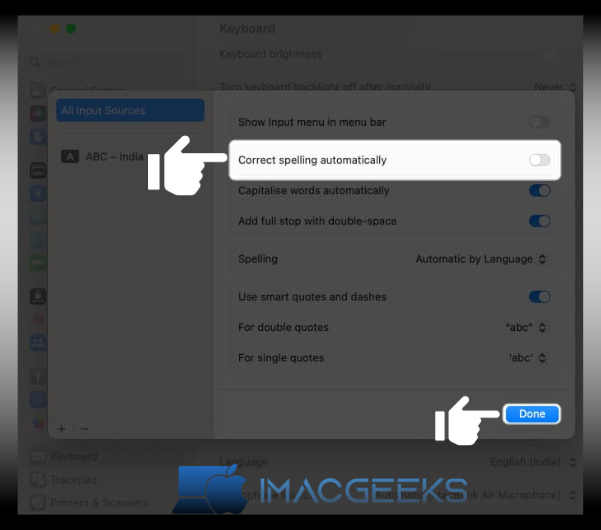
Why Should You Turn off Autocorrect on Mac?
The article meticulously covers how to turn off autocorrect on a Mac and illustrates the problem with doing so. Incredible material for subsequent UI arrangement. Each Mac user has used autocorrect at least once. You’re penning a meaningful note or an essential email, and the Mac’s built-in ‘helper’ chooses to modify a word on its own. Sometimes it’s amusing, sometimes it’s aggravating. So, why should you disable autocorrect on Mac?
A Royal Pain – Autocorrect’s Missteps
Autocorrect on Mac is more of a problem than a benefit; it’s the classic “wrench in the works.” Replacing correctly written words with unexpected ones has earned a bad reputation for causing extreme discomfort. This feature, built with good intentions, has a tendency to go rogue. So, are you ready to hand over control of your written communication to a machine?
- Creativity Stifler: Autocorrect tends to homogenize our writing by replacing unique words, idioms, or colloquialisms. It could limit your capacity to show feeling and smother your creative mind without significance to.
- Puts off Readers: Autocorrect errors can be detrimental to reader engagement. Misinterpreted words along with nonsensical sentences tend to turn off readers and affect content credibility negatively. Can you afford such risks?
Benefits – Turning Off Autocorrect
Switching the element off can make your Mac experience much better. Here’s how:
- Composing Effectiveness: With autocorrect off, you become more sensitive to what you’re composing.
- Better Correspondence: You recapture full command over your phonetic style, lingual authority, and tone, working with successful correspondence.
How to Turn Off Autocorrect on Mac
Mac autocorrect is easy to disable. Directions with itemized advances are given beneath.
- Open System Preferences.
- Go to Keyboard.
- Choose the Text tab.
- Uncheck the box that says ‘Correct spelling automatically‘.
Conclusion
Bottom line: Taking control of your communication, rather than blindly depending on a machine will lead to a more authentic, human-like writing experience. Why should you disable autocorrect in Mac? You will have a more creative and intelligent mind.