Being involved in the Apple ecosystem has many benefits to why iPhone keeps disconnecting. All devices can communicate easily with one another. But what if your iPhone keeps disconnecting with the Mac? It might occur as a result of any underlying issue, from faulty wiring to software issues.
When this situation arises, the iPhone charging sound continues to play. The problem may also cause your Mac to slow down. Here’s how to resolve the iPhone disconnecting from the Mac issue.
Verify cables and ports
Check for any damage or ruptures. Check if you can borrow a lightning cord from someone to see if it helps. A debris buildup in ports is another possibility. Lint and other debris can easily accumulate in the lightning ports. Clean the port with an earbud.
Are you looking to replace your lightning cable? Here are the top lightning cables.
Change the Finder Preferences settings
Improper Finder settings can occasionally prevent iPhone keeps disconnecting. You will need to adjust the settings to resolve this. To do this, follow the procedures outlined below:
- Open the Finder on your Mac.
- Now, select Finder from the top left menu bar.
- Select Preferences.
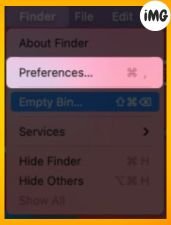
- Proceed to the General tab.
- Now, choose External disks.

Reset iPhone Location and Privacy Settings
Over time, programs tend to modify their factory defaults. It is usually a good idea to reset the settings. We can resolve the iPhone connection issue by resetting the Location and Privacy Settings.
- Navigate to iPhone Settings > General.
- Scroll down and choose Transfer or Reset iPhone.
- Tap Reset → Reset Location & Privacy.
- Then, confirm Reset Settings.

After you’ve done this, the iPhone Privacy & Location settings are reset to their defaults.
Restart the usbd process
Use macOS Terminal
I believe Terminal is one of the most misused macOS features. Most significantly, it can help you resolve the iPhone disconnecting from the Mac issue with a single command. Use the Spotlight search to launch the Terminal app. Type the following command and click Enter. When asked, type your Mac password.
end: sudo killall usbd
Use Activity Monitor
Terminal not your thing? Activity Monitor can be used as an alternative to Terminal.
- Select Other by clicking Launchpad.
- Select Activity Monitor.
- Search for USBd by clicking the Disk Tab.
- Choose usbd Process, and then press the X buttons at the top.
- Click Force quitting in the pop-up.
Reset SMC/NVRAM on the Mac
Sometimes restarting your Mac isn’t enough to resolve difficulties. Certain situations necessitate NVRAM or PRAM reset. On an Intel-powered Mac, NVRAM (non-volatile random-access memory) is memory that is constantly active. Check out our full article to learn how to reset NVRAM on a Mac.
Create a new administrative account on Mac
This problem may occur due to Mac user account settings. I recommend establishing a new Administrator account with a separate Apple ID. When you do this, macOS will remove your current profile settings. To establish a new administrator account, follow the procedures outlined below.
- To access System Preferences, click the Apple logo in the top right corner.
- Select Users and Groups.

- Click the lock symbol to unlock and input your password.
- To add a new user, click the plus symbol.
- Choose Admin type Administrator.
- Add a username and password for the new account.
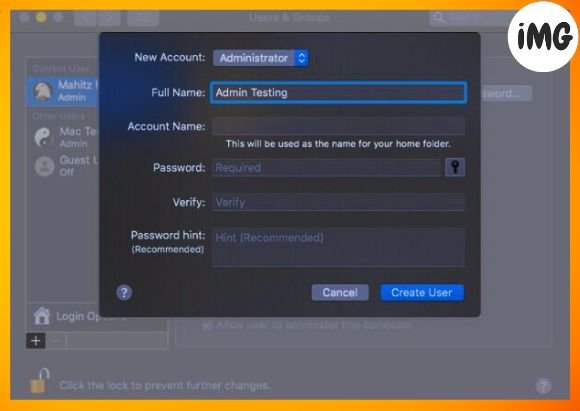
Contact Apple Support
If everything else fails, consider calling Apple Support. Damaged hardware, such as the lightning/USB connector, might cause the iPhone to detach from the Mac.
FAQs
Q. Why does the iPhone constantly show and disappearing in Finder?
This might be caused by broken wires or incorrect Finder settings. If you encounter this problem, follow the actions outlined in Section 2.
Q. How can I solve an iPhone that repeatedly connects and disconnects from Wi-Fi?
Reset network settings. Make sure the gadget is in Wi-Fi range. Sometimes rebooting the iPhone and the Wi-Fi router might help.
Q. Should I reinstall macOS if my iPhone keeps disconnecting from the Mac?
In extreme circumstances, you may need to reinstall macOS. Before doing so, contact Apple Support. It will undoubtedly help because all user data and settings are deleted.
I hope this information helped you resolve the iPhone disconnecting from the Mac issue. Were you able to resolve the issue? Please leave your thoughts in the comments area below.








