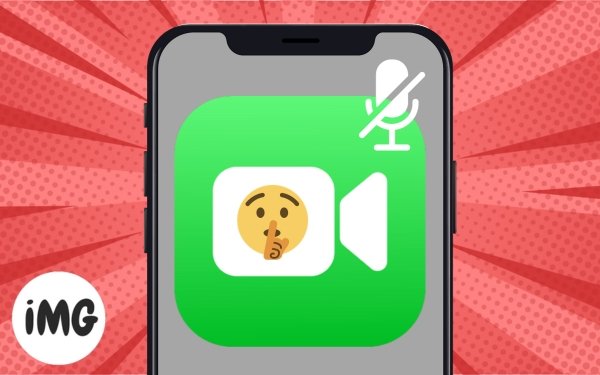When FaceTiming, we occasionally need to block interruptions during important talks to mute someone in FaceTime. Whether it’s background noise or privacy concerns, you should know how to mute someone in FaceTime for iPhone, iPad, and Mac. So you can have a concentrated, interruption-free chat over FaceTime.
How to mute your FaceTime call’s audio
In a noisy setting, I turn off my voice so the other person can’t hear anything around me. Additionally, keep in mind that you are still audible throughout the conversation even when your video is paused anytime you close the chat window and utilize other programs. It is therefore advisable to mute oneself.
On iPhone or iPad:
- To access the controls during an ongoing FaceTime session, tap the screen.
- To turn off the sound, tap the microphone symbol.
- The microphone will glow red. To unmute oneself before speaking, tap the microphone once more.
On Mac:
- Move the pointer over the window of the FaceTime call.
- Press the symbol with the white microphone.
The mic will now become gray, and the other person will be able to see you but not hear you during the video conference. They won’t realize you’ve muted yourself. You may also silence your call using the menu bar.
Furthermore, your Mac’s voice isolation function helps you to prevent background disturbances that can disrupt your call.
- Launch the FaceTime application on your Mac.
- Click the FaceTime symbol in the navigation bar.
- Choose the Mic Mode.
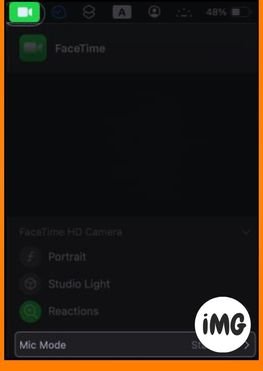
- Select the Voice Isolation option.
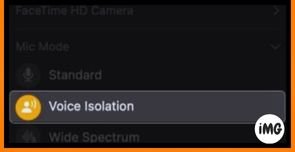
How to muted someone else on FaceTime for iPhone, iPad, and Mac
Maintaining a loud and audible FaceTime call in public might be awkward. In this case, I use AirPods to mute someone in FaceTime conversations. Of course, if you are experiencing significant loud disruptions, you must request that they mute themselves. But what if you don’t want to hear the other person and don’t tell them?
Method 1: Mute the device
You can mute someone in FaceTime by using your device’s volume settings.
- Turn down the volume or slide the physical mute button on your iPhone or iPad. If your iPhone 15 Pro model has an Action button, use it to turn off the audio output.
- Mute the output volume on a Mac by pressing the F10 key.
Method 2: Use headphones
The most common fast method I employ on FaceTime is to mute someone else using headphones. Put it aside and connect your iPhone or Mac to the headset. I also turn down the volume on my AirPods. So you may watch the video with no audio.
Tips: To avoid receiving FaceTime call alerts, use the Focus filter or Do Not Disturb mode.
How to put your FaceTime video on pause
You may pause your mute someone in FaceTime video on iPhone or Mac, in addition to audio.
For iPhone or iPad:
- Tap on the FaceTime video call window.
- Choose the white camera symbol.
Your movie will stop and the camera will become gray. Moreover, the other individual is no longer able to see you. To pause your video, you may also turn off the screen of your iPhone. Simply tap your iPhone’s side button.
On a Mac:
- Move the pointer over the window of the FaceTime call.
- Press the symbol for the camera.
The camera will become gray, just as on your iPhone, and you won’t be able to share your video anymore. Click the yellow “minimize” button on the call window to instantly end the video. They are still able to hear you, though. Click the mute someone in FaceTime icon located on the dock to resume your current call.
Get through dull FaceTime sessions!
At times, knowing how to silence someone on FaceTime becomes essential. This post will walk you through the easy steps of rapidly mute someone in FaceTime on your iPhone, iPad, and Mac. You may thus be certain that you can have a smooth and concentrated FaceTime discussion the next time you find yourself in an identical situation.