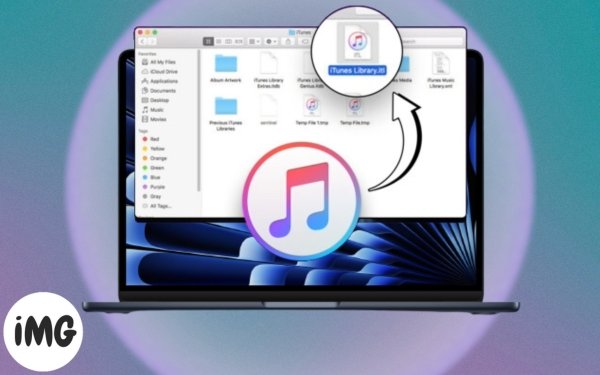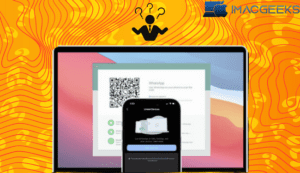I’m here to bring order to your iTunes Library musical universe, whether you’ve reached a musical dead end or your iTunes is simply grooving. Allow me to explain how to rapidly reset your Mac or Windows computer’s iTunes library. Put on your headphones and be ready for an easy-to-understand, intuitive journey towards smoothness.
Things to consider before deleting your iTunes music library
Before we begin the process of resetting iTunes on your Mac or PC, there are a few things you should keep in mind.
- All of your playlists, ratings, play counts, and other customizations will be lost if you reset your iTunes library.
- You may still use iTunes after removing music files. Changes to the library won’t necessarily result in problems with the PC suite.
- While it’s not required, updating iTunes is advised. To guarantee that the changed data is used in the subsequent session, shut down the software after updating.
- It is not necessary to remove and reinstall iTunes after resetting the music library.
- After a reset, make sure your device doesn’t sync with iTunes to prevent duplicate songs when making a new playlist.
How to delete the Mac and PC’s iTunes library
Here’s an easy fix if you’d rather not deal with the technical work and you simply need to remove a tiny quantity of content. The steps’ compatibility with Mac and PC is their strongest feature. I used a Windows PC to show you how to accomplish it.
- Open the iTunes application.
- Go to an already-existing library.
- In the upper-right corner, click the three-dot icon.

- From the menu, pick Delete from Library.
- To confirm your action, press Delete.
If you’d like, turn on Don’t ask me that question again.
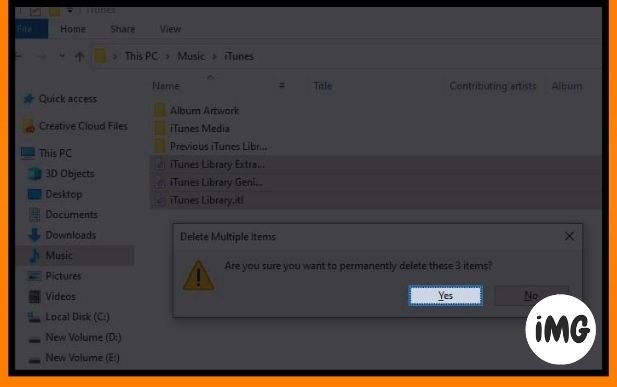
On both PCs and Macs, this procedure usually resets the current iTunes library, letting you start again.
How to Reset Your Mac’s iTunes Library
- Open the Mac Finder application.
- On the menu bar, select Go.
- From the drop-down option, select Home.
- To continue, select the Music → iTunes folder.
- Select and remove the iTunesMusicLibrary.xml and iTunesLibrary.itl files at this point.
How to Reset a Windows PC iTunes Library
- Open the Folder application on a Windows PC.
- To start, go to Music → iTunes.
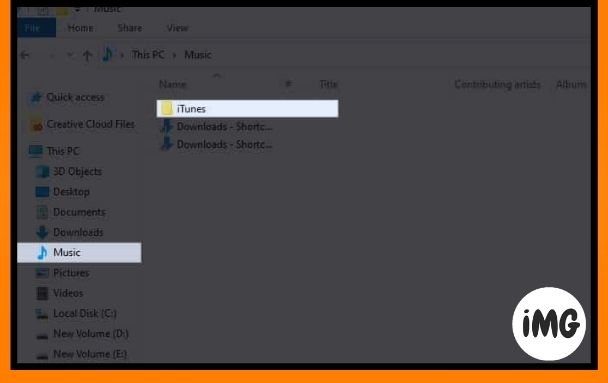
- Choose every Library file.
- Press Shift and Delete at the same time to erase the files forever.
- To complete the procedure, click Yes.
- We have successfully reset your iTunes.
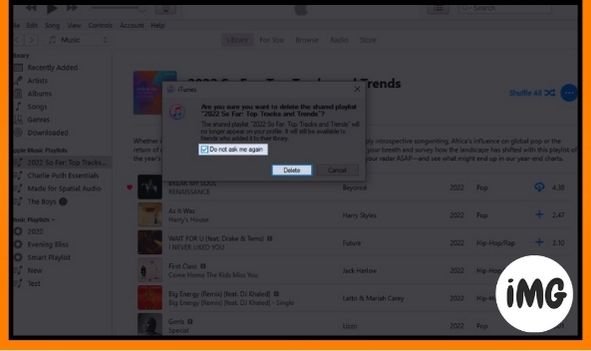
Note: After completing the instructions, you may open the iTunes app on any device and start a new music library as needed.
Resetting the iTunes Library on a Mac or Windows machine has advantages
Now that you are familiar with the ins and outs of restarting iTunes on a Mac or PC, let’s go over some advantages of this procedure.
- Fixing any problems and defects that may appear across the iTunes collection, such as missing files or probable malfunctions, is one important benefit.
- iTunes may be fixed by resetting the library if it is sluggish or having trouble.
- After using iTunes for a while, users might wish to start afresh and remove the mass of unnecessary media files.
- When you split your iTunes library into various folders, resetting iTunes can help you free up important storage space by removing duplicate or unnecessary files from the library.
- Lastly, it lets users rebuild their music libraries while keeping track of essential data like playlists and ratings.
It’s reasonable to say that, in light of all these advantages, that sometimes clearing the iTunes library enables a more simplified and optimized user experience for all users on this platform.
FAQs
If I reset the iTunes library, what happens if I still have problems?
Problems could occasionally continue. If necessary, consider restoring from a backup and make sure your music files are secure.
Continue the music!
Folks, there you have it! A new pattern is currently playing in your iTunes collection. Resetting your iTunes collection is the backstage key to a flawless audio experience, whether you’re performing on the slick Mac stage or the Windows arena. Now press reset to resume the song.
I appreciate you taking the time to read. Please take a time to leave a remark in the space provided below if this tutorial was useful to you.